Diagnostic Modes
There are 6 different diagnostic modes to support the entire installation procedure:
-
Mode 1 is enabled by default in regular operation. It is applicable for all TNAs.
-
Mode 2 to Mode 6 are specific installation modes. They are applicable for ipTNA4i and TNA Connect V2 only.
The following table lists the different modes and their description:
| Regular operation | Mode 1 | Status overview |
| Installation Modes | Mode 2 | Mobile signal strength |
| Mode 3 | Wi-Fi signal strength | |
| Mode 4 | Ethernet status | |
| Mode 5 | Mobile status | |
| Mode 6 | Wi-Fi status |
While installation diagnostic modes are enabled, the cycle times for alive-checks are set to 10 seconds for Ethernet and Mobile connections and the reconnection intervals are set to 3 seconds. In Mode 1, the TNA gets back to the configured alive-check cycle times.
Each time SW3 button is pressed for a duration between 200 milliseconds and 4 seconds, the diagnostic mode increases by one level. When Mode 6 is reached, pressing SW3 button loops back to Mode 1.
When SW3 button is pressed more than 5 seconds, the TNA restarts.
At any time by closing the cover or pressing SW4 button, the diagnostic mode ends and Mode 1 is activated.
The TNA automatically switches to Mode 1 if there is no activity on SW3 button for 30 minutes.
Mode 1 – Status overview
Mode 1 LED indications:
 | The TNA is operational |
 | No connection |
 | Connecting phase |
 | Connected |
 | The path is disabled |
 | No connection |
 | Connecting phase |
 | Connected |
 | The path is disabled |
Mode 2 – Mobile signal strength
The signal strength level of the mobile connection is displayed with a refresh rate of 3 seconds.
To ensure normal operation without errors, at least 3 LEDs should be ON.
Mode 2 LED indications:
 |  |  |  | Mobile is not used |
 |  |  |  | Very weak (less than -93 dBm) |
 |  |  |  | Weak (-93 … -85 dBm) |
 |  |  |  | Good (-85 … -75 dBm) |
 |  |  |  | Very good (more than -75 dBm) |
Mode 3 – Wi-Fi signal strength
The signal strength level of the Wi-Fi connection is displayed with a refresh rate of 3 seconds.
Depending on the type of hardware, the Wi-Fi signal can be represented in percentage or in dBm.
Mode 3 LED indications:
 |  |  |  | Wi-Fi is not used |
 |  |  |  | Less than -80dBm (0 - 19%) |
 |  |  |  | -79dBm … -70dBm (20% - 59%) |
 |  |  |  | -69dBm … -67dBm (60% - 80%) |
 |  |  |  | More than -67dBm (> 80%) |
Mode 4 – Ethernet status
To ensure normal operation without errors, all LEDs should be ON.
Mode 4 LED indications:
 |  |  | No IP address is available or Ethernet is not used |
 |  |  | A fixed IP address is used or an IP address is received from DHCP server |
 |  |  | An IP address is received and the connection to evalink talos is established |
 |  |  | An IP address is received, the connection to evalink talos is established and the TNA is logged on |
Mode 5 – Mobile status
Mode 5 LED indications:
 |  |  |  | Mobile not used or not registered |
 |  |  |  | Mobile registered |
 |  |  |  | Mobile registered, IP address received |
 |  |  |  | Mobile registered, IP address received and connected to evalink talos |
 |  |  |  | Mobile registered, IP address received, connected and logged on to evalink talos |
Mode 6 – Wi-Fi status
Mode 6 LED indications:
 |  |  | No IP address is available or Wi-Fi is not used |
 |  |  | A fixed IP address is used or an IP address is received from DHCP server |
 |  |  | An IP address is received and the connection to evalink talos is established |
 |  |  | An IP address is received, the connection to evalink talos is established and the TNA is logged on |
TNA Web Server status indication
LED L2 is also used to indicate TNA Web Server status.
This indication is not used in Installation Mode.
L2 indication modes:
 | TNA Web Server is not started |
 | TNA Web Server is started |
Modem status indication
LED L7 is used to indicate the modem state and the network registration status.
L7 indication modes:
 | The modem is off |
 | Searching for network / Not Registered |
 | Registered |
FKS Mode
The mode is activated when the reset to FKS (neutral or transient) occurs.
After the reset to FKS transient is successful, Mode 1 is activated.
FKS Mode LED indications:
| The reset to FKS (neutral or transient) has started The LEDs are flashing one after the other (L2 to L5) | ||||
 |  |  |  | The reset to FKS neutral has successfully finished |
 |  |  |  | A problem occurred during the reset to FKS neutral |
Test Mode
The mode is activated when a TNA enters test mode.
Test Mode LED indications:
 |  |  |  |  | The test mode is requested from a TNA |
 |  |  |  |  | The test mode is activated |
Dial Converter Mode
The mode is activated during data transmission from an alarm panel via the dial converter module.
Dial Converter Mode LED indications:
 |  |  |  | Off hook, not transferring data |
 |  |  |  | Off hook, transferring data |
 Link is copied
Link is copied