Logs
Access level 3 or above is required to access the Logs tab.
The log section provides users with access to system logs on the TNA for monitoring, debugging, and troubleshooting purposes.
They are mainly used to track system activities and capture debug-related information. Users can view and download these logs from the TNA Web Server. They can then attach them to support tickets, which provides evalink team with the necessary context for troubleshooting and effective assistance.
The logs are divided into two tabs on the TNA Web Server:
Event Log: shows a record of system events, including warnings, errors, and informational messages, to help administrators track activity and diagnose issues.
Debug Log: provides detailed diagnostic information on system processes, offering the necessary data to trace and resolve technical problems.
Event Log
The Event Log tab allows users to display and download system event logs. These logs capture system events and actions that occur during operation. To view the event logs, do the following:
- On the TNA Web Server, navigate to Operations >
Logs
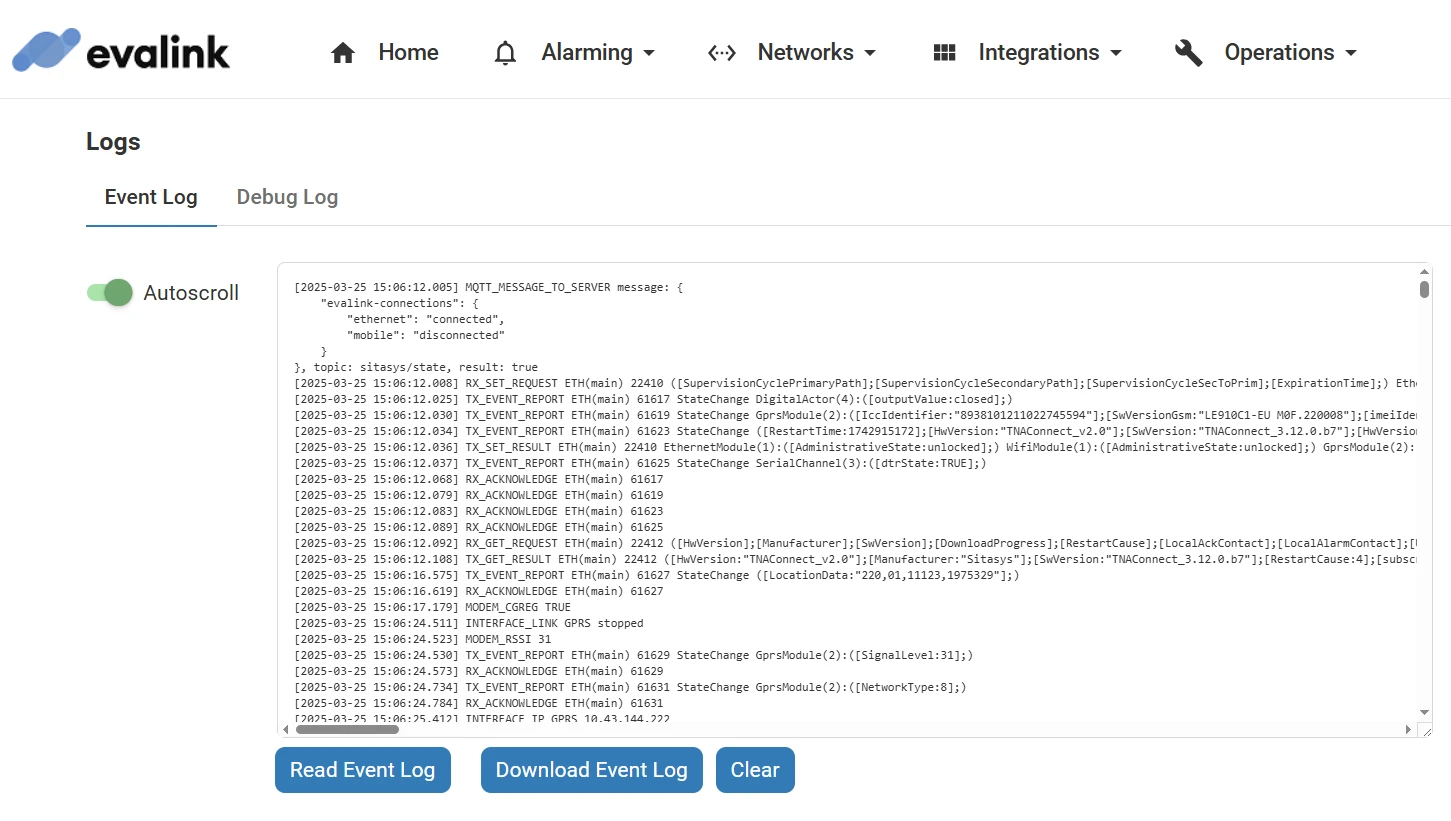
-
(Optional) Toggle Autoscroll to enable or disable automatic scrolling of logs as new entries are added
-
Click on Read Event Log to fetch and display the latest event log data
-
(Optional) Click on Download Event Log to download the event log into a separate file
-
(Optional) Click on Clear to clear the log entries from the UI
Note: This action does not delete logs from the system.
Debug Log
The Debug Log tab provides real-time debugging information to help identify issues in system processes. To view the debug logs, do the following:
-
On the TNA Web Server, navigate to Operations >
Logs
-
Click on the Debug Log tab
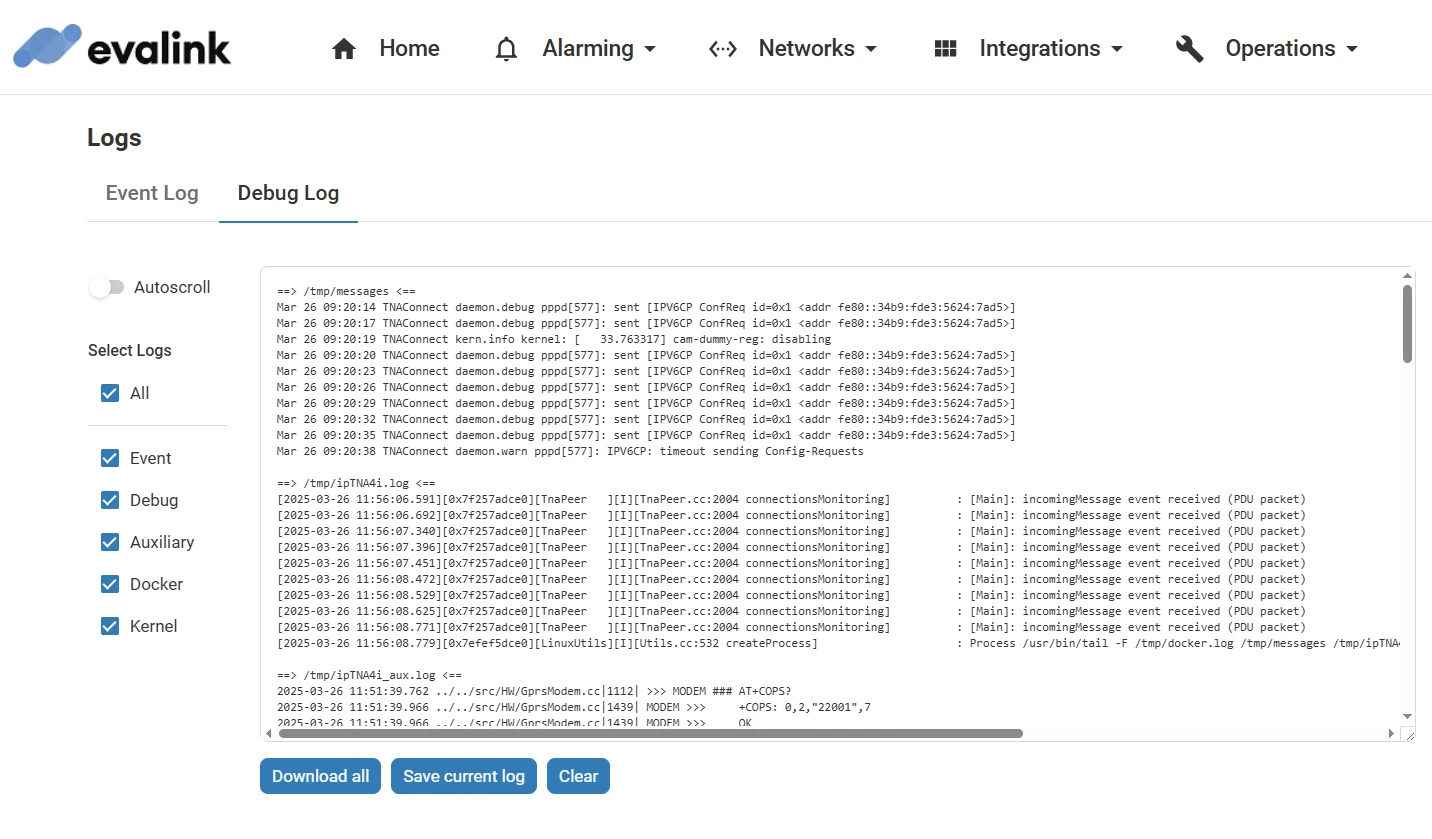
-
(Optional) Toggle Autoscroll to enable or disable automatic scrolling of logs as new entries are added
-
Under Select Logs, choose one of the checkboxes to view the logs by their category:
| All | This displays all available logs, regardless of their category. |
| Event | This shows only event-related logs. |
| Debug | This displays only relevant logs for debugging. |
| Auxiliary | This shows the logs related to connected devices via USB or Serial. |
| Docker | This displays logs related to running Docker containers . |
| Kernel | This shows system kernel logs. |
- (Optional) Click on Download All to download all logs in a zip file
The zip file includes additional system files for better debugging.
-
(Optional) Click on Save Current Log to download the current visible log entries
-
(Optional) Click on Clear to clear the log entries from the UI
Note: This action does not delete logs from the system.
 Link is copied
Link is copied