Device Links
Device Links is available only on TNA Connect V2 devices.
Access level 3 is required to configure Device Links.
The device links feature ensures that USB-to-Serial devices appear with the same name each time they are connected to the TNA.
It allows to create special named symlinks (rules) for connected devices and use them in other features like Docker containers, for example Node-RED. The link name for the device stays constant once the rule is set on the TNA Web Server, ensuring the set name remains consistent when you connect or disconnect the device from the TNA.
Links Configuration
After connecting your USB-to-Serial device to the TNA, do the following to create a new rule:
- On the TNA Web Server, navigate to Operations >
Device Links
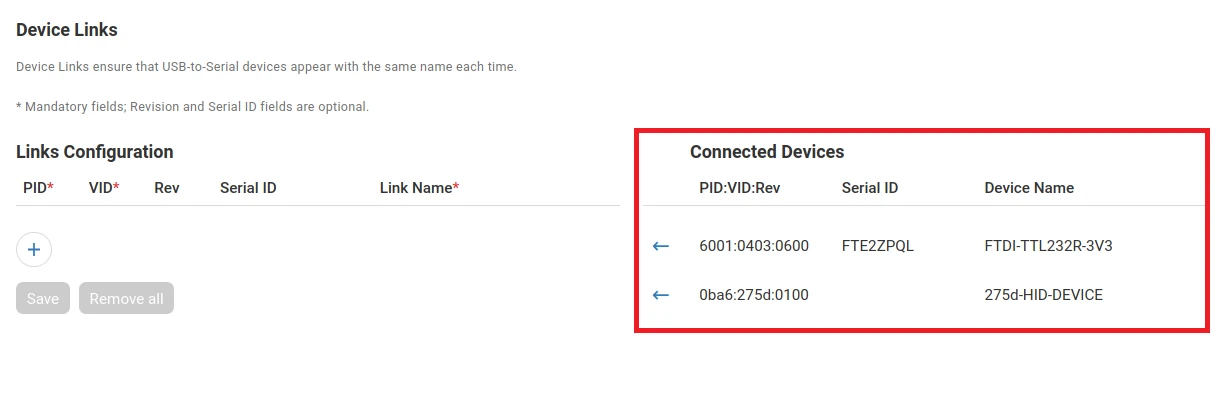
Your device appears under Connected Devices on the right side of the page with the following information:
| PID (Product ID) | An identifier assigned to the device by the manufacturer to distinguish it from other products from the same vendor. Note: The value is 4 digits in hexadecimal format. |
| VID (Vendor ID) | An identifier of the manufacturer of the device. Note: The value is 4 digits in hexadecimal format. |
| Rev (Revision) | The version or hardware revision of the device. It helps differentiate between different versions of the same product. Note: The value is 4 digits in hexadecimal format. |
| Serial ID | A unique identifier for an individual device. Unlike PID and VID, which are the same for all units of a specific model, the serial number uniquely identifies a single unit. Note: It could be empty if it is not set by the manufacturer. |
| Device Name | A name assigned by the manufacturer or system for the device. |
- Click on and enter the Link Name
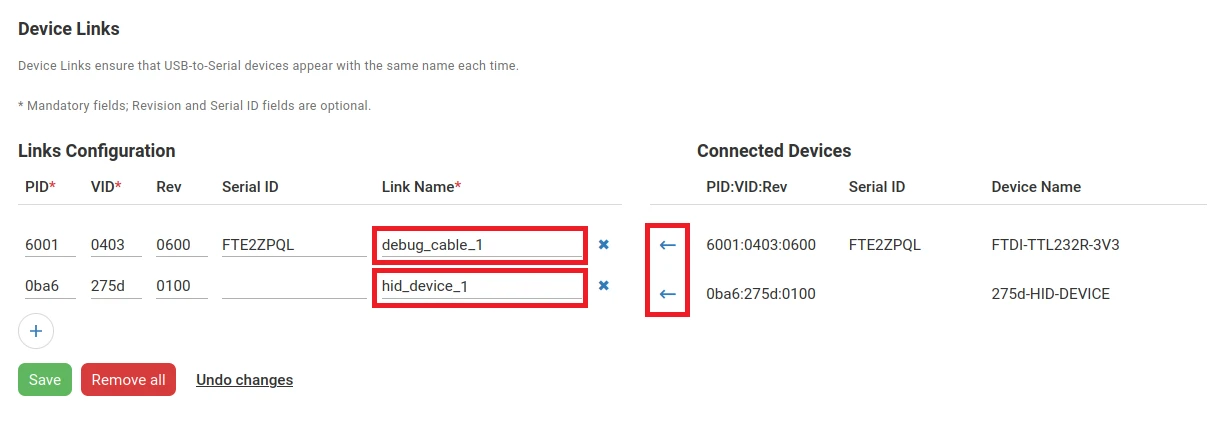
- (Optional) If your device does not appear under Connected Devices, click on
 and enter the required information
and enter the required information
To find the parameters of a connected device, run the lsusb command on Linux to display your USB devices with their information. On Windows, open Device Manager and check the Details tab of the USB device for the required values.
Docker containers load the link configuration only at startup. If you update any rules, you must restart the container that uses Device Links for the changes to take effect. To do this, stop and start it again using the container’s Configuration tab.
-
Click on Save
-
(Optional) Click on Undo changes to reset the parameters to their previous values
-
(Optional) Click on next to the Link Name button to remove the corresponding rule from the list
-
(Optional) Click on Remove all to delete all the rules from the list
After saving the link configuration, use the Link Name in Node-RED by configuring the Serial Port parameter in the serial container as /dev/<Link Name> .
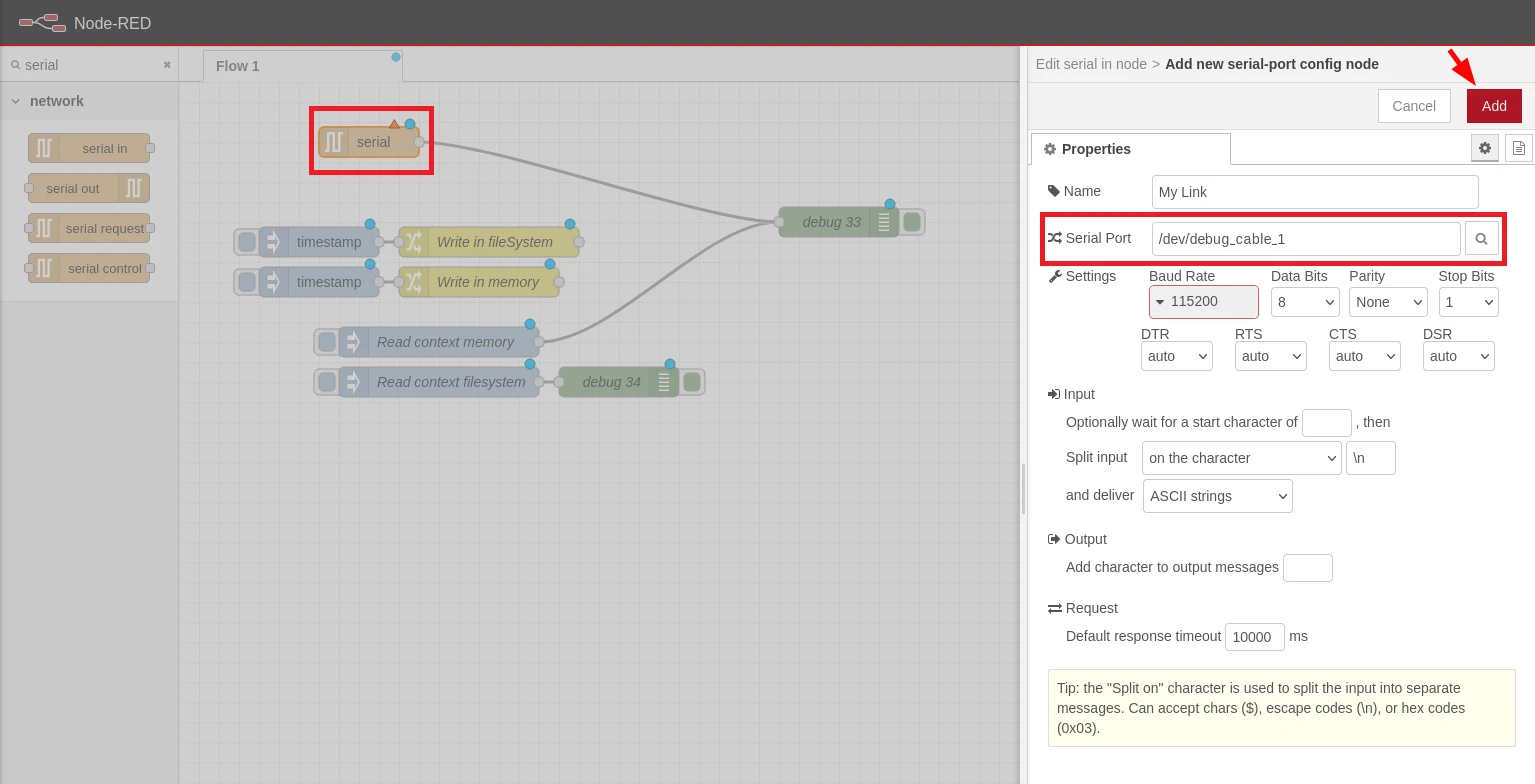
 Link is copied
Link is copied