Quick Test
Access level 2 or above is required to run the available tests in QuickTest.
The Quick Test feature allows users to run multiple network tests, including checking the availability of remote servers and scanning for nearby mobile networks.
It also displays operational information about all TNA network interfaces: Ethernet, Mobile, and Wi-Fi.
Ethernet Connection
This section shows the current state of the interface, and allows the user to perform tests which check if a TCP and WTLS connection can be established to the corresponding server.
The result of the tests is displayed for each server independently with a status indicator. To test the ethernet connection, do the following:
- On the TNA Web Server, navigate to Operations >
QuickTest
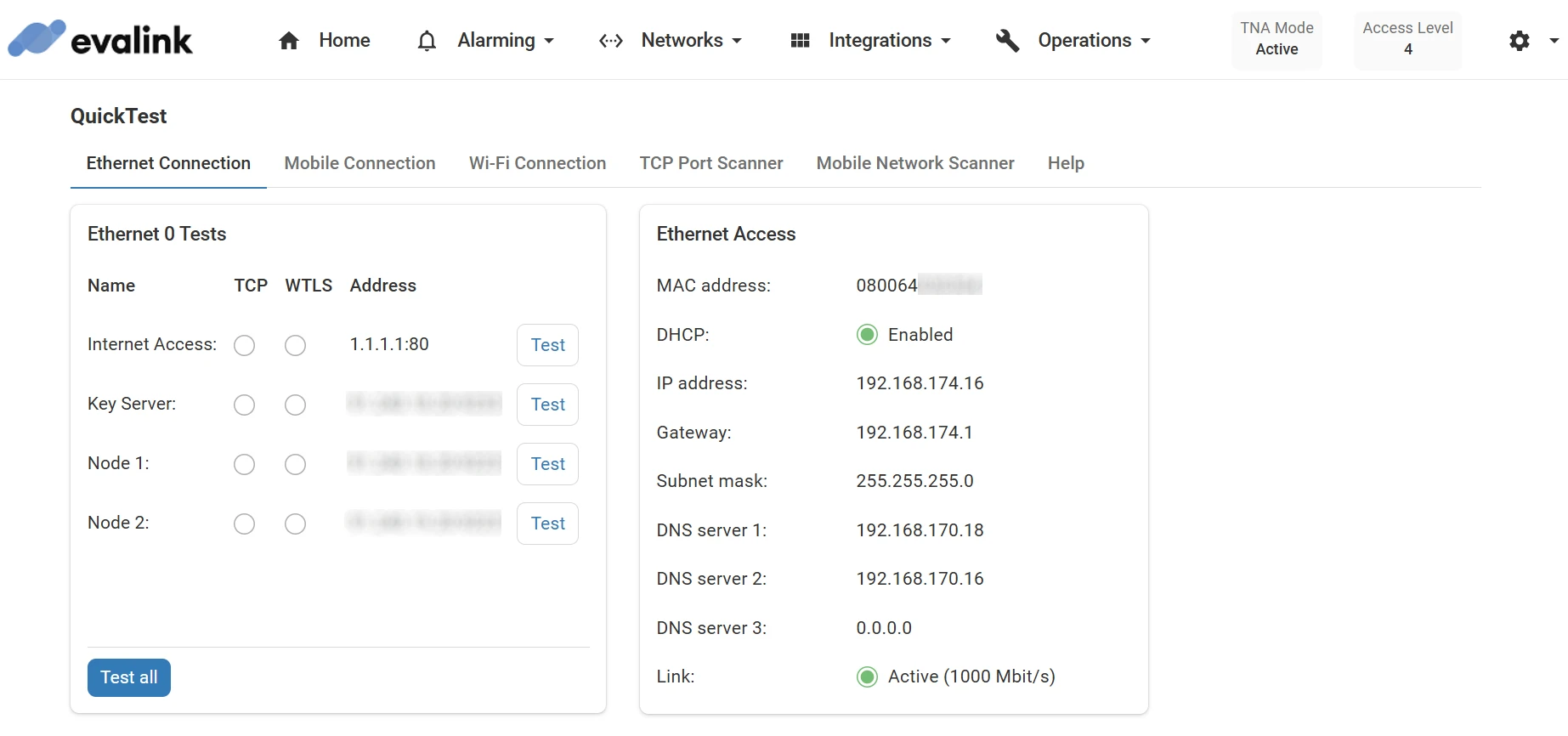
- Under the Ethernet Connection tab, there are two sections with the following information:
The Ethernet 0 Tests section allows users to verify network connectivity by testing TCP and WTLS connections to predefined servers. Each row corresponds to a specific server, identified by its name and address. The available tests include: Internet Access, Key Server, Node 1, and Node 2.
- Click on Test next the corresponding server to run the selected test individually. The following table indicates the different states of the test:
| The test is still not performed. | |
| The test is disabled and cannot be performed. | |
| The test has failed. | |
| The test is successful. |
- (Optional) Click on Test all to run tests for all listed servers in sequence
The Ethernet Access section displays the current status and configuration of the Ethernet interface. This information is useful to confirm that the TNA is connected to a network and receiving the correct settings:
| MAC address | The Mac address of the TNA that is used for network identification. |
| DHCP | This indicates whether DHCP is enabled to automatically obtain network settings. |
| IP address | The current IP address assigned to the interface. |
| Gateway | The IP address of the default gateway used to route traffic outside the local network. |
| Subnet mask | This defines the local network range used to determine which IP addresses are local. |
| DNS server 1-3 | The DNS servers used to resolve domain names. Up to three servers may be used. |
| Link | Displays the current link status and speed of the ethernet connection. |
Mobile Connection
This section shows the current state of the interface, and allows the user to perform tests which check if a TCP and WTLS connection can be established to the corresponding server.
The result of the tests is displayed for each server independently with a status indicator. To test the mobile connection, do the following:
-
On the TNA Web Server, navigate to Operations >
QuickTest
-
Navigate to the Mobile Connection tab, there are two sections with the following information:
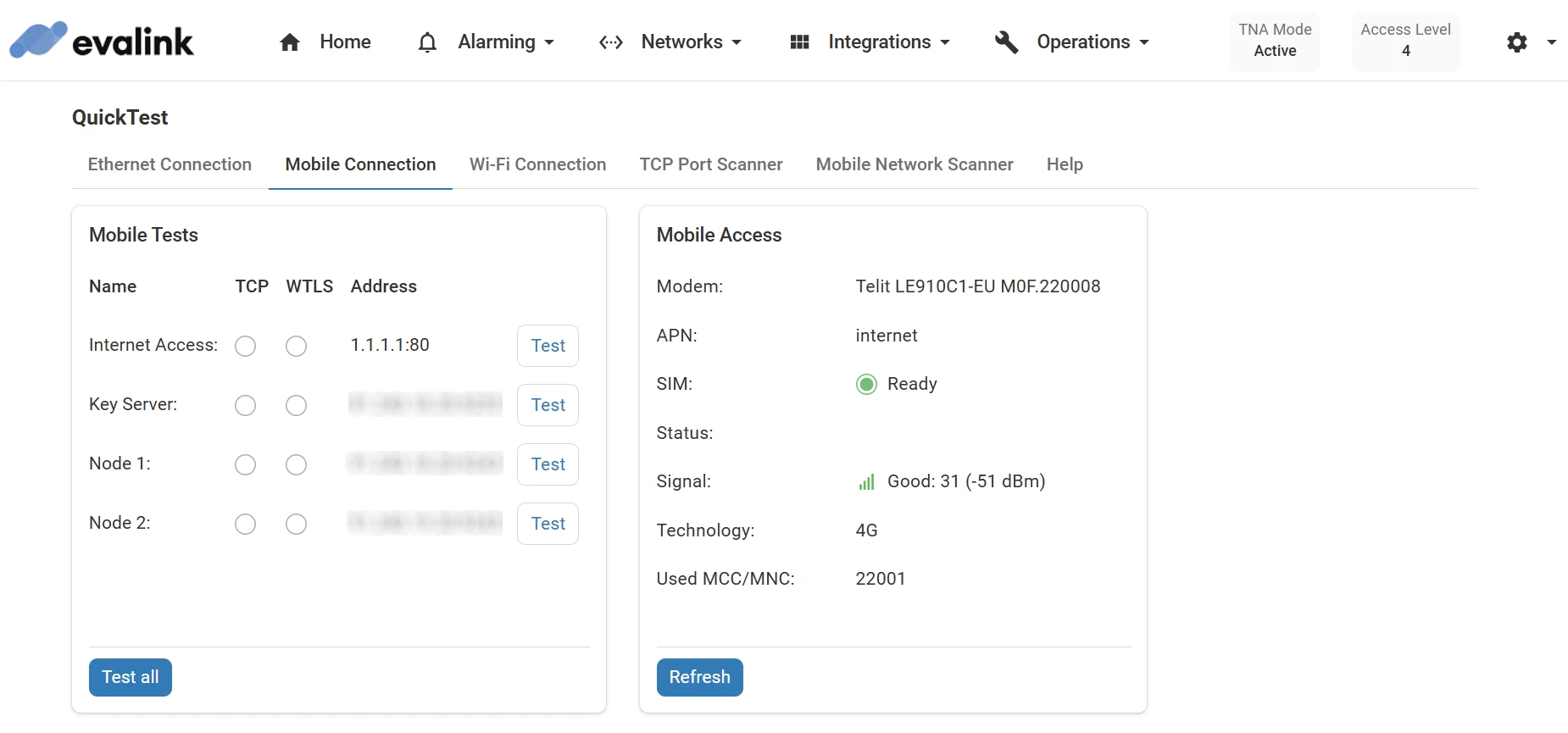
The Mobile Tests section allows users to verify mobile connectivity by testing TCP and WTLS connections to predefined servers. Each row corresponds to a specific server, identified by its name and address. The available tests include: Internet Access, Key Server, Node 1, and Node 2.
- Click on Test next the corresponding server to run the selected test individually. The following table indicates the different states of the test:
| The test is still not performed. | |
| The test is disabled and cannot be performed. | |
| The test has failed. | |
| The test is successful. |
- (Optional) Click on Test all to run tests for all listed servers in sequence
The Mobile Access section displays the current status and configuration details for the mobile connection. This helps confirm whether the mobile modem is properly registered on a network and ready to transmit data:
| Modem | This identifies the installed mobile modem by model and firmware. |
| APN | The Access Point Name used to establish a connection with the mobile network. |
| SIM | This indicates the presence and status of the SIM card. |
| Status | This indicates the current state of the mobile connection. |
| Signal | The Signal strength shown in bars, ASU, and dBm. Higher values (less negative dBm) indicate stronger signal. |
| Technology | The mobile network type. |
| Used MCC/MNC | The Mobile Country Code and Mobile Network Code used by the connected network. |
- (Optional) Click on Refresh to update the displayed information
Wi-Fi Connection
This section shows the current state of the interface, and allows the user to perform tests which check if a TCP and WTLS connection can be established to the corresponding server.
The result of the tests is displayed for each server independently with a status indicator. To test the Wi-Fi connection, do the following:
-
On the TNA Web Server, navigate to Operations >
QuickTest
-
Navigate to the Wi-Fi Connection tab, there are two sections with the following information:
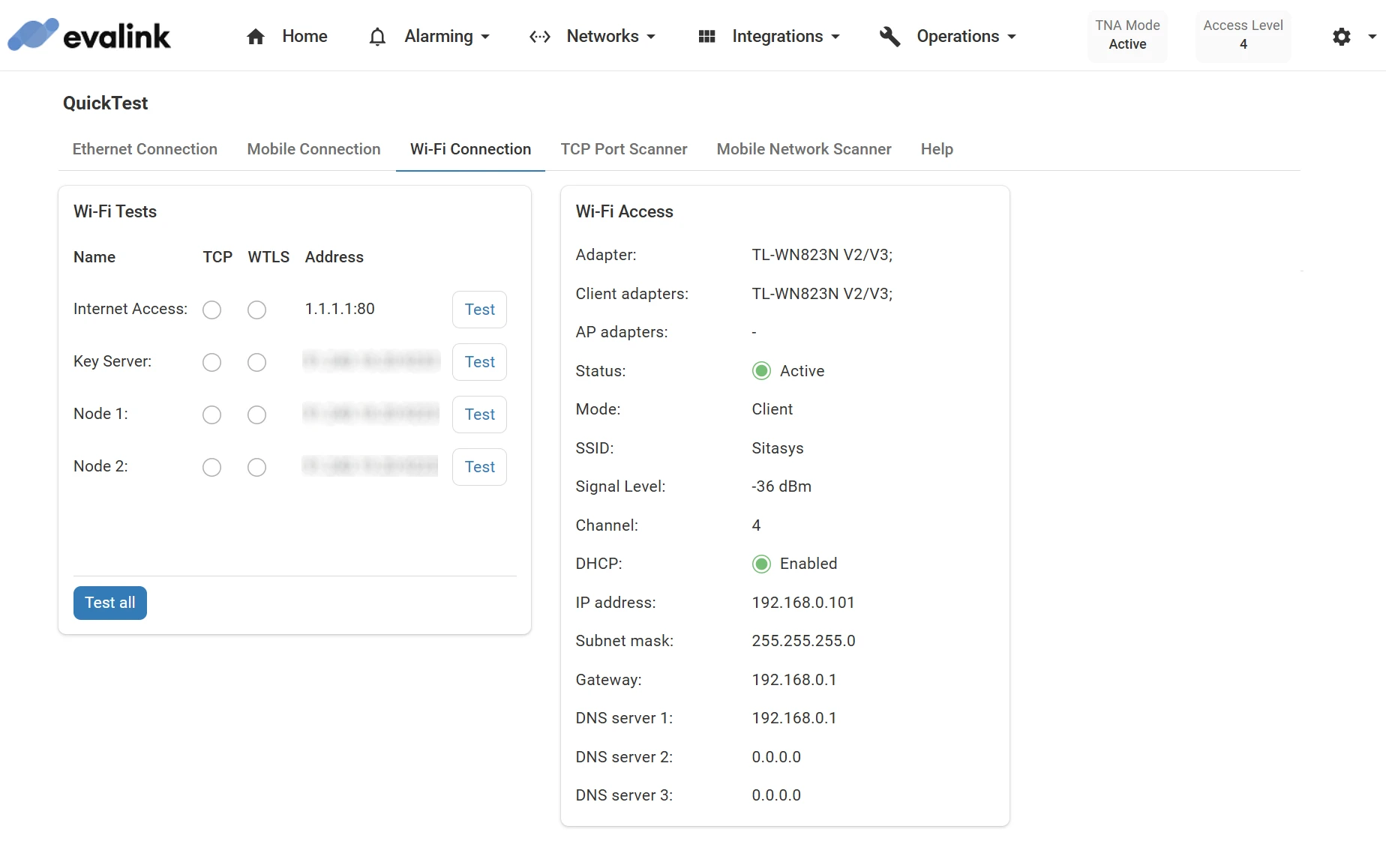
The Wi-Fi Tests section allows users to verify Wi-Fi connectivity by testing TCP and WTLS connections to predefined servers. Each row corresponds to a specific server, identified by its name and address. The available tests include: Internet Access, Key Server, Node 1, and Node 2.
- Click on Test next the corresponding server to run the selected test individually. The following table indicates the different states of the test:
| The test is still not performed. | |
| The test is disabled and cannot be performed. | |
| The test has failed. | |
| The test is successful. |
- (Optional) Click on Test all to run tests for all listed servers in sequence
The Wi-Fi Access section displays the current status and configuration details for the wireless interface. This helps confirm that the device is properly connected to a wireless network and receiving network settings:
| Adapter | The model of the connected Wi-Fi adapter. |
| Client adapters | This lists Wi-Fi adapters configured in client mode. |
| AP adapters | This lists Wi-Fi adapters configured in access point mode. If none, this will be blank. |
| Status | This indicates whether the Wi-Fi interface is active. |
| Mode | The connection role of the device (e.g., Client). |
| SSID | The name of the Wi-Fi network to which the device is connected. |
| Signal Level | The received signal strength measured in dBm. Higher (less negative) values indicate better signal quality. |
| Channel | The wireless channel used by the access point. |
| DHCP | This shows whether the device is using DHCP to obtain network settings. |
| IP address | The current IP address assigned via Wi-Fi. |
| Subnet mask | This indicates the local network range. |
| Gateway | The default gateway for routing traffic outside the Wi-Fi network. |
| DNS server 1--3 | The DNS servers used to resolve domain names. Up to three entries may be used. |
TCP Port Scanner
This tab allows the user to perform tests which check if a TCP connection to a specific IP address and port can be established using the available network interfaces.
To use the TCP Port Scanner, do the following:
-
On the TNA Web Server, navigate to Operations >
QuickTest
-
Navigate to the TCP Port Scanner tab
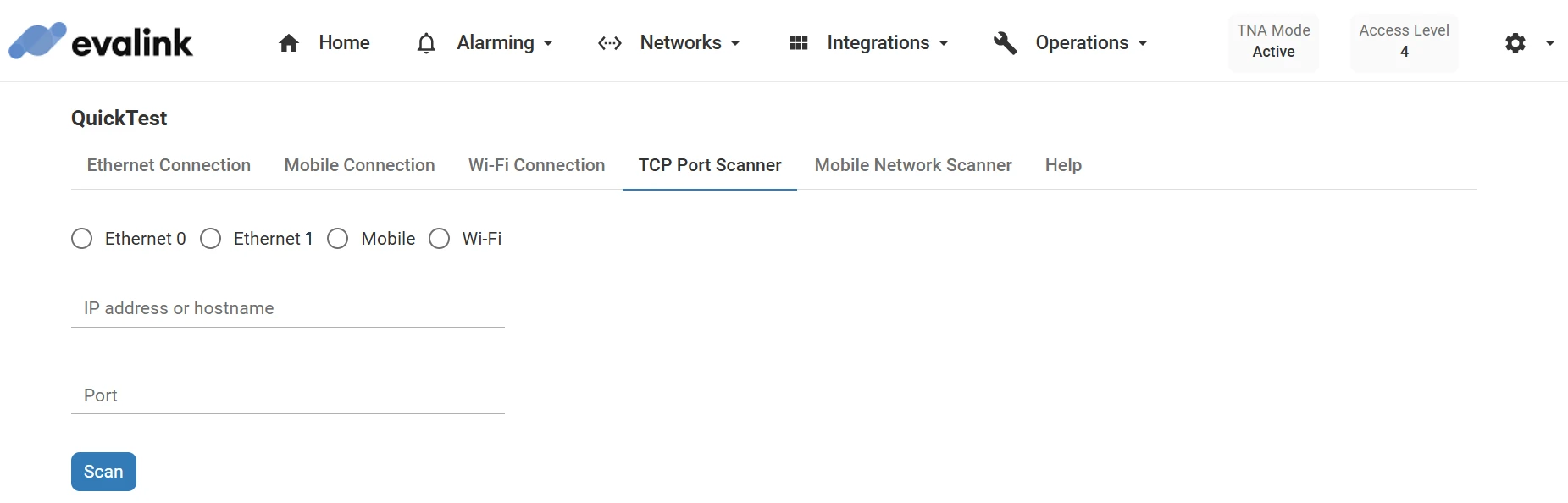
-
Choose one the available interfaces: Ethernet 0, Ethernet 1, Mobile, or Wi-Fi
-
Enter the IP address and Port in their corresponding fields
-
Click on Scan
Mobile Network Scanner
This tab allows users to scan for available mobile networks in the nearby area. It provides a list of available mobile operators along with the registration status and the technology type.
-
On the TNA Web Server, navigate to Operations >
QuickTest
-
Navigate to the Mobile Network Scanner tab

- Click on Scan mobile networks
Mobile network scanning may take up to 3 minutes.
After the scan is complete, each found network is presented with the following information:
- The Operator
- The Registration Status
- The Access Technology
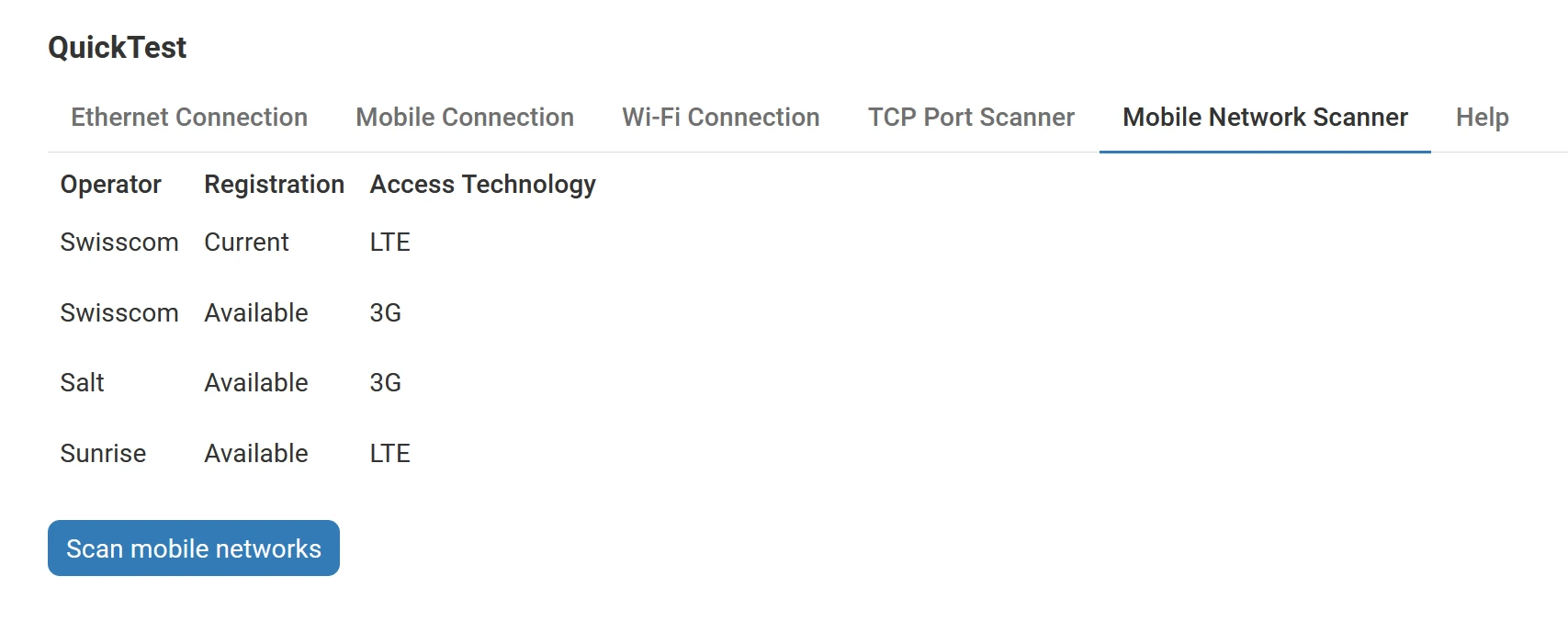
Help
This tab provides a summary of the features available in QuickTest. It explains the purpose of each tab, including network test functionalities, interface status displays, and scanning options. Users can refer to this section for an overview of what each function does and how to interpret test results.
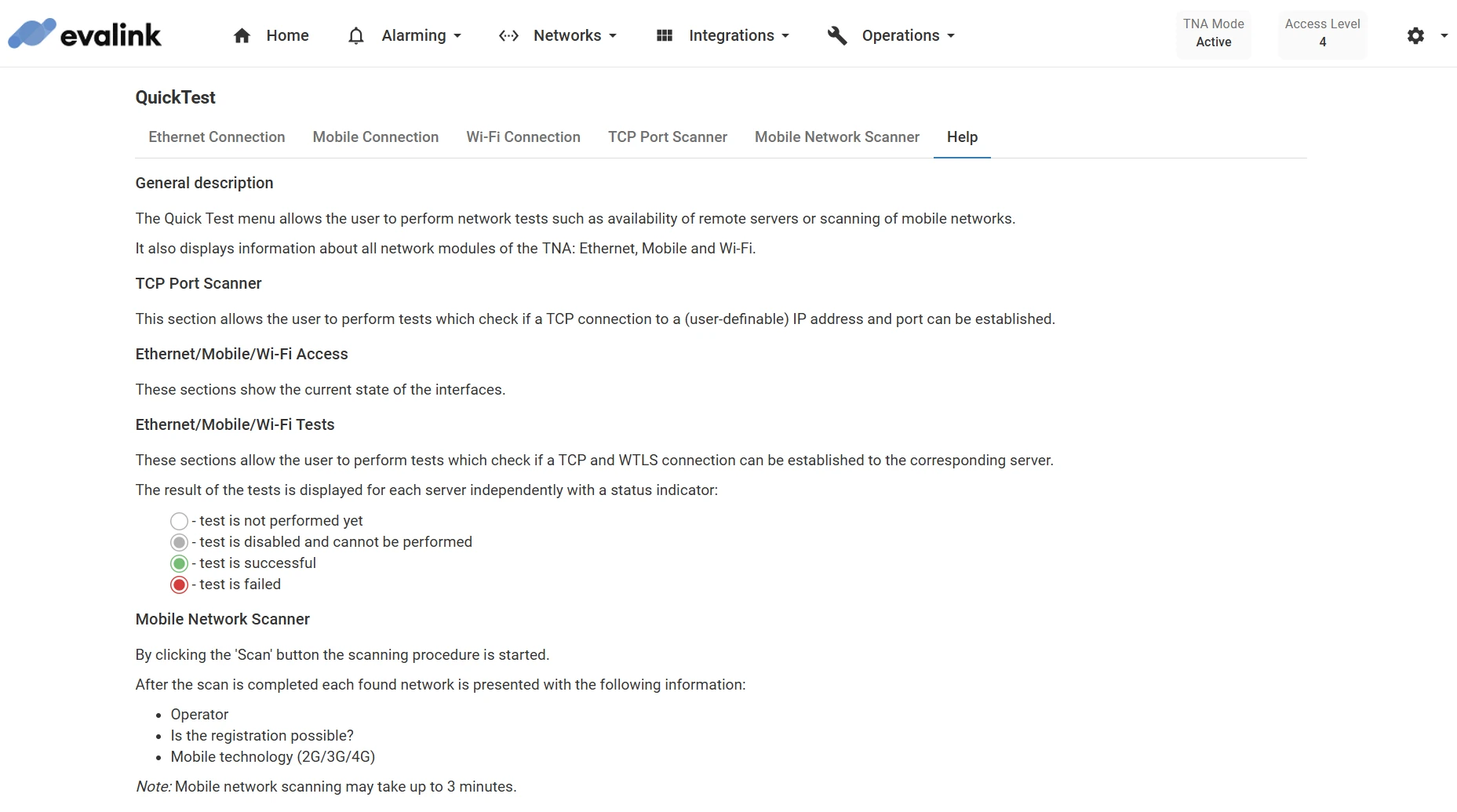
 Link is copied
Link is copied