Device Actions
Restart a TNA
Access level 4 is required to restart a TNA using the Web Server.
There are two TNA restart modes:
Software Restart: the TNA saves all configuration changes before restarting. This is the recommended way to restart a TNA.
To perform a Software Restart from the TNA Web Server, do the following:
-
On the TNA Web Server, click on Operations from the top navigation menu and choose
Device Actions
-
Click on Restart
You can also perform a Software Restart on the ipTNA4i and TNA Connect V2 devices by holding SW3 for 5 seconds.
Hardware Restart: the TNA switches off and back on without saving any configuration changes.
To perform a Hardware Restart, press SW2 once on ipTNA4i and TNA Connect V2 devices.
For TNA Connect V1 devices, perform the Hardware Restart by unplugging the power cord and then plugging it back in.
Reset a TNA
The reset operation should only be performed in accordance with the vendor.
Access level 4 is required to reset a TNA using the TNA Web Server.
There are three options to reset a TNA:
-
FKS Neutral Reset: Factory Key Server Neutral Reset performs a factory reset and clears all configurations of the TNA and all parameters are back to the factory default values. Proximity to the TNA device is necessary to initiate this reset and it cannot be done from the Web Server. You can use this option in case you forgot Access Level passwords or to fix a misconfiguration for example. The latest firmware version will be installed after this reset.
-
FKS Transient Reset: Factory Key Server Transient Reset gets IP addresses and recreates encryption keys from FKS. This reset option can be initiated only using the TNA Web Server. You can use this option when you need to transfer a TNA to a different evalink talos tenant for example.
-
CKS Reset: Customer Key Server Reset resets evalink talos connection parameters, along side with the encryption keys. This reset option can be initiated either from the TNA Web Server or directly on the TNA device. You can use this option when you recreate a TNA Receiver in evalink talos for example.
FKS Neutral Reset
To perform an FKS Neutral Reset, do the following:
-
Power off the TNA
-
Put a jumper between pins 5 and 6 of the Extension Header on the TNA as indicated in the images:


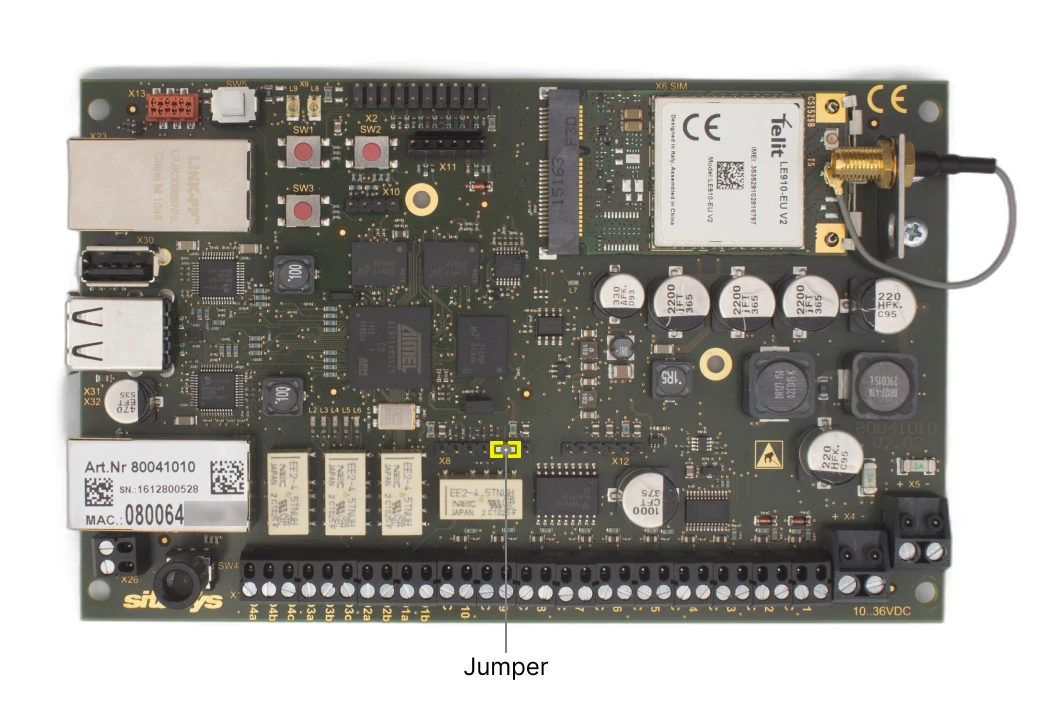
-
Power on the TNA while holding SW1 for 15 seconds
The LEDs from L2 to L5 will flash one after the other to indicate FKS Mode has started.
-
Wait for LEDs L2 to L5 to all light up at the same time, this indicates the reset operation is done
Simultaneous flashing of all LEDs indicates an issue with the reset operation. This can happen if the TNA does not have access to the FKS server due to the firewall configuration or a network fail for example.
- Restart the TNA by pressing SW2 once (only applicable for ipTNA4i and TNA Connect V2 devices) or by unplugging the power cord and then plugging it back in
FKS Transient Reset
To perform an FKS Transient Reset, do the following:
-
On the TNA Web Server, click on Operations from the top navigation menu and choose
Device Actions
-
Click on Reset FKS
CKS Reset
To perform a CKS reset from the TNA Web Server, do the following:
-
On the TNA Web Server, click on Operations from the top navigation menu and choose
Device Actions
-
Click on Reset CKS
To perform a CKS reset on the TNA device, do the following:
-
Power off the TNA
-
Power on the TNA while holding SW1 + SW3 (applicable for ipTNA4i and TNA Connect V2 only) or just SW1 for 15 seconds
Note: Holding either SW1 or SW1 + SW3 have the same result.
-
Wait for the LEDs to indicate MODE 1, this indicates the reset operation is done
Only FKS Neutral Reset operation will install the latest firmware version on the TNA after the reset.
It is recommended to use Ethernet connection for a stable reset and a fast firmware installation.
 Link is copied
Link is copied