Configuration Templates
Access level 4 is required to access the Configuration Templates tab.
The Configuration Templates tab allows to import and export full or partial settings from a TNA device. You can use it to back up configurations, reuse existing setups, or quickly apply consistent settings across multiple TNA devices.
Export Configuration Templates
To export configuration templates, do the following:
- On the TNA Web Server, navigate to Settings >
Configuration Templates from the top right corner of the page
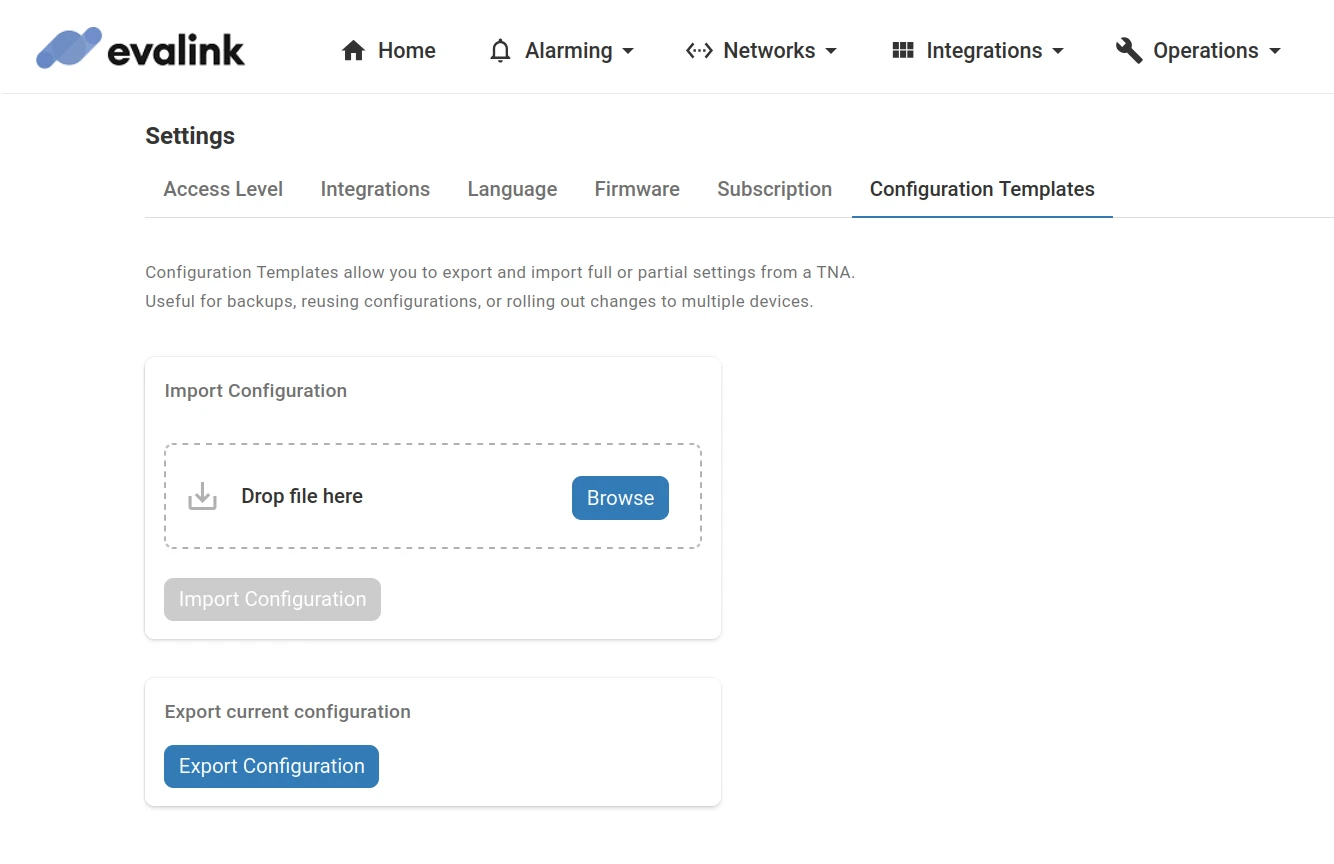
-
Click on Export Configuration under Export current configuration
A window opens with all TNA settings pre-selected. You can keep the full configuration selected or choose only the specific features you want to include in the export file.
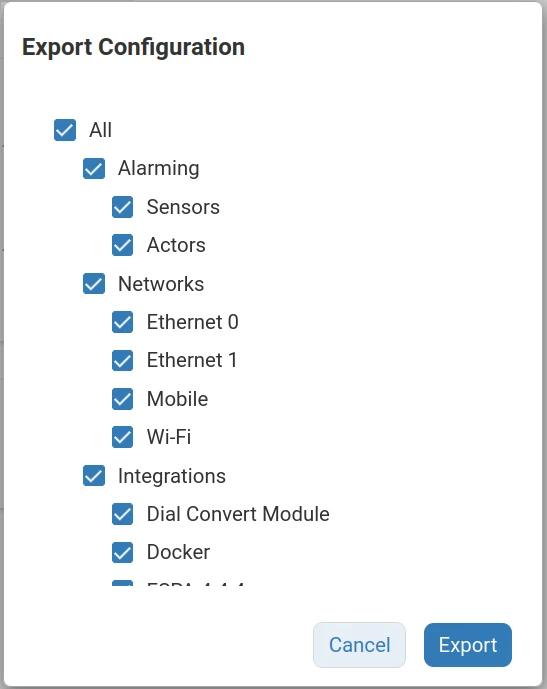
-
Click on Export to export the configuration template file and download it to your local machine
-
(Optional) Click on Cancel if you do not wish to export the configuration template file
The configuration template is saved as a JSON file, which can be opened and modified with any text editor. However, manual editing is not recommended, as it may cause unexpected configuration errors. To make changes safely, adjust the settings on the TNA Web Server and then export a new configuration file.
Import Configuration Templates
To import configuration templates, do the following:
-
On the TNA Web Server, navigate to Settings >
Configuration Templates from the top right corner of the page
-
Click on Browse under Import Configuration or drag and drop the configuration template file
-
Select the configuration file
-
Click on Import Configuration
The TNA will read and verify the configuration file. If it is valid, the TNA prompts you to apply the configuration.
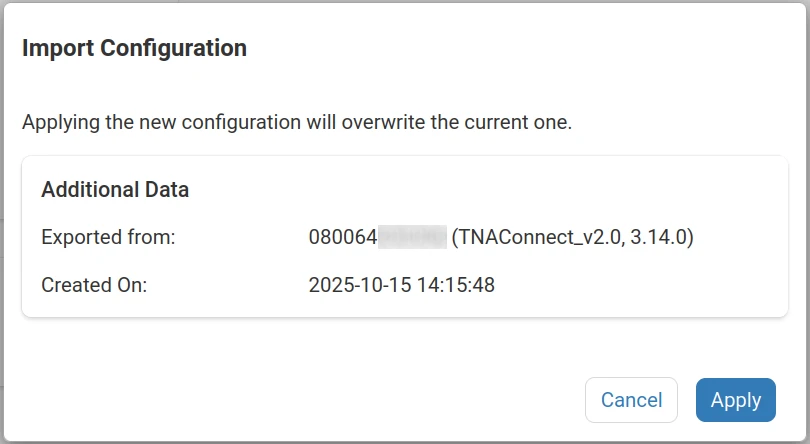
If the configuration file is invalid, an error message is displayed.
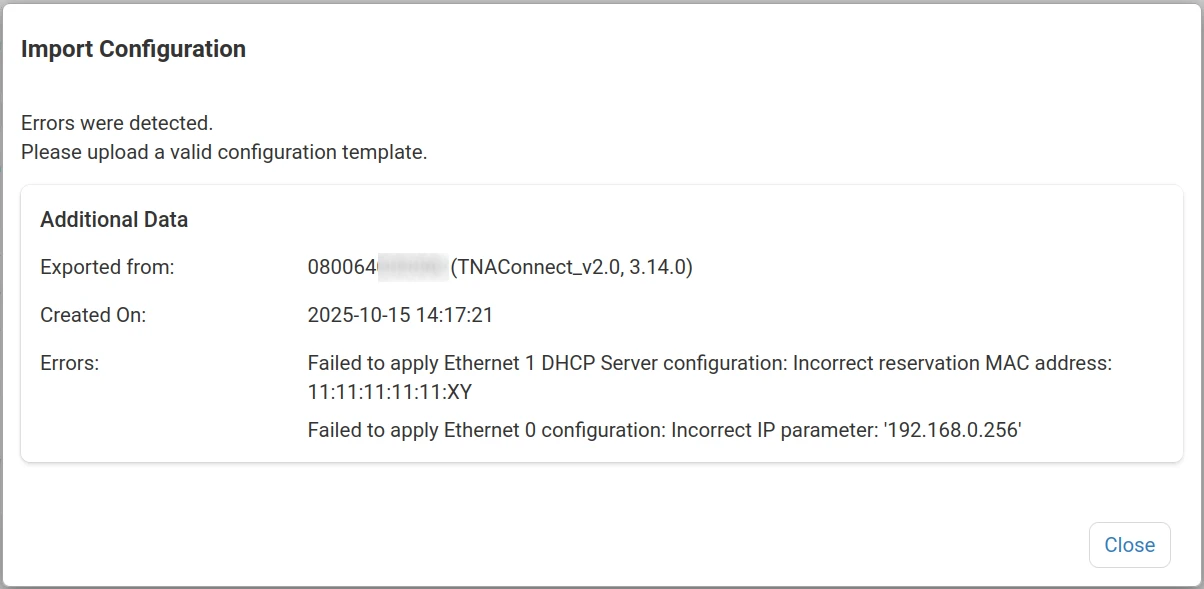
A confirmation message appears after the configuration is imported successfully.
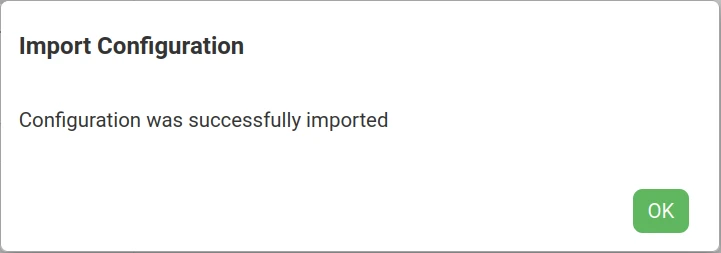
Changing the Alarming Mode on ipTNA4i requires a device restart. The TNA restarts automatically after the configuration import if this setting is changed.
The maximum upload file size is 1 MB, which is sufficient for a complete configuration.
During the import, all integrations are temporarily disabled to prevent configuration conflicts.
The configuration template includes the state (enabled or disabled) of each integration. After the import, some integrations may be automatically enabled or disabled based on the template.
Only modules included in the exported template are affected by the import. Settings for other modules remain unchanged.
Templates can generally be shared between TNAConnect and ipTNA4i devices. Any unsupported features in the imported configuration will be ignored.
The configuration template does not include Docker data, it only contains settings that can be configured through the Web Server.
 Link is copied
Link is copied