Integrations
Access level 4 is required to enable or disable integrations.
The Integrations tab provides access to a variety of communication protocols and services that can be enabled or disabled based on your device's use case. These integrations allow your TNA to connect with external systems, forward data, or support legacy communication standards.
The following table lists the available integration options, with a short description for each:
| Dial Convert Module | Converts alarms received over analog phone lines (PSTN) to IP. |
| Docker | Deploys containerized applications to the device using Docker. Note: Docker is available only in TNA Connect V2 devices and requires a V2 Service subscription. |
| ESPA 4.4.4 | Receives messages from alarm servers or nurse call systems. |
| HTTP Forwarding | Forwards HTTP traffic securely using evalink talos. |
| ICMP Supervision | Monitors availability of network devices via ping. |
| Link Discovery | Detects directly connected devices using LLDP or CDP. |
| Mobile Routing | Enables internet connectivity via Ethernet or mobile networks. |
| Modbus | Forwards data from Modbus TCP/RTU protocol-connected devices. |
| MQTT | Integrates various systems via the MQTT protocol. |
| Port Forwarding | Allows Ethernet 0 traffic to be routed to Ethernet 1. |
| Remote Access | Provides access to TNA-connected devices via Ethernet or serial. |
| Serial Forwarding | Forwards data from serial-based devices. |
| SIA-HS | Forwards panel data using the SIA-HS protocol. |
| Stunnel | Secures alarm data transmission using Stunnel. |
To enable an integration, do the following:
-
On the TNA Web Server, navigate to Settings > Integrations from the top right corner of the page
-
From the list of integrations, search for the name of the integration and toggle the switch next to its name to the ON position (green)
-
(Optional) To disable the integration, toggle the switch next to its name to the OFF position (gray)
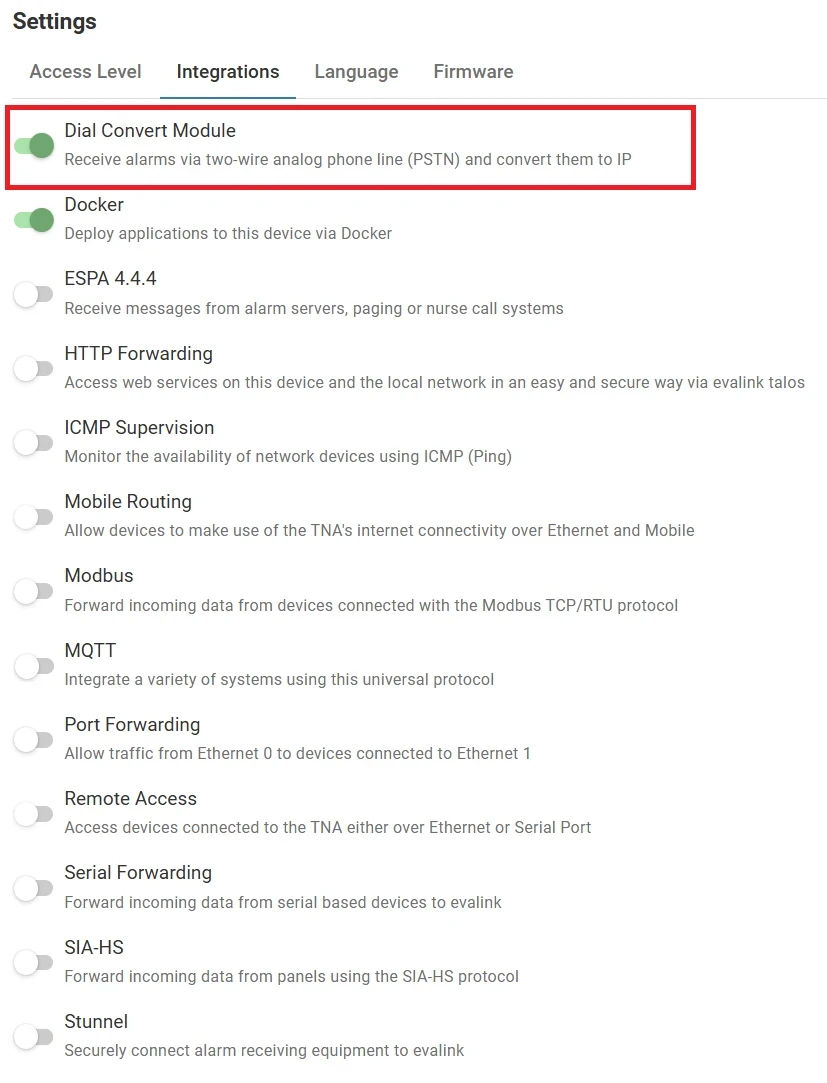
Once the integration is enabled, you can find it under Integrations on the top navigation menu.
The status is also reflected on the Integrations section of the Home page.
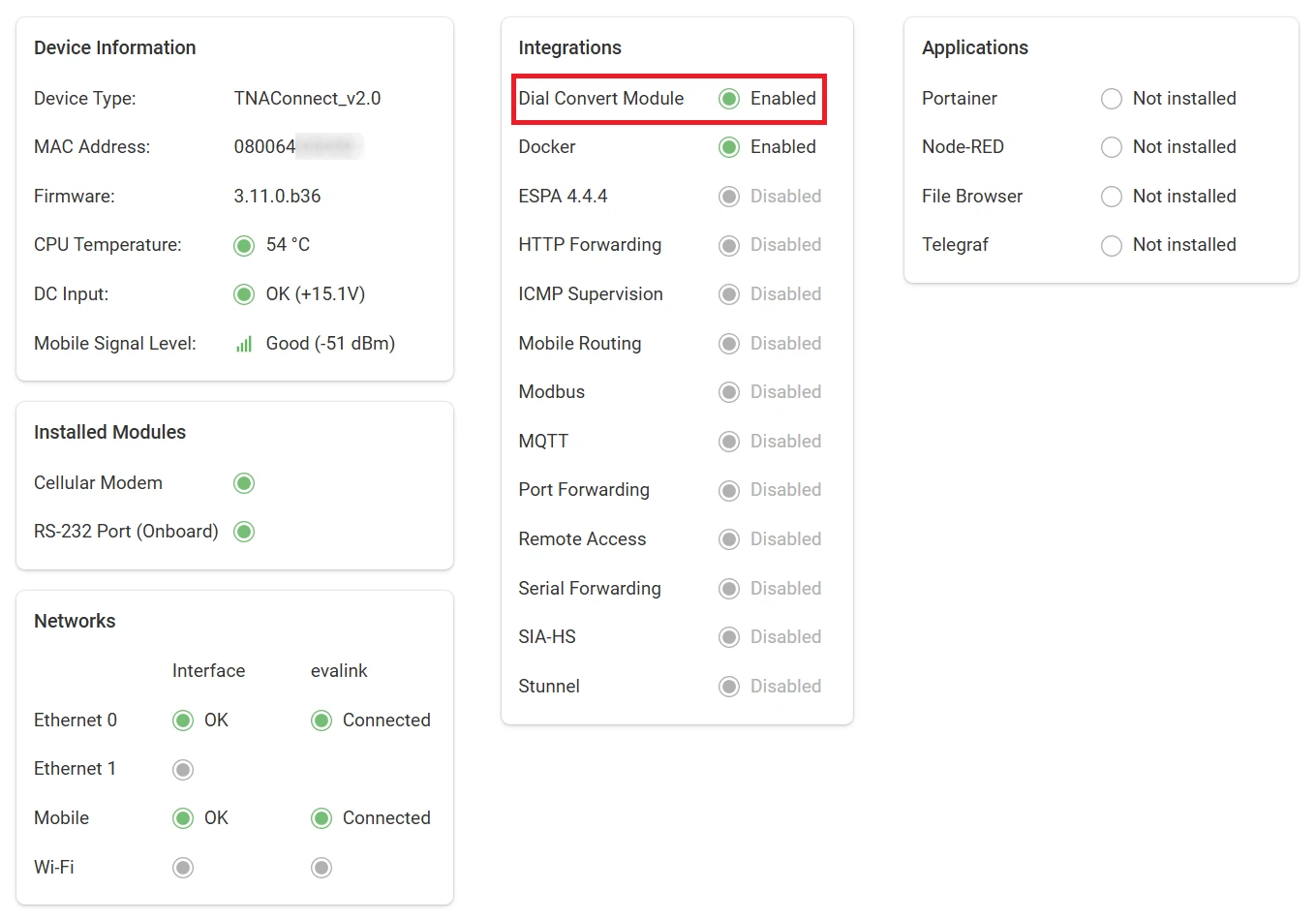
 Link is copied
Link is copied