Firmware
Access level 4 is required to access the Firmware tab.
There are two ways to upgrade the firmware of your TNA device:
Via evalink talos — This is the recommended and most frequently used method. It handles compatibility validation, manages the transfer process remotely, and reduces the risk of errors.
Via the TNA Web Server — This option is used in special cases. It requires prior contact with the support team to provide a specific firmware file for your device. Note that this upgrade method requires a local connection to your TNA device.
Whenever possible, use evalink talos for firmware upgrades. Only follow the TNA Web Server procedure when instructed and when you have the required firmware file from the support team.
Upgrade the TNA Firmware via evalink talos
When a new TNA firmware is released, you will receive a notification on your corresponding Virtual TNA Receiver record under Sites > [site] > Receivers tab in the corresponding TNA device record.
In evalink talos user interface, this message is visible only to Company Admin users.
By clicking Upgrade Firmware in the message, you can download and install the latest version of TNA firmware.
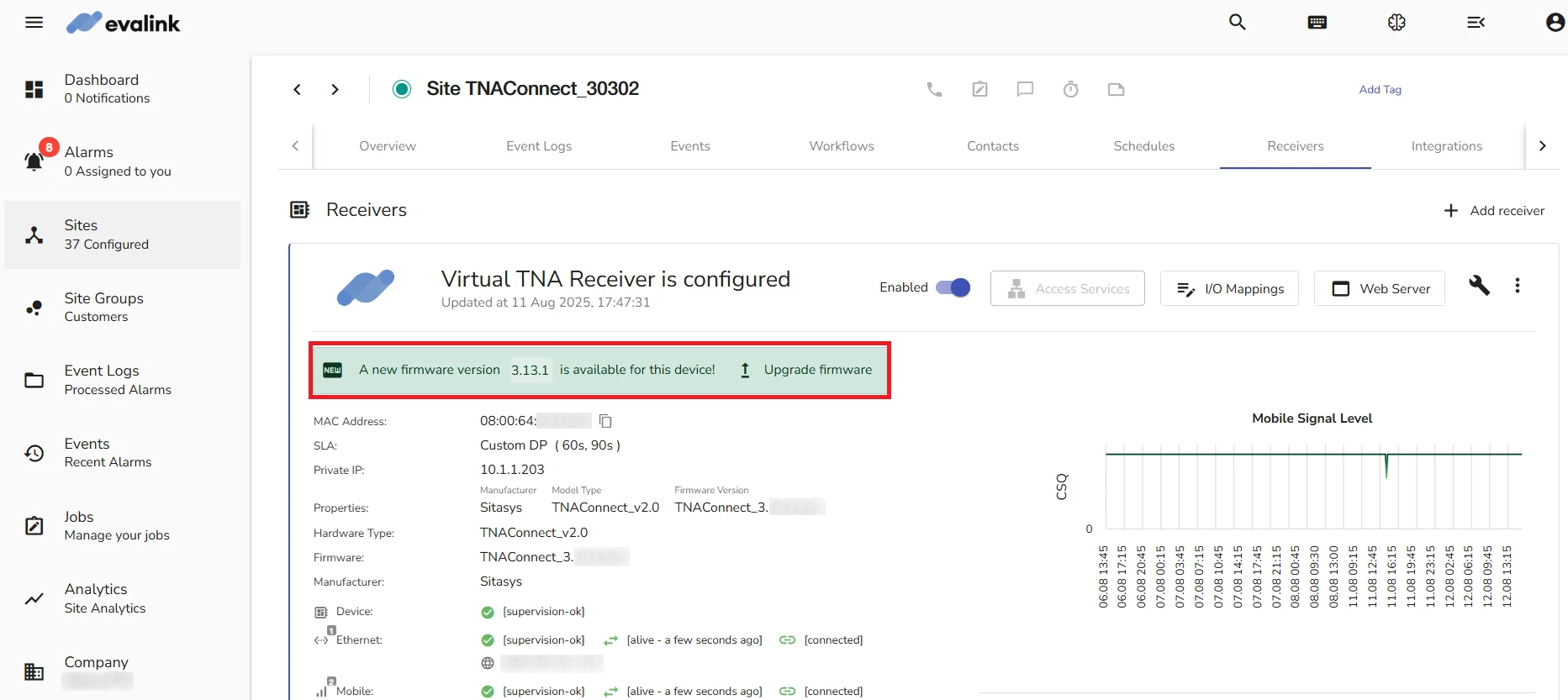
Direct Firmware Update in evalink talos
Direct firmware update is also available to Company Admins from evalink talos:
This option requires prior contact with the support team to provide a specific firmware file for your device.
- Click on the icon and select Direct firmware update from the upper right corner of your Virtual TNA Receiver record
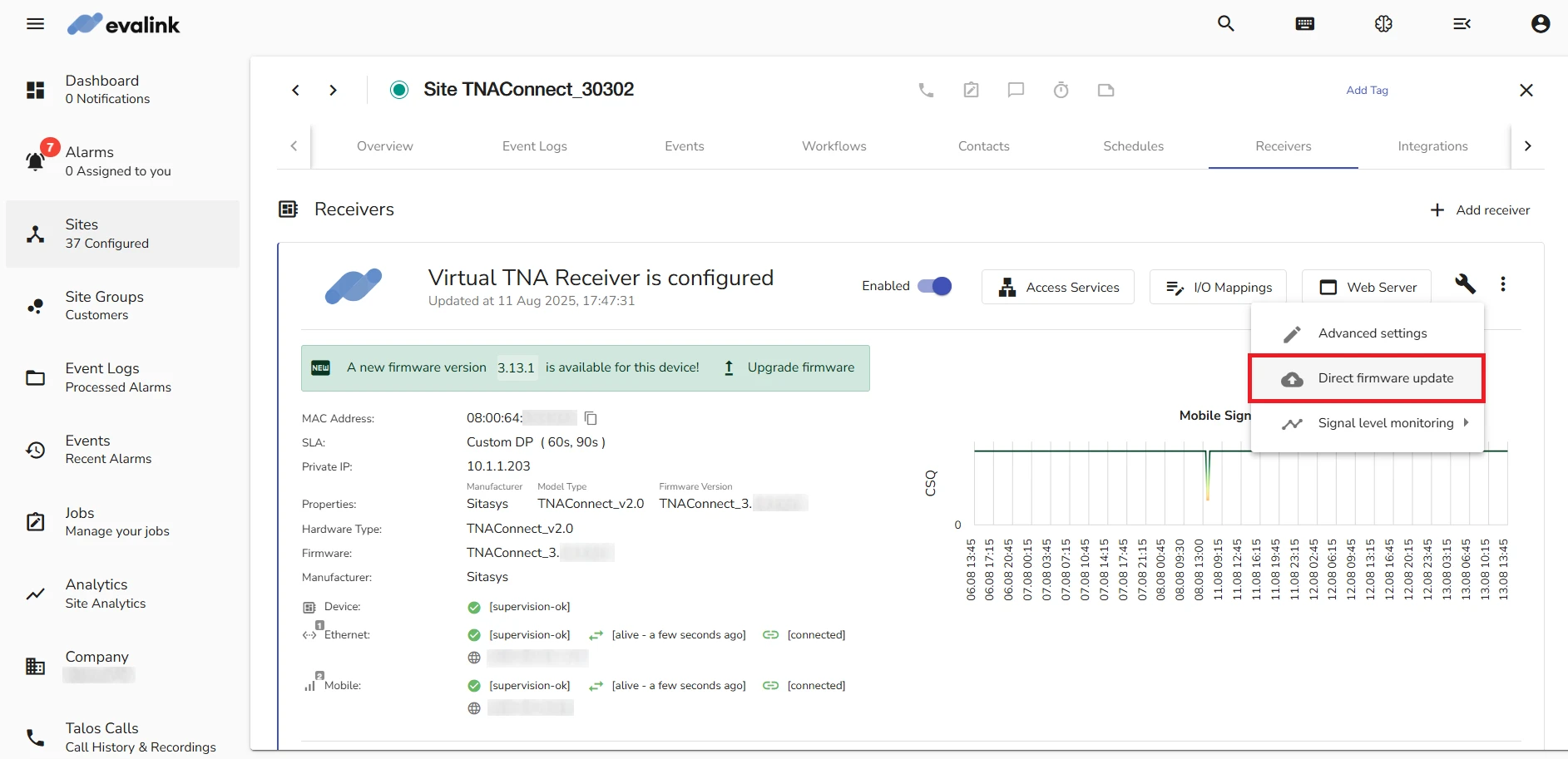
- Click on Browse and navigate to the zip firmware file folder in your operating system

- Click on Upload
Upgrade the TNA Firmware via the TNA Web Server
Access level 4 is required to access the TNA Firmware tab.
Direct upgrades are only supported via a local connection.
- On the TNA Web Server, navigate to Settings > Firmware from the top right corner of the page
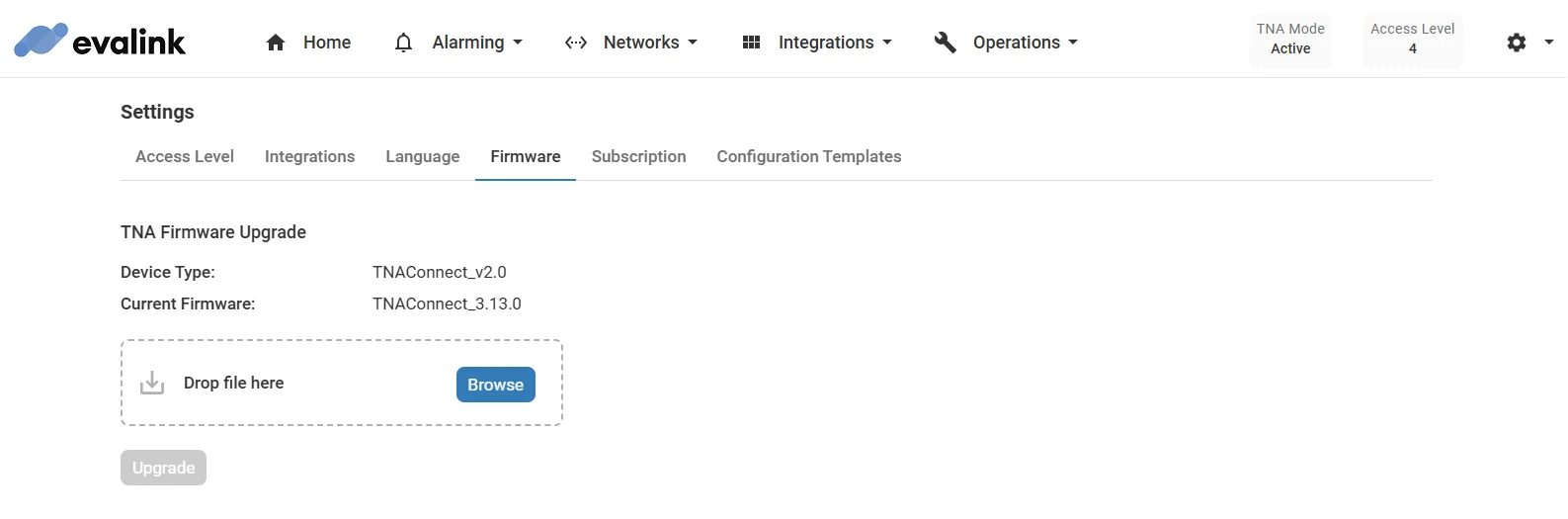
- Under TNA Firmware Upgrade, click Browse and select the firmware file
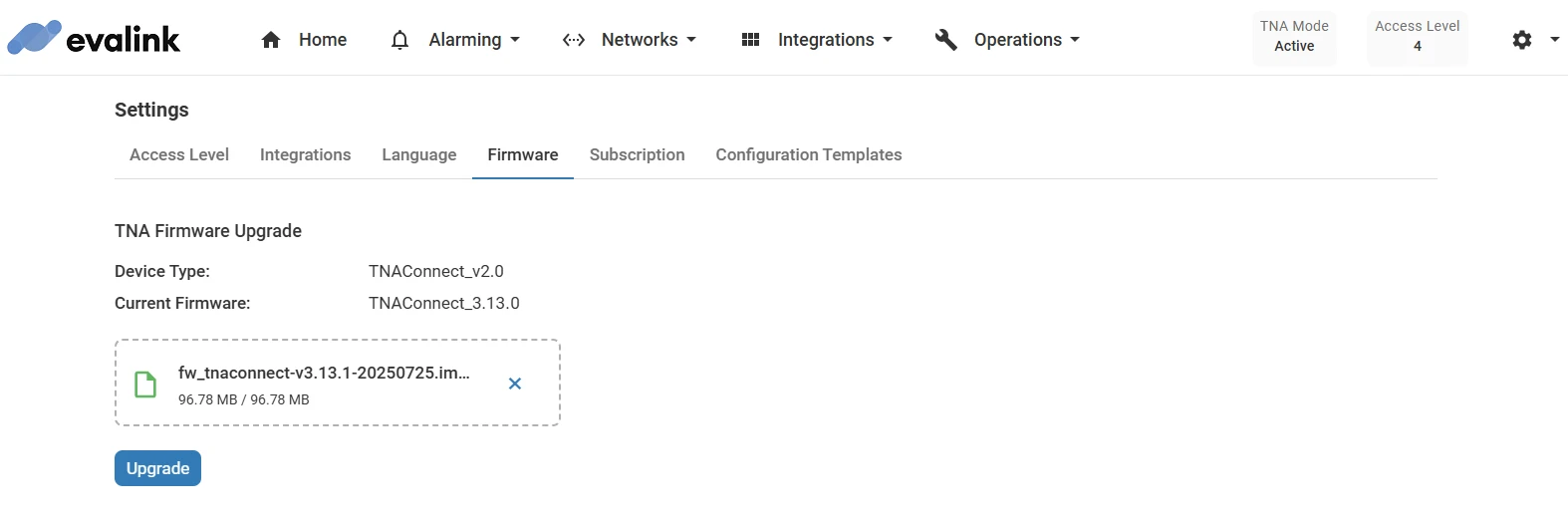
- Click on Upgrade then wait until the upgrade is complete
 Link is copied
Link is copied