Finding Object IDs
Object IDs in evalink talos
All entities in evalink talos have a unique object ID which is used internally by the system and when working with evalink talos API. You can locate IDs for sites, files, schedules, contacts, statuses, zones, criteria mappings, Virtual Receiver instances and other objects.
When users work with evalink talos API calls, they can easily locate any object ID. It will be present in a related API response. However, users who work with evalink talos through a user interface also can locate object IDs.
Object IDs Available in evalink talos User Interface
Some most commonly required object IDs can be located in evalink talos user interface:
-
site IDs
You can locate and copy an ID of any site in your company from a site overview page by clicking on the Copy UUID option in site details.
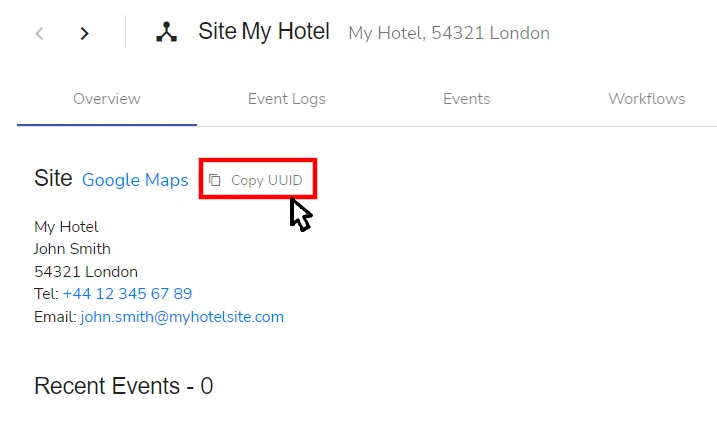
A site ID can also be found and copied from the site URL in the address bar of your browser.
You can also look up site IDs with the help of a web browser console. In API requests found through a console, a site is often referred to as device.
-
site group IDs
A site group ID can be copied from the site group URL in the address bar of your browser.
-
Contact Role IDs
Contact Role IDs are shown on the Company > Settings > Contacts settings tab. Each Contact Role has its ID displayed for its record.
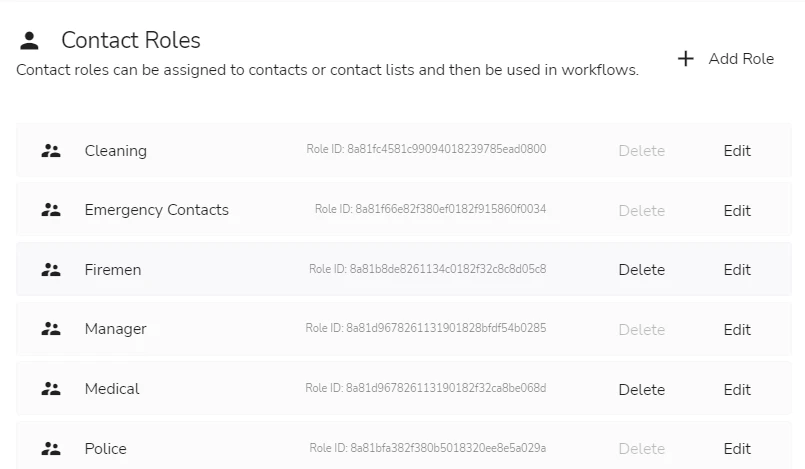
You can also use this principle to locate Schedule Roles IDs (Company > Settings > Schedules) and Status Roles IDs (Company > Settings > Statuses).
Locate Object IDs in Web Browser Console
You can obtain any evalink talos object ID from your web browser console (accessible by pressing F12 or from a right-click context menu). To locate an object ID:
- Open your web browser console from an evalink talos page where the object is used
For example, to locate an ID of a file attached to a site / site group, open the console from site or a site group Overview page where the necessary file has been added.
If you want to locate an ID for a Virtual Receiver instance, open the browser console from the Site > Integrations tab of the relevant site.
-
In the browser console, go to the Network tab
-
Scroll to locate a necessary request
infoFor example, to locate an attached file, find the request called DeviceOverviewDeviceQuery for sites (see the figure below) or DeviceGroupOverviewQuery for site groups.
To locate a Virtual Vanderbilt SPC (FlexC) Receiver instance ID, find the request called VirtualFlexcReceiverAlertStatusInfo.
-
In the preview for this request, expand the respective objects, locate the required object ID and copy it to clipboard
For example:
a. To obtain the ID of a file attached to a site, expand objects data > device > files > [file number] > storedFile and copy the StoredFile ID. Files are listed in the chronological order they have been added to the site, enumeration starting with 0. In the figure below, [file number] is 1.
The figure below shows how to locate a file ID for a .gif file named 11.gif and stored for a site called My shop on 1st street:
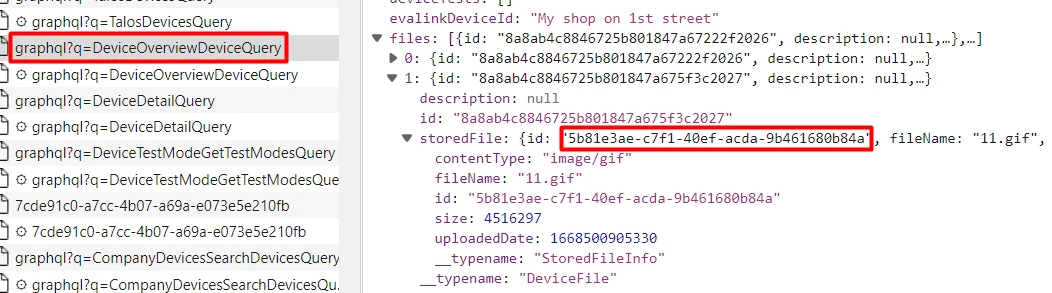
b. To obtain a Virtual Vanderbilt SPC (FlexC) Receiver instance ID, expand objects data > device > flexcDevice and copy the flexcDevice ID.
Sometimes, Virtual Receiver instance ID is also visible in the device summary (the flexcDevice object summary on the figure below), but it is recommended to look it up inside the device data (as shown below) to make sure you have the correct ID.
The figure below shows how to locate an ID for an instance of a Virtual Vanderbilt SPC (FlexC) Receiver:
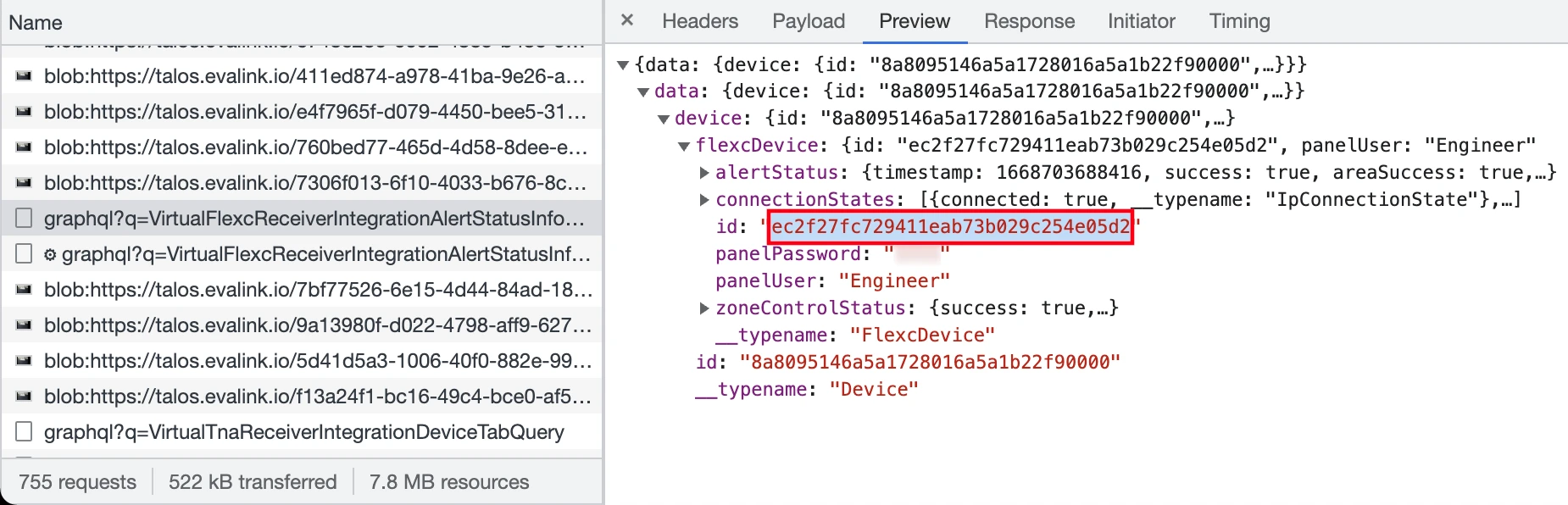
 Link is copied
Link is copied