Alarms Overview
Alarm Basics
An alarm is an event signal that evalink talos receives from various devices and entities connected to it. There are numerous events that can trigger alarms, such as change of state in a device, intrusion alerts, changes in a connection status, positive detection of monitored activity, such as fire, smoke, tamper, etc.
When evalink talos receives an alarm, it notifies you with a pop-up, a sound notification and a visual notification on the evalink talos dashboard:
All notifications for the new alarm remain active until its processing begins. evalink talos provides several manual and automated alarm processing options:
- An evalink talos operator can manually process an alarm: dismiss it, assign it to a workflow
- If an alarm meets certain pre-configured settings, evalink talos automatically delays it, rejects it, or dismisses it upon arrival
- If an alarm meets certain pre-configured settings, evalink talos automatically assigns it to a workflow
- If an alarm meets certain pre-configured settings, evalink talos sends it to the Alarm Dispatcher to be forwarded to another Monitoring Station
You can mute and unmute all alarm notifications, if desired. For details, see section Mute / Unmute Alarm Notifications.
Alarm Properties
Each alarm has a set of properties which define it. evalink talos treats incoming alarms depending on the values of their properties. evalink talos operators use alarm properties to configure Workflows, alarm dismissal and ignore rules, Alarm Dispatcher, and other alarm distribution means. Alarms can have a combination of the following properties:
-
Alarm Attribute
An alarm can have the following values:
-
Alarm / Restore
A change of the source device status where Alarm means that an event for which the device is monitoring, took place. Restore means that the event that caused the alarm is no longer active and the device has returned to its original state.
-
Technical
A technical device message that transmits its state or issues, such as Active / Inactive or Connected / Disconnected.
- Test message
The device sends a test message which can be disregarded in most circumstances.
-
-
Alarm Category
Alarm Category defines an alarm from the point of view of belonging to a certain type of events that trigger an alarm. There are preconfigured Alarm Categories in evalink talos, which share the same severity, Alarm Type and icon. Company Admins can also add and manage Custom Alarm Categories.
When applied, Alarm Category corresponds with Alarm Type. Alarm Category is the entity that interacts with users when configuring various settings. Alarm Type is a technical name that is used by evalink talos.
- Alarm Type
Alarm Type is a technical property that corresponds with Alarm Category.
- Alarm Severity
Alarm Severity is an alarm property which determines how important it is to give the incoming alarm immediate attention. Using this property, evalink talos users can configure evalink talos to have high-severity alarms bypass a regular alarm queue and be processed faster.
- Alarm Definition
An Alarm Definition allows you to store additional information about an incoming alarm in a user-friendly way, such as Zone type, a readable name, flags. Alarm Definitions are grouped by the type of Alarm Codes and protocols they are using. There are several preconfigured Alarm Definitions in evalink talos, and Company Admins can also create custom Alarm Definitions.
- Alarm Codes
Alarm Codes are alfanumeric values that correspont with a particular event that can trigger an alarm. Depending on the
type of a transmission protocol used to pass data between a source device and evalink talos, the same event can have several alarm codes. For example, in SIA protocol the Alarm Code for a Burglary Alarm
is BA and in CID it is 130. Company Admins can create custom Alarm Codes.
- Event Codes
Unlike Alarm Codes, an event code is unique for each particular event and thus can correspond to various Alarm Codes in respective Alarm Definitions. Event Codes were introduced in evalink talos to recognize the most common alarms regardless of their protocol and Alarm Code settings so that evalink talos is able to parse them. Company Admins can create custom Event Codes.
- Event Definitions
Event Definitions are used to store additional or localized data for Event Codes, for example, translation to different languages. Company Admins can add custom Event Definitions. They are also a way to present incoming alarms with varying Alarm code systems (SIA, CID, VdS) in a uniform and readable way.
- Alarm Time Stamps
Each Alarm stores data about when it was issued on the source device and when it was received by evalink talos.
Alarm Sources
Alarms in evalink talos can be triggered by various sources, such as integrations and devices connected to it,
Alarm Dispatcher, evalink talos web interface. The actual source of the alarm is listed in the x-source Header
of the alarm details.
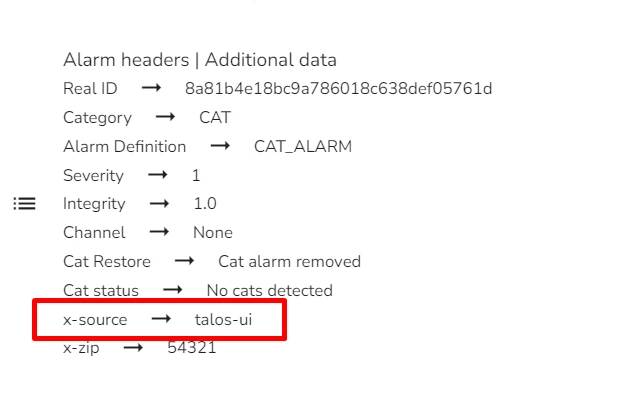
Alarm Details
You can view Alarm Details for each alarm when it arrives and before it is assigned to an operator, and after it is processed in Event Log on the global level and for the site where the alarm source is located.
Alarm details can include the following:
- Alarm properties, such as Alarm Attribute, Alarm Type, Alarm Code,
- Headers and other captions
- Encoding
- Payload
- Attachment
Alarm integrity that is listed in alarm details refers to how often similar alarms occur on a particular site within the last 30 days. If there are multiple alarms of the same severity in the buffer, the alarms that occured multiple times recently on the site receive a lower priority. Exceptional alarms, at the same time, receive higher priority.
Alarm Processing Variants
evalink talos provides several means for preliminary alarm sorting and handling which help you to streamline and automate the alarm processing. Using these configurations, you can create an effective automated alarm distribution setup.
- Alarms Queue
Alarms that do not meet any pre-configured filters go into the Alarm Queue where they can be manually picked up or assigned to an operator for further processing.
To access the curent Alarms Queue, navigate to Alarms. The Alarms Queue view is located in the upper left part of the Alarms page.
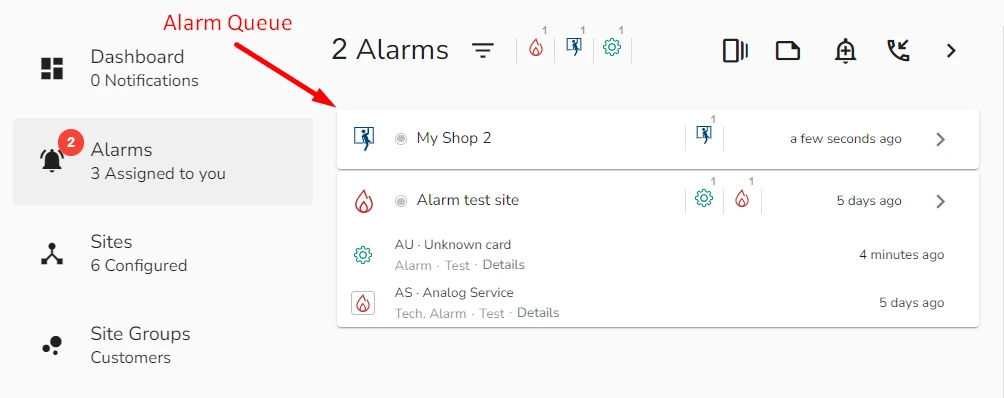
In the Alarms Queue, by default alarms are grouped by evalink talos Site where they originate. To view all single alarms for a particular site, click on the Site entry in the Alarms Queue.
You can enable and disable the alarm grouping in the filter dialog. For details, see section Sorting and Filtering Alarms.
- Alarm Dispatcher
Alarm Dispatcher is an evalink talos feature that allows you to forward received alarms to other evalink talos Sites, other evalink talos tenants, and third-party Alarm Receiving Centers. An incoming alarm is forwarded if you have an active and configured Alarm Dispatcher for the site where the alarm originates and it meets the Alarm Dispatcher criteria.
For more details about configuring and using the Alarm Dispatcher, see section Alarm Dispatcher Overview.
- Workflows
A Workflow in evalink talos is a pre-cofigured set of processing actions triggered after evalink talos receives an alarm. Workflow is the key functionality of evalink talos and if an alarm is processed within evalink talos (not dismissed or ignored), it is processed with a workflow. For more details about different types of workflows, creating and working with workflows, see section Workflow Reference.
- Autofeed
Autofeed is a tool in evalink talos that automatically assigns to you incoming alarms from the Alarm Queue, provided that they aren't picked up by any automated workflows or forwarded by Alarm Dispatcher. For details about working with Autofeed, see section Working with Autofeed.
 Link is copied
Link is copied