Use of Roles
What Is a Role
A role in evalink talos is a placeholder that is used in workflows.
A role acts like a variable that resolves to a particular value when the respective workflow runs on a site.
Roles can be used in site, site group, or global workflows. However, the most common use of roles is referring to particular site-specific objects of multiple sites from:
-
the same higher-level workflow – for example, from a Standard Workflow of a site group or from a global Standard Workflow
-
a workflow preset – for example, from a Workflow Template or a Managed Workflow
For definitions of Standard, Managed Workflows, and Workflow Templates, see section Workflow Types > Standard, Managed Workflows, and Workflow Templates in Workflow Reference > Workflow Overview.
In the cases above, using roles instead of constant values allows to minimize the number of workflows that need to be created.
The following types of roles exist in evalink talos:
-
Status Roles – allow checking or setting a site status
See section Status Overview > Status Roles in section Work with Statuses.
-
Schedule Roles – allow performing operations with a site, site group, or global schedule
See section Schedules Overview > Schedule Roles in section Work with Schedules.
-
Contact Roles – allows reaching out to a contact, Contact List, or a Dynamic Contact that is configured on the site, site group, or global level
See section Contacts Overview > Contact Roles in section Work with Contacts.
For example, there's a global workflow that receives an alarm and:
- checks a schedule
- calls a person
- during the site business hours – a manager
- during the night hours – a night attendant
The schedule and the contact details of a particular site can be included into the workflow by means of a Schedule Role and a Contact Role.
When an emergency occurs on site A, the schedule of site A is checked and a site A-specific contact person is contacted.
The parameters of alarm transmitters and other integrations are typically not exposed in workflows, therefore no placeholders are used for these parameters.
How a Role Is Applied
The current subsection describes how roles are resolved in particular workflows.
Creation and Assigning of Roles
A role is created on the global level. After a role is created, it can be assigned to an entity (for example, a schedule or a contact) on any level of hierarchy.
The only exception are Status Roles, which can be assigned on the site level only.
For example, one can create a Contact Role Guards and assign it:
- to a contact John Smith on site A
- to a Contact List Security on site group G that contains site A
- to a Dynamic Contact Emergency contacts on the global (Company) level
Resolving of Roles
A workflow always runs on a particular site. When a workflow runs, regardless of the level on which the workflow was created (site, site group, or global), a site-level value assigned to the role (if exists) always takes precedence over values set on any other levels.
In the example above (see section Creation and Assigning of Roles), whenever the respective workflow runs on site A, the Contact Role Guards resolves to John Smith.
A Schedule and a Contact Role don't necessarily need to be assigned on the site level. A workflow performs the following actions when resolving a role:
a. Tries resolving the role on the site Level
b. (if a. fails) Tries resolving the role on the site group level
c. (if b. fails) Tries resolving the role on the global level
If all actions fail, an error occurs in the workflow.
The figure below shows the role resolving logic for a Contact Role:
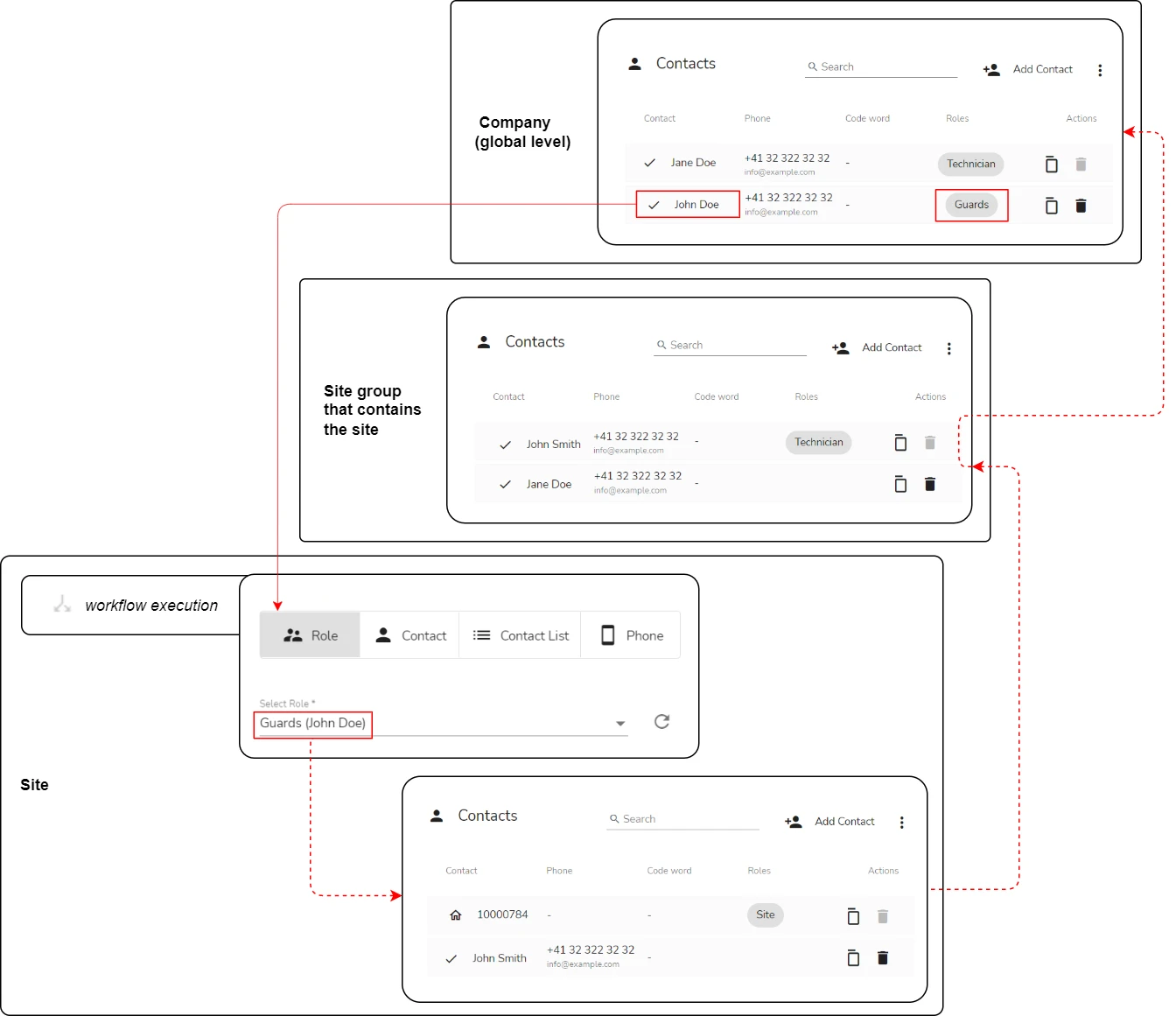
Using Roles in Workflows: Required Setup
To have a role resolve to a particular value on the necessary level, Administrator or Manager need to configure the following setup:
-
create the necessary Status Roles, Schedule Roles, Contact Roles in evalink talos
-
assign these roles to the corresponding entities (statuses, schedules, or contacts) on the site, site group level, or on the global level (as necessary)
In order to be resolved, a role must be assigned:
-
a Status Role – on the site level
-
a Contact Role or a Schedule Role – on at least one of the levels
-
A role can be assigned only once on each Contacts, Schedules, or Statuses page.
For example, if there's a Schedule Role Business Hours:
- it is possible to assign it, for instance, to schedules on site A, site B, site group G (that contains site A or site B), and to a global schedule
- it isn't possible to assign it to another schedule created for the entities above or to another global schedule
For details on how to create and assign a Status Role, Schedule Role, or a Contact Role, see the links to the respective sections in What Is a Role.
Status Roles Specifics
A Status Role can be assigned to a status on the site level only.
The workflow steps that use Status Roles are:
- Automated Decisions > Check Status
- Automated Actions >Set Status
For details on how to view which Status Role is assigned to a status, see section Work with Site Statuses > Statuses Overview > Status Roles.
Status Role Name
When a new status is created on the site Statuses subpage, if a Status Role with the same name exists in the global settings, it is automatically assigned to the new status.
If you create Status Roles with names Arm Status, Connection, Connection Primary, and Connection Secondary, the first statuses created from the corresponding status templates (see section Work with Site Statuses > Statuses Overview > Status Templates) on sites will have these roles assigned.
Status State Requirements
All site statuses with the same Status Role assigned must have the same set of states – for example, OK, Warning, and Emergency. The particular values at which states are set can differ across site statuses.
For example, on Site A, we have a site status Freezer status, on Site B – a site status Wine cellar status. These statuses:
- have a common Cooling status Status Role assigned to them
- have a common set of status states: OK, Warning, and Emergency
For Freezer status, the values are as follows:
- OK – -18 C
- Warning – -10 C
- Emergency – -5 C
For Wine cellar status:
- OK – +13 C
- Warning – +20 C
- Emergency – +24 C
Both statuses on both sites can be monitored by a single higher-level workflow (a site group or a global workflow) that checks the Cooling status Status Role and notifies a responsible person if the status state is not OK.
When this workflow runs on Site A, it checks the state of the Freezer status, on Site B – the state of the Wine cellar status.
The temperature values can be obtained from refrigerator sensors via one of evalink talos integrations – for example, via SMS that are processed by Virtual SMS Receiver.
Schedule Roles Specifics
See section Work with Schedules > Schedules Overview > Schedule Roles.
Contact Roles Specifics
See section Work with Contacts > Contacts Overview> Contact Roles.
 Link is copied
Link is copied