Node-RED
This application is supported by TNA Connect V2 only and requires a V2 Service subscription.
Node-RED is a flow-based tool for visual programming specifically designed to connect a wide range of devices and services. It features a browser-based editor that allows you to easily create and manage workflows by wiring together diverse components using a vast array of pre-built nodes.
You can use your TNA with Node-RED to process large amounts of data locally and escalate relevant data to evalink talos. By processing data locally before sending it to evalink talos, Node-RED eliminates extra dependencies and cuts hardware costs.
Install and Configure Node-RED
You need to enable Docker before you proceed with the steps below.
Access level 3 or above is required to install and configure Node-RED.
To install and configure Node-RED, do the following:
-
On the TNA Web Server, click on Integrations from the top navigation menu and choose Docker
-
To install Node-RED, go to the Node-RED tab and click on Install under the Configuration tab
Once installed, the state changes from Not installed to Stopped at the bottom of the page, in the Applications tab, and in the Home page.
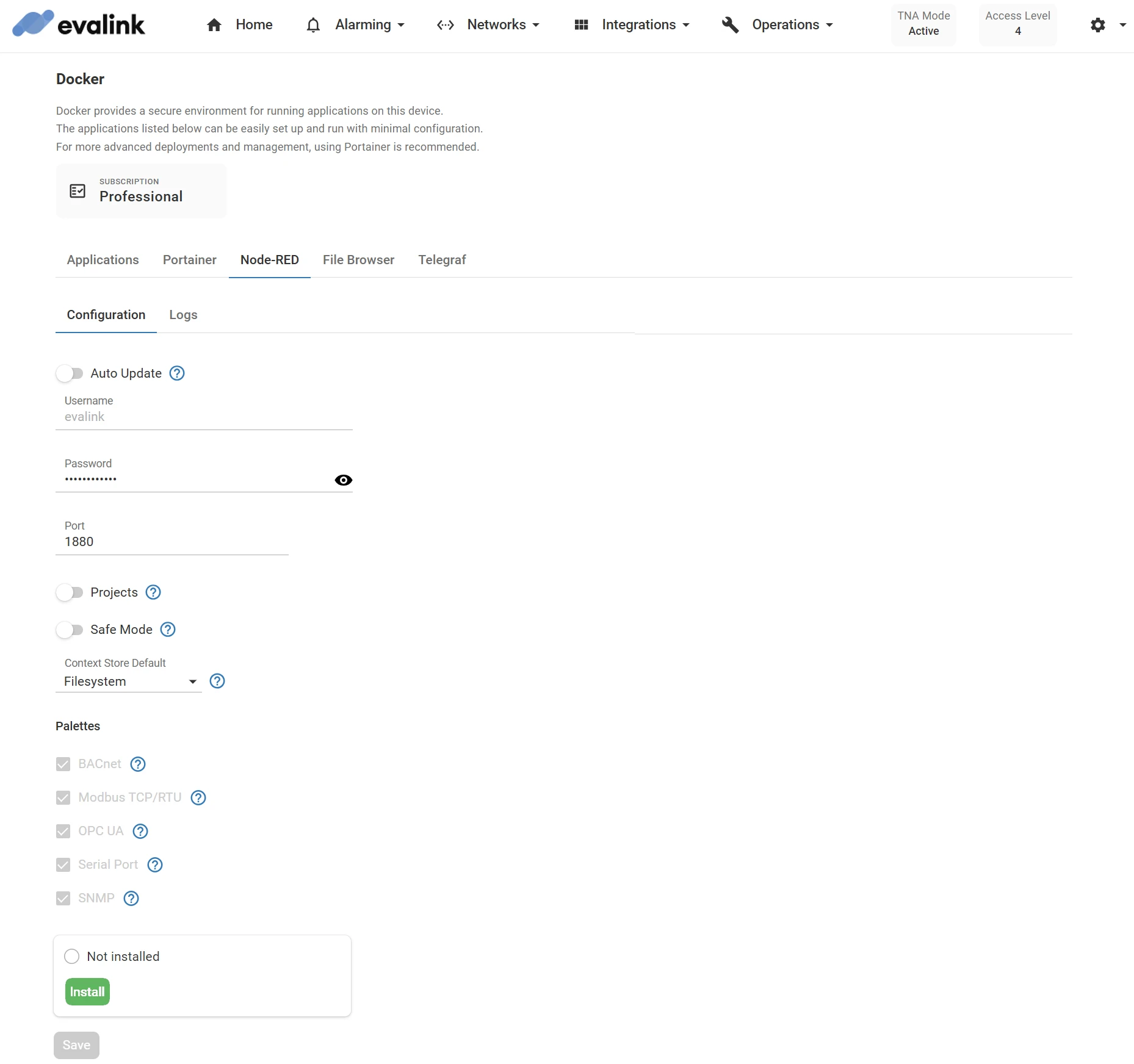
-
(Optional) Toggle Auto Update to automatically update Node-RED to the latest version after a firmware update
-
(Optional) You can modify the default Password and Port values.
The password must be at least 12 characters and the port number must be between 1024 and 32767. By default, a random 12 characters password is generated and the port is set to 1880.
-
(Optional) Toggle Projects to use Git for managing your flows, tracking changes, and handling dependencies
-
(Optional) Toggle Safe Mode to prevent flows from running automatically after the application starts in order to review and revise them before executing them
-
Under Context Store Default, choose one of the following options for the default storage location of context data in Node-RED:
-
Memory: This stores the context data in the RAM, which means it will be lost if Node-RED is restarted.
-
Filesystem: This saves the context data to the flash storage, ensuring it remains persistent even after a restart.
- Under Palettes, you can install the following plugins to extend Node-RED functionality:
| BACnet | It helps to connect and interact with BACnet devices, which are commonly used in building automation. You can use it to read and control things like HVAC systems, lighting, and other equipment that use the BACnet protocol. |
| Modbus TCP/RTU | It allows to connect and communicate with Modbus devices, commonly used in industrial automation. You can use it to read and write data to control machines, sensors, and other equipment that support the Modbus protocol. Works via TCP and RTU (Serial). |
| OPC UA | It enables to connect and interact with OPC UA servers, which are widely used in industrial automation systems. You can use it to read and write data, monitor processes, and control devices that use the OPC UA protocol. |
| Serial Port | It allows to connect and communicate with devices over serial ports. You can use it to send and receive data from sensors, microcontrollers, and other hardware that use serial communication. |
| SNMP | It enables you to connect and interact with SNMP-enabled devices, commonly used in network management systems. You can use it to monitor network performance, retrieve device information, and manage configurations for devices that support the SNMP protocol. |
Once a palette is installed, it is not possible to uninstall it from the TNA Web Server. To remove a palette, it is necessary to use the Node-RED web interface. Once done, the change will be reflected on the TNA Web Server after a restart.
-
Click on Save
-
(Optional) Click on Undo changes to reset the parameters to their previous values
-
Click on Start to start Node-RED
The state changes from Stopped to Started at the bottom of the page, in the Applications tab, and in the Home page.
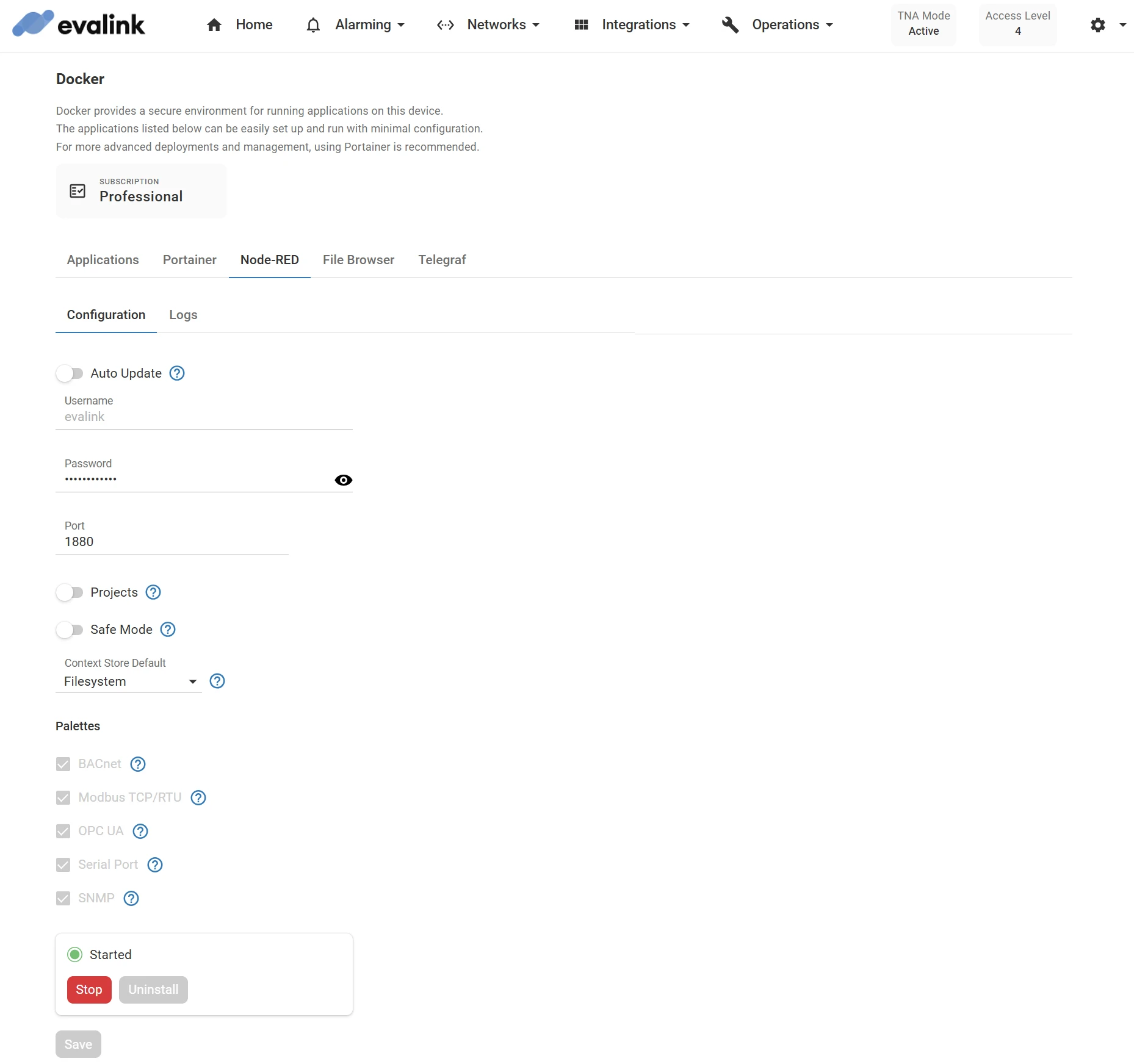
-
(Optional) Click on Stop to stop Node-RED
-
(Optional) Click on Uninstall to remove Node-RED
A confirmation prompt appears. To delete all associated data and configuration, select the checkbox before clicking Confirm. Click Cancel to keep the application.
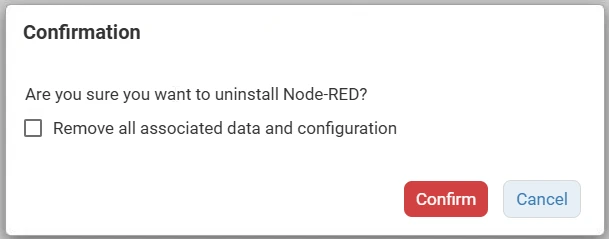
Access Node-RED Locally
If you are connected to the same network as your TNA, you can access Node-RED as follows:
-
In your web browser, enter the IP address of the TNA and the configured port for Node-RED on the TNA Web Server
As an example: 10.1.1.203:1880
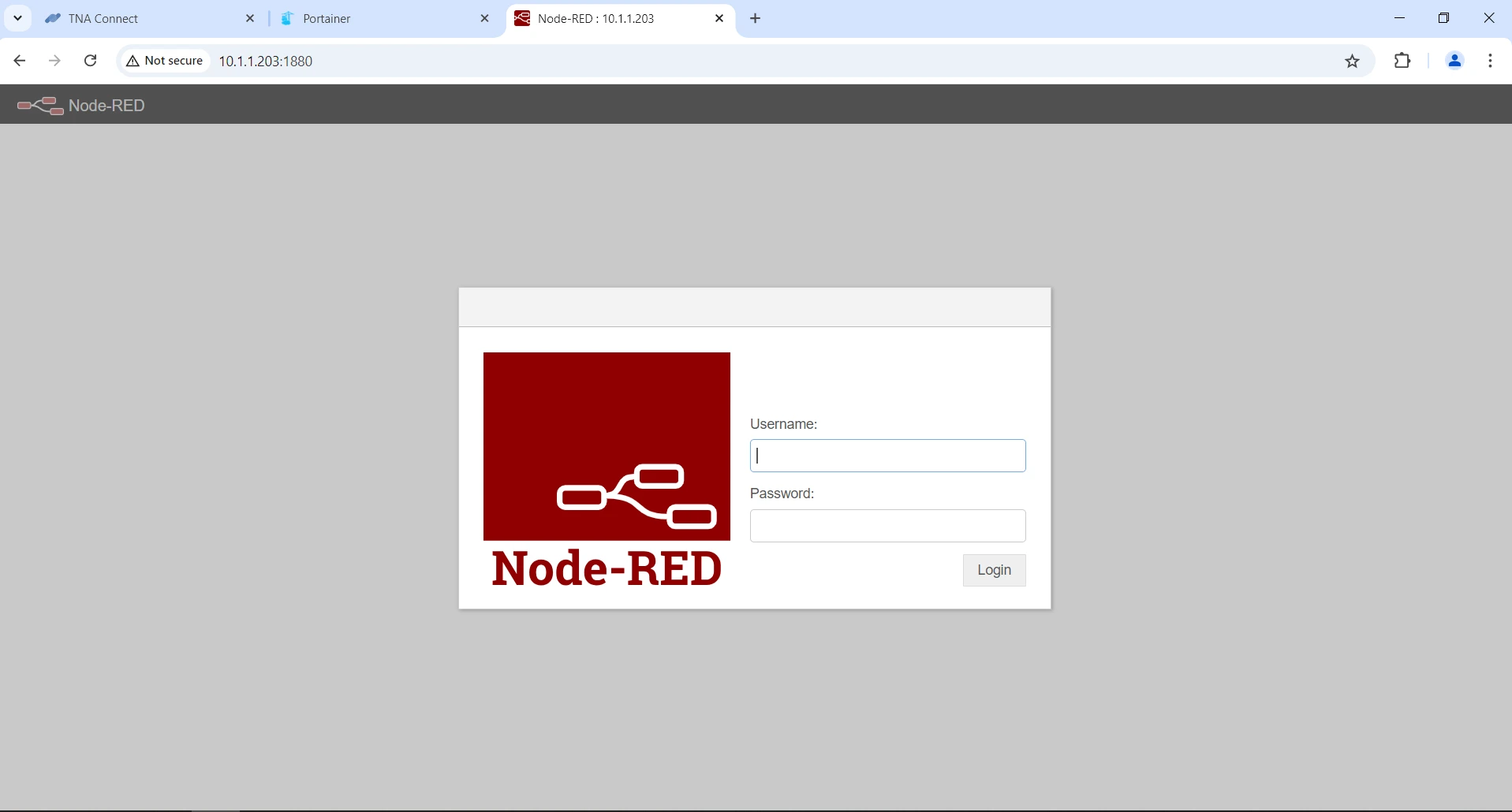
-
Enter evalink as the username and the configured password on the TNA Web Server
-
Click on Login
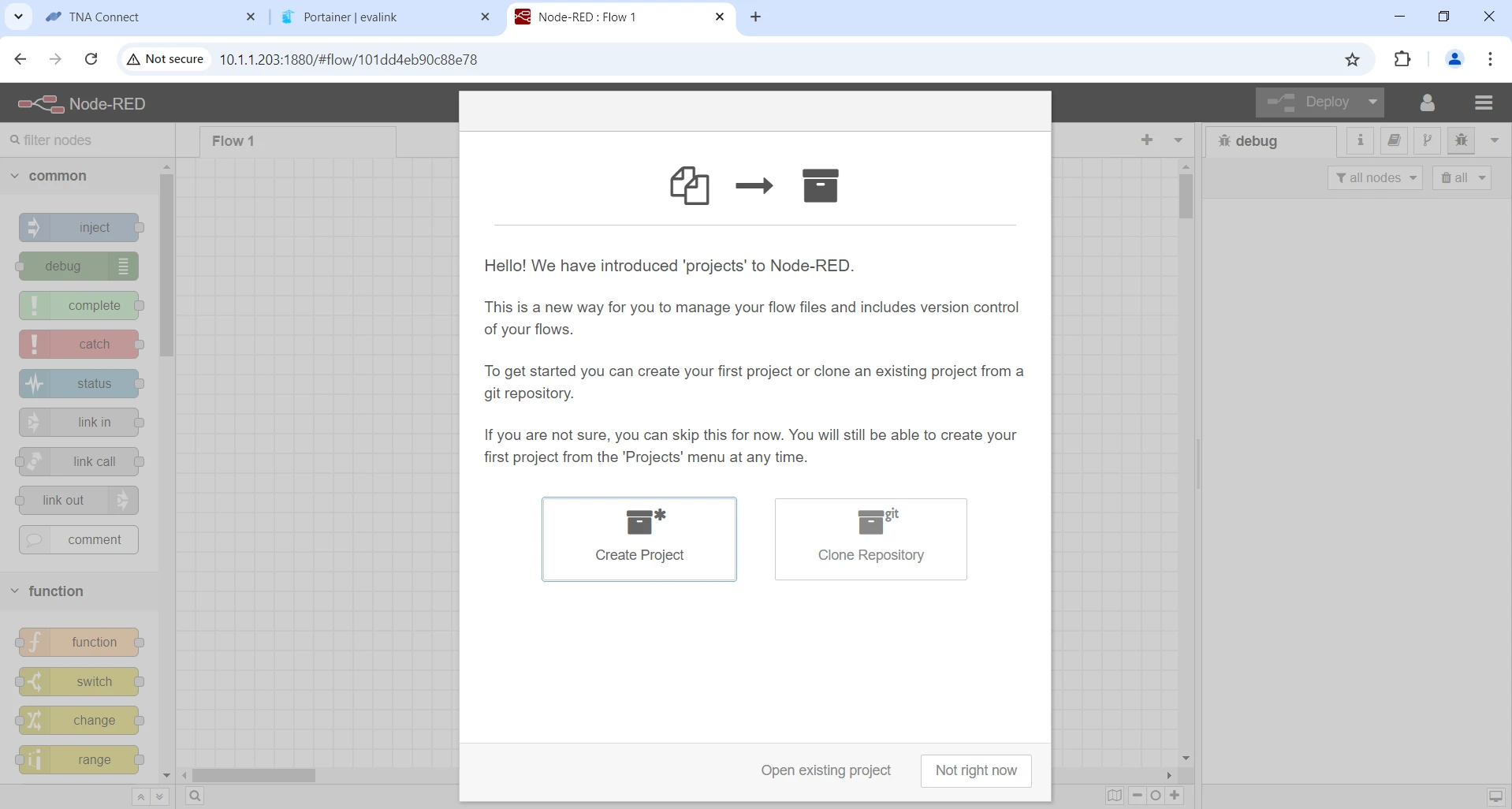
Access Node-RED Remotely
You can use the HTTP Forwarding integration to access services via evalink talos. Once you have enabled and configured the HTTP Forwarding integration, follow the steps bellow to have access to Node-RED from evalink talos:
-
On your evalink talos account, go to Sites > [site] > Receivers > tab
-
Click on Access Services near Web Server at the top right corner of your TNA Virtual Receiver record
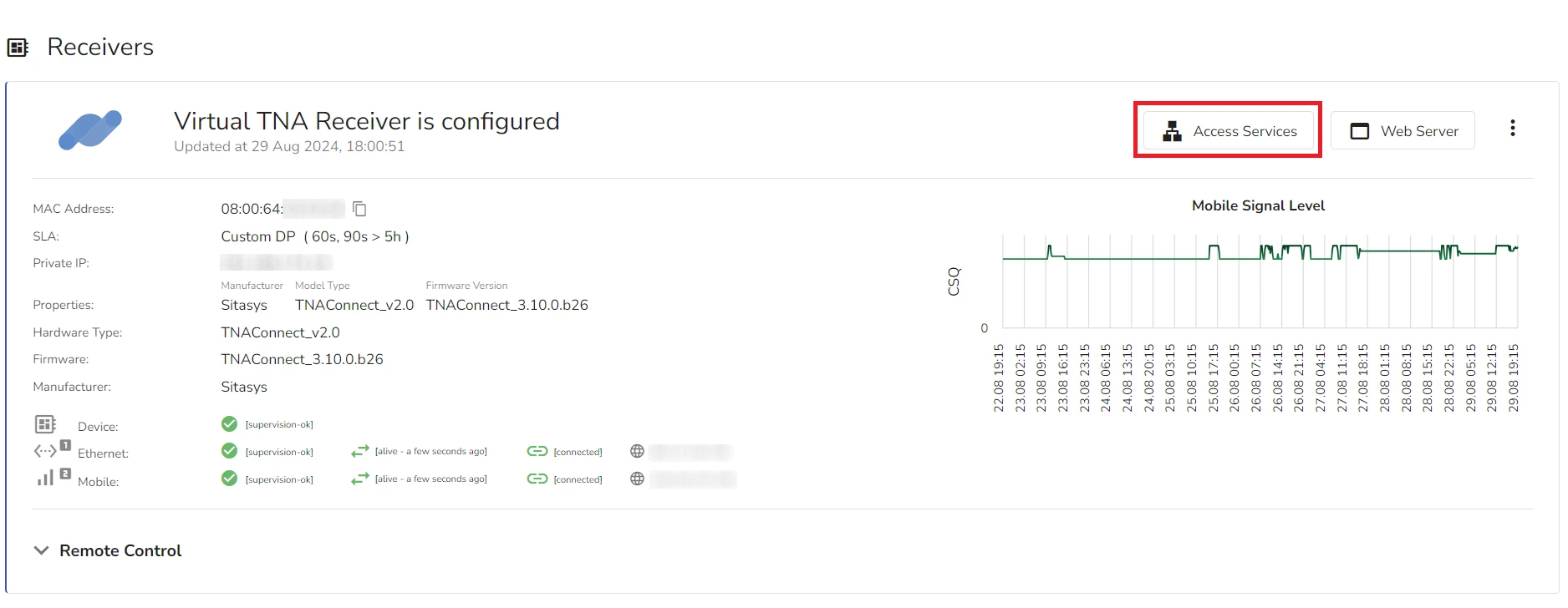
- Under Applications, click on Open next to nodered record
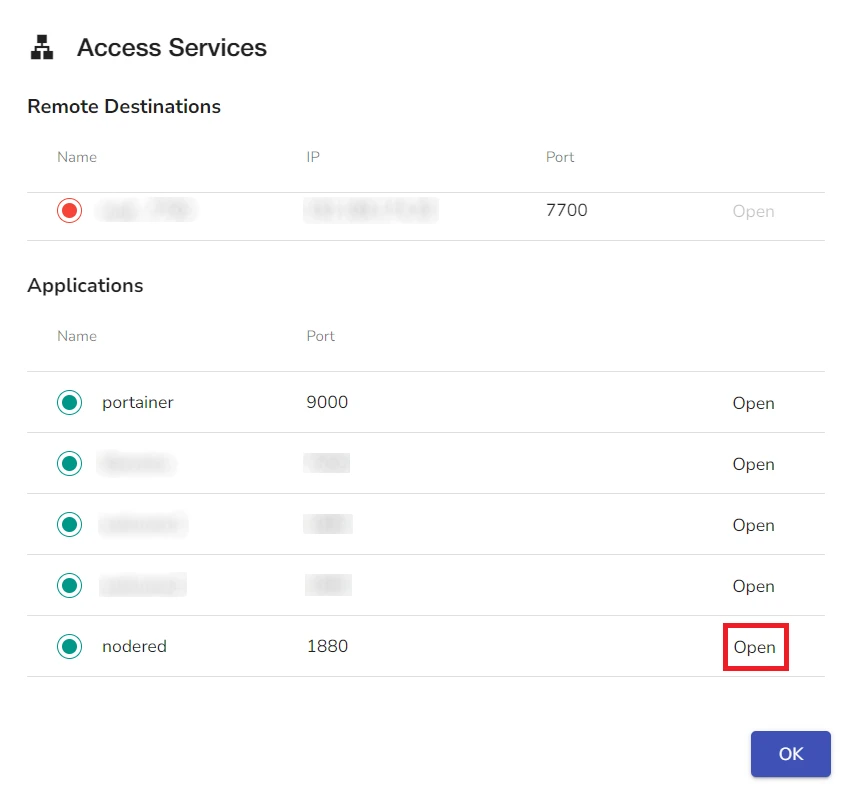
- On the Node-RED login page, enter evalink as the username and the configured password on the TNA Web Server
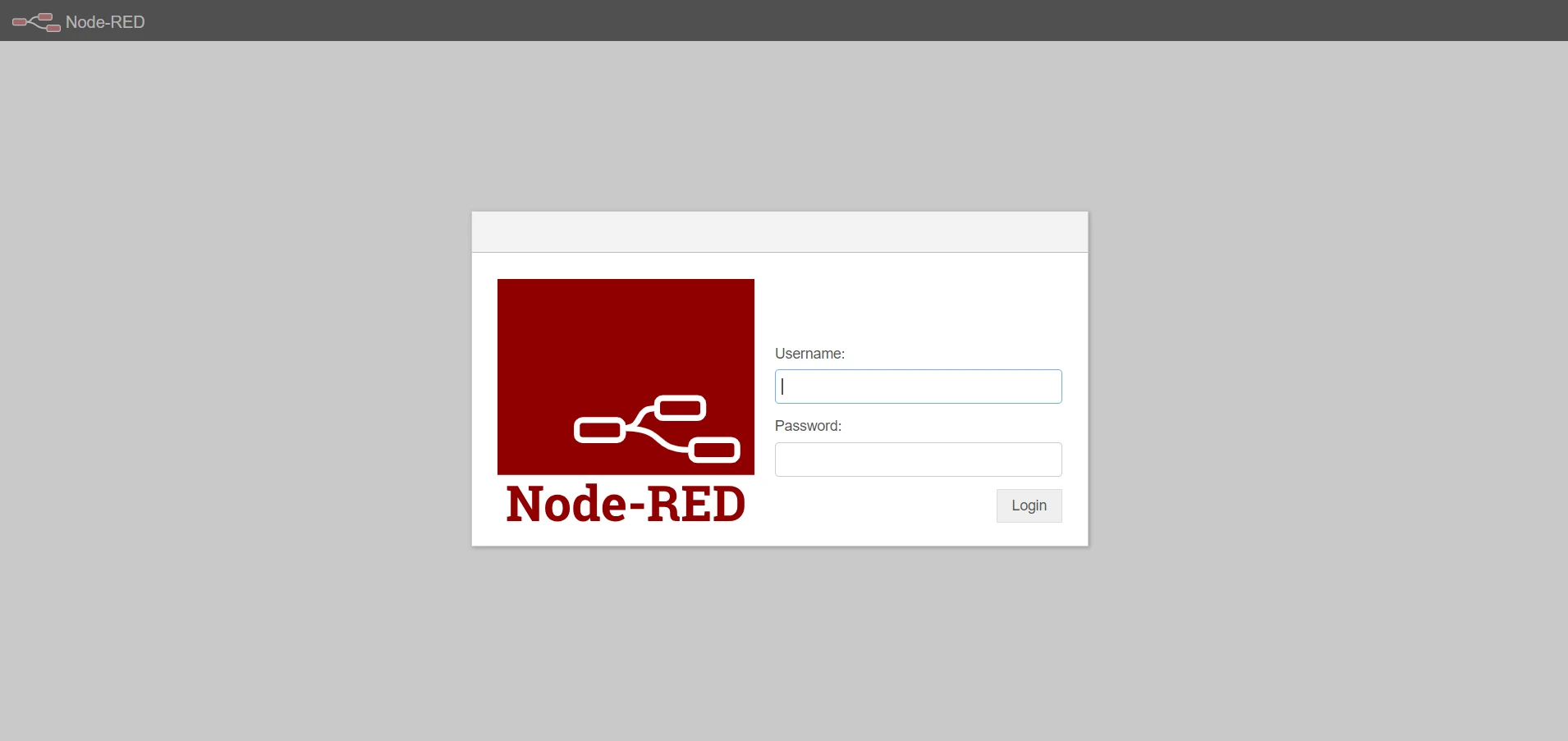
- Click on Login
View Logs
To view the log output for Node-RED in real time and download the full log into a separate file, do the following:
- Under the Node-RED tab, click on Logs
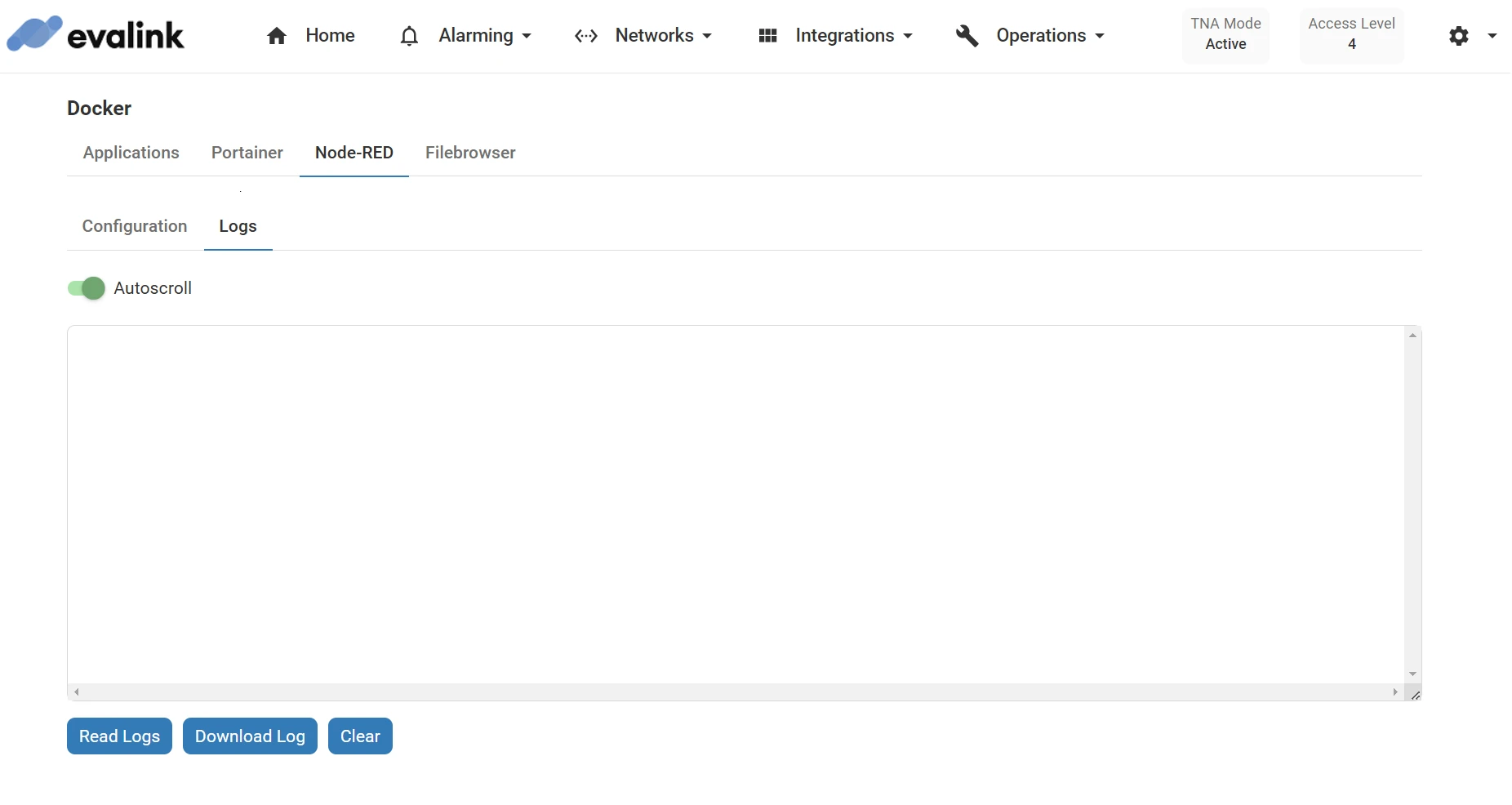
-
Click on Read Logs to display live log data in the text field
Once started, a notification is shown at the lower left corner of the page
-
(Optional) Enable the Autoscroll toggle to keep the latest log entries visible as they update in real-time
-
(Optional) Click on Download Log to download the full log data into a separate file
-
(Optional) Click on Clear to clear the text field
 Link is copied
Link is copied