Get Started
This article guides you through requesting a demo, registering, and logging into evalink talos.
To give you access to evalink talos, the evalink talos team creates a private tenant for your company, which happens after you request a demo. The trial access to the private tenant will remain valid for 30 days.
The team then sends an invitation email for you to register and create a user account with administrator privileges.
After you register and log in to evalink talos for the first time, you will need to join the Company created for you by the evalink talos team to access all functionalities and invite other users.
Request a Demo
A demo is a demonstration of evalink talos features provided by an expert. Demos give users an overview of evalink talos functionality and help them understand how to use it.
To request a demo of evalink talos, follow these steps:
-
Head over to evalink.io
-
Click the REQUEST A DEMO button on the homepage
-
On the new page, fill out the form with your name, email address, and phone number in the corresponding fields
-
Click on the SEND REQUEST button to send your demo request to our team
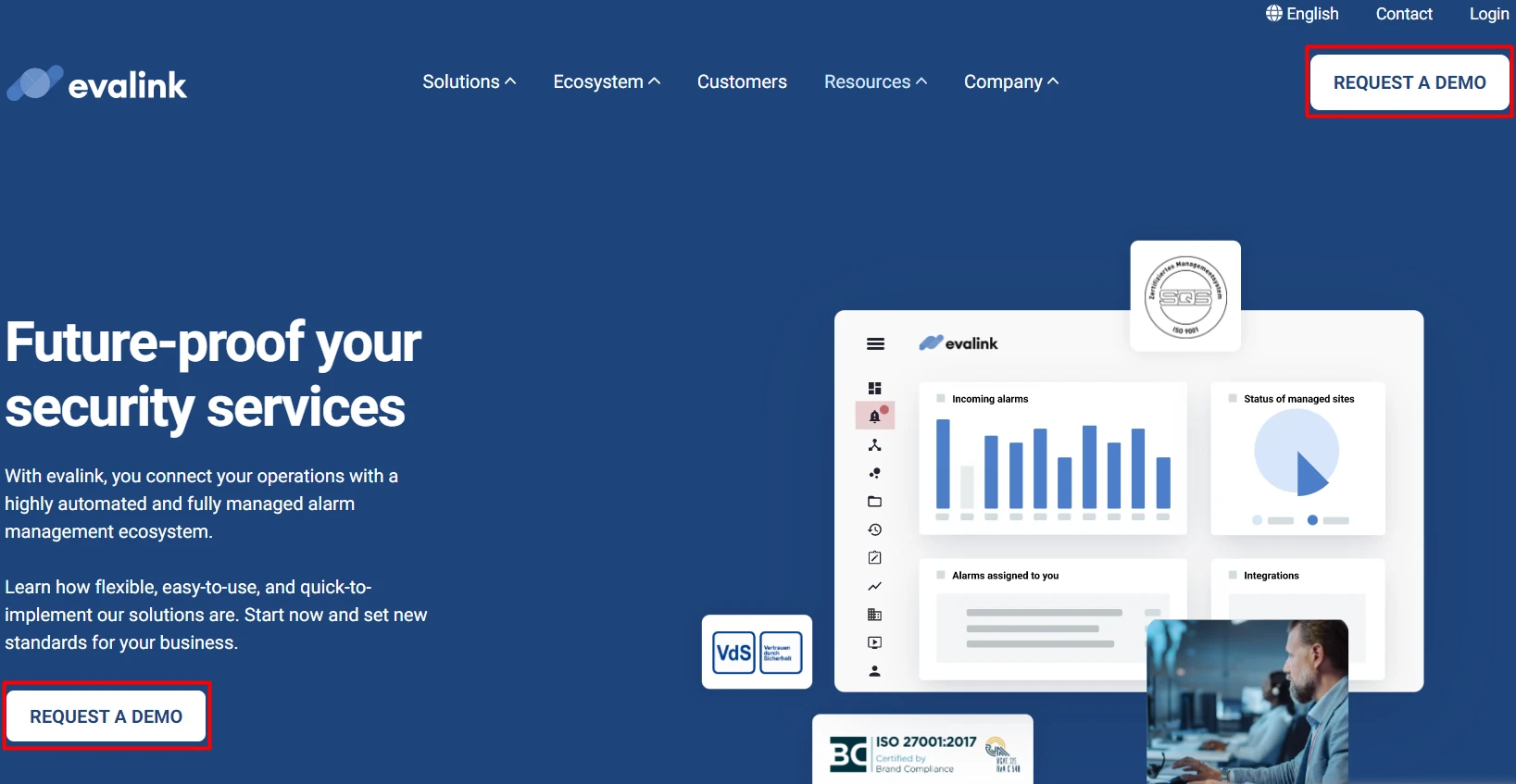
Register
When you receive the invitation email from the evalink talos team, do the following:
-
Open the link in the invitation you received in your inbox
-
On the Sign Up tab, enter the following information in their respective fields:
- Password
- First name
- Last name
Your password must contain at least eight characters, including upper and lower case letters, numbers, and special symbols.
-
Click on the Register button
You will need to verify the email address you provided by clicking on the link in the verification email.
-
Check your inbox and click the link included in the verification email
Log in
After the registration process is complete, do the following to log in to your account:
-
Go to the login page on evalink.io
-
Click on the blue Login button
-
On the Log In tab, enter the credentials you used during the registration process in the fields provided
-
Click on the LOG IN button to access your account
When you log in to evalink talos for the first time, you will need to join the Company created for you by the evalink talos team.
Reset Password
If you can't remember your password, do the following to reset it:
-
Click on Don't remember your password? link located below the password field on the login page
-
Enter the email address you used during the registration process and click on the SEND EMAIL button
-
In your inbox, open the email sent by evalink titled Reset your password
-
Click on the CONFIRM button in the email to be redirected to the password reset page
-
In the Change Password dialog, enter your new password twice to ensure they match in both fields.
Your password must contain at least eight characters, including upper and lower case letters, numbers, and special symbols.
-
Click > to confirm
Once your password has been reset, you can log in to your evalink talos account using your new password.
Log in with a Partner
You can access evalink talos using an account from the following partners:
- Microsoft
- Nxgen
- openprotocol
To log in to evalink talos using your partner account, do the following:
-
Go to the login page on evalink.io
-
Click on Login with Partner
-
Select a partner from the dropdown list and click on Login with Partner button
You will then be redirected to a new login page.
-
On the Log In tab, enter the user credentials for your partner account and click LOG IN
 Link is copied
Link is copied