Standard, Managed Workflows, and Workflow Templates
There are cases when the same or similar alarm handling procedure needs to be applied on multiple sites. For example, the procedure of handling a fire alarm would include more or less the same steps on different sites, only the fire brigade phone numbers would differ.
Instead of manually configuring multiple site workflows with similar settings, it is possible to create:
-
Standard Workflows of a higher level that can apply to the current site – a global Standard Workflow or a Standard Workflow of the site group that contains the site
For a definition of a higher-level workflow, see section Site, Site Group, and Global Workflows > The Level on which a Workflow is Created.
-
workflow presets that allow to streamline the creation of multiple similar workflows
- Workflow Templates
- Managed Workflows
Standard Workflows (Manual or Automated) can be created on any hierarchy level: for a site, site group, or for the Company.
When creating workflow presets (for both Manual and Automated Workflows), the following limitations apply:
- Workflow Templates can be created on the global level only
- Managed Workflows
- can be created on site group and global levels only
- can be linked to sites only (can't be linked to a site group or Company)
For more information about the limitations, see section Site, Site Group, and Global Workflows > Workflows Creation and Execution Capabilities on Different Levels of Hierarchy.
Site-specific statuses, schedules, or contact details can be added to a Standard Workflow or to a preset by means of an evalink talos placeholders known as roles. For details on using roles, see section Advanced Settings in evalink talos > Use of Roles.
Standard Workflows
A Standard Workflow is a regular workflow that doesn't need to be linked to a site in order to run on this site – as opposed to a Managed Workflow (see section Managed Workflows below).
Higher-level Standard Workflows (the global ones and the ones created for the containing site group) are automatically applied to a site if:
-
the site receives an alarm that matches the workflow incoming conditions
-
the alarm is not consumed by a higher-priority workflow or by Alarm Dispatcher (see section Alarm Consuming Priority)
-
(for Manual Workflows only) the alarm is not grouped with other active alarms that are already assigned to a different workflow (see section Global Settings for Workflows > New Alarms Attaching for Manual Workflows)
The alarm consuming priority of a higher-level Standard Workflow is by default lower than that of a site (local) workflow, see section Alarm Consuming Priority for details. There is a setting that allows overriding the default priority, see subsection Alarm Consuming Priority > Override the Priority for Manual Global and Site Group Workflows.
It is convenient to use higher-level Standard Workflows when:
- it isn't necessary to modify the workflow independently on each site, a generic procedure suffices
- it isn't necessary to have the workflow listed on the site Workflows page
- the only workflow settings that differ on the site level are contacts, schedules, or site statuses – the settings covered by evalink talos roles (see section Advanced Settings in evalink talos > Use of Roles for details)
On the site level, only Standard workflows can be created.
Workflow Presets
Workflow Templates
Workflow Templates are created on a global level, on the Company > Workflow Templates page. After creation, a Workflow Template can be used for creating Standard Workflows for a site, site group, or Company.
When a Standard Workflow is created from a template, it copies all workflow parameters from the template. The newly created workflow is a separate instance, which is fully independent from the source template and can be modified as desired.
In terms of alarm consuming priority (see section Alarm Consuming Priority), a workflow created from a template is treated as a Standard Workflow of the respective hierarchy level (the level on which the workflow was created).
It is convenient to use a Workflow Template when there's a need to streamline multiple workflows creation by using a preset – but it may later be necessary to modify the site workflow independently afterwards, for example, by adding, removing or modifying the workflow steps.
Managed Workflows
A Managed Workflow provides a possibility to run the same instance of a higher-level workflow (a global or a site group workflow) on all sites to which the workflow is linked.
A Managed Workflow is created on the global or on the site group level and is then linked by Administrator or Manager to all sites where it needs to run.
A Managed Workflow can run only on the sites it is linked to.
For alarm consuming priorities of linked Managed Workflows, see section Alarm Consuming Priority.
When a Managed Workflow is linked to a site, on the site level, it is possible to edit the incoming conditions of the Managed Workflow. Other workflow parameters – such as the settings of the workflow, the workflow steps and their settings – cannot be edited on the site level.
When a Managed Workflows is edited on its own Workflows page (where it was created), changes are immediately propagated to the all linked instances of the Managed Workflows on all sites. The Managed Workflows that are already running are not affected.
On the Workflows page, a Managed Workflow can be identified in the list by a double icon:
- a double icon indicates a Managed Automated Workflow
- a double icon indicates a Managed Manual Workflow
The same double icon is displayed on the source Workflows page of a Managed Workflow and on the Workflows pages of all sites that link the workflow.
It is convenient to use a Managed Workflow when:
-
it is necessary to streamline multiple workflows creation by applying a preset
-
it isn't necessary to modify each site-level workflow independently, a generic procedure suffices
-
it is preferred to list all workflows in one place – on the site Workflows page, rather than look for these workflows on the site group or global Workflows pages
-
the only settings that can differ on the site level are
- contacts, schedules, or site statuses – the settings covered by evalink talos roles (see section Advanced Settings in evalink talos > Use of Roles for details)
- the workflow incoming conditions
- (for Manual Workflow only) whether the workflow is a Default Workflow or not
Deploying Similar Alarm Handling Procedures on Multiple Sites: a Summary
The figure below explains which configurations and workflow presets you can use to optimize the creation of multiple similar workflows:
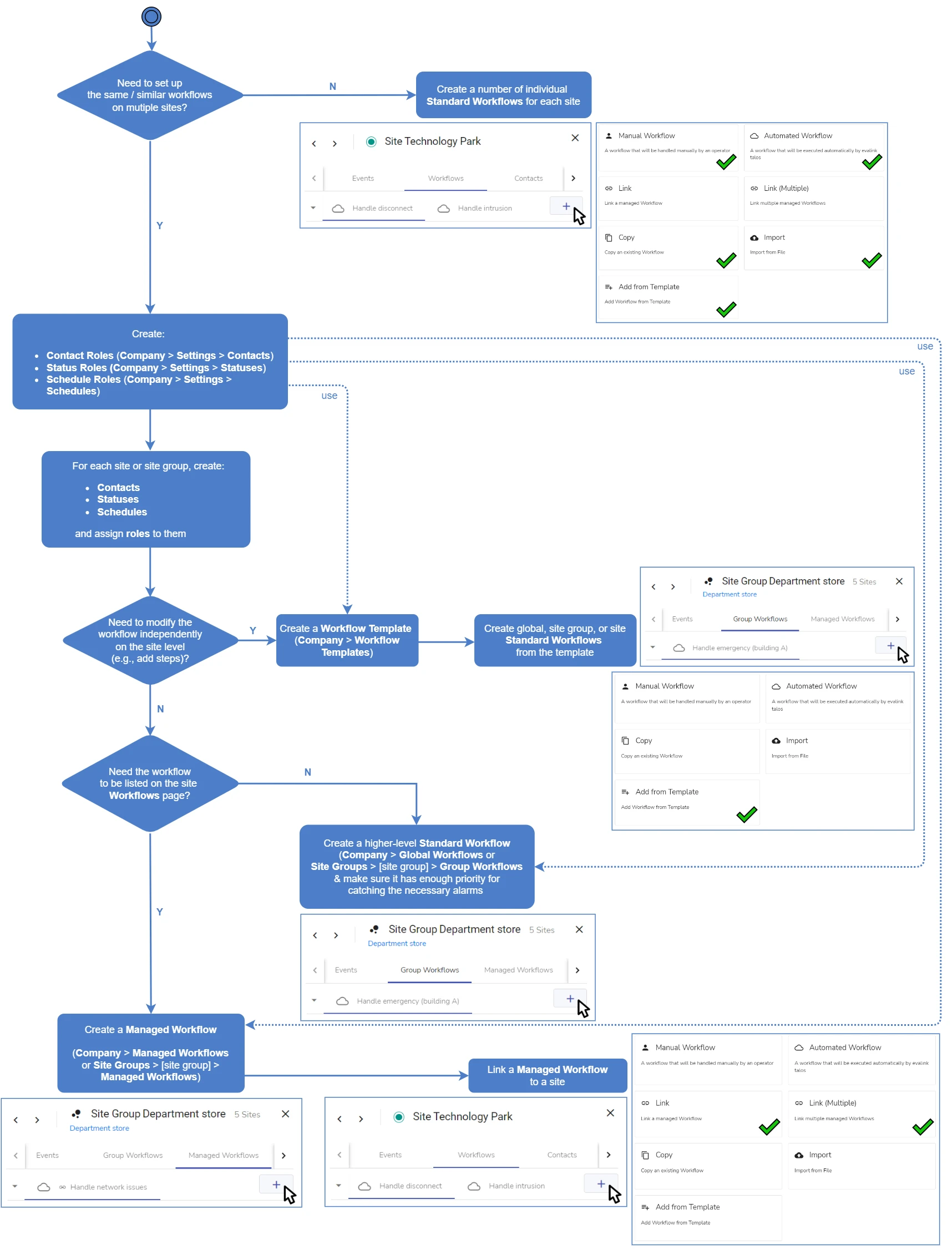
To add a Managed Workflow for a site group, for example (see above), you can use all the four workflow creation options available on the Workflows page: Manual Workflow, Automated Workflow, Copy, or Import. For such cases, the options to be selected are not shown on the scheme.
 Link is copied
Link is copied