Using Alarm Dispatcher
Alarm Consuming Priority and Alarm Dispatcher
When you have workflows configured for your tenant and / or for the site where you configure the Alarm Dispatcher, evalink talos processes alarms by the rules of the following alarm consuming priority:
- Automated workflows
- Alarm Dispatcher
- Manual workflows
This means that if an alarm meets the conditions set by an existing automated workflow it will be consumed by a workflow even if you set up the same conditions for the Alarm Dispatcher.
It is best practices when configuring an Alarm Dispatcher to check if alarms with conditions you set for the Alarm Dispatcher do not meet automated workflow conditions.
If you have an open manual workflow, global or site-level, and select not to automatically close alarms after dispatching, this workflow picks up the alarm after it is dispatched, if it matches alarm conditions. For details about alarm consuming priority, see section Workflows Overview > Alarm Consuming Priority.
Sending Alarm to the Alarm Dispatcher from a Workflow
You can configure evalink talos to process an alarm with a workflow first and then send it to the Dispatcher from a workflow step.
You can use this procedure for both Manual and Automated workflows.
You need to configure an instance of the Alarm Dispatcher for a site which receives the alarm you want to process with such workflow.
To create this configuration:
-
Configure the Alarm Dispatcher for a site from where you want to forward alarms
For details on how to configure the Alarm Dispatcher for a site, see section Configure Alarm Dispatcher for a Site > Create and Alarm Dispatcher.
-
Create a Specific Destination for the Dispatcher instance
For details on how to work with Specific Destinations, see section Configure Alarm Dispatcher for a Site > Configure Specific Destinations.
-
In the Specific Destination configuration area, select Workflow as your means of alarm selection
-
In the Label field, type the name of your new workflow label
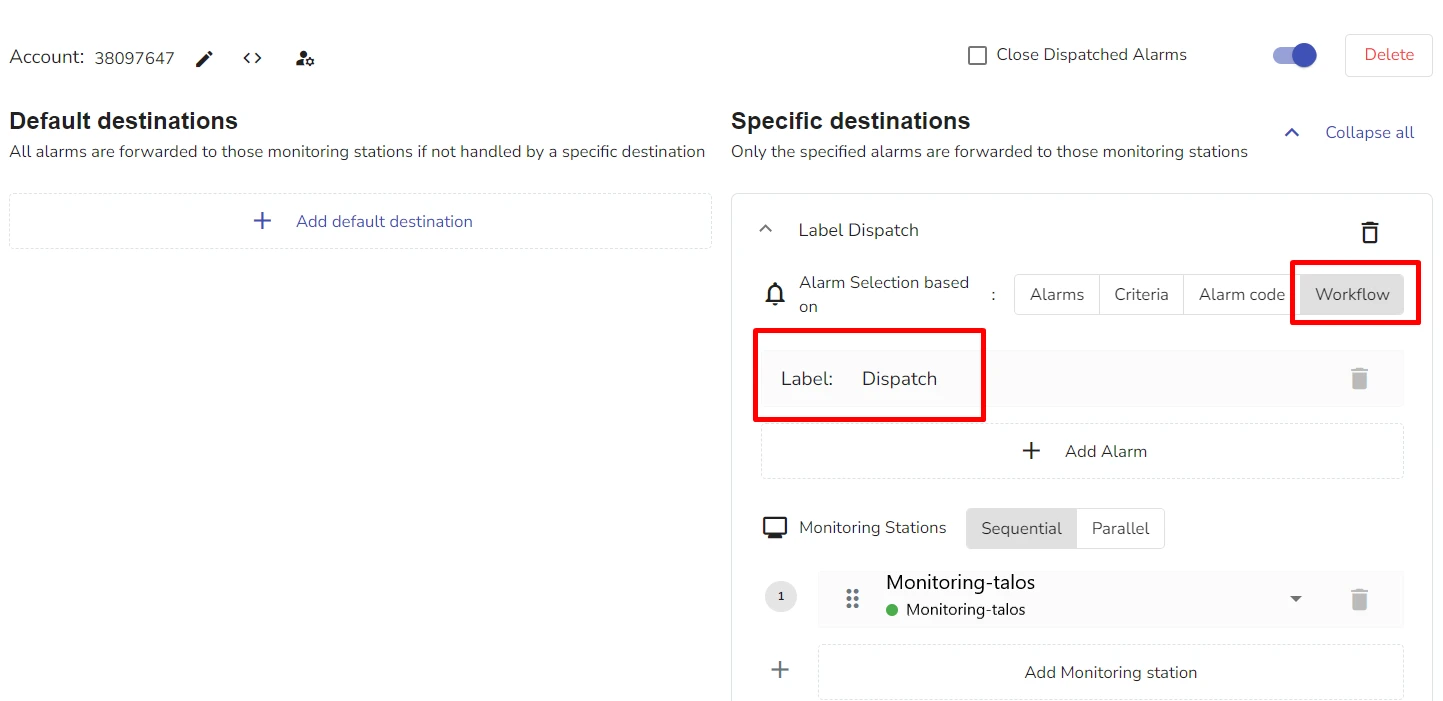
-
Click Save Configuration
-
Create a new workflow of any level (global, site, site group)
infoevalink talos doesn't stop you from creating such workflow even if the Alarm Dispatcher is not configured for a site. If you have no Alarm Dispatcher configured for a site, a workflow will trigger, but the Send to Dispatcher step returns a No Dispatcher Configured error.
For details about how to create a workflow, see section Manage Workflows > Add a Workflow.
-
In the sequence of your steps, add the step Automated Actions > Send to Monitoring Station
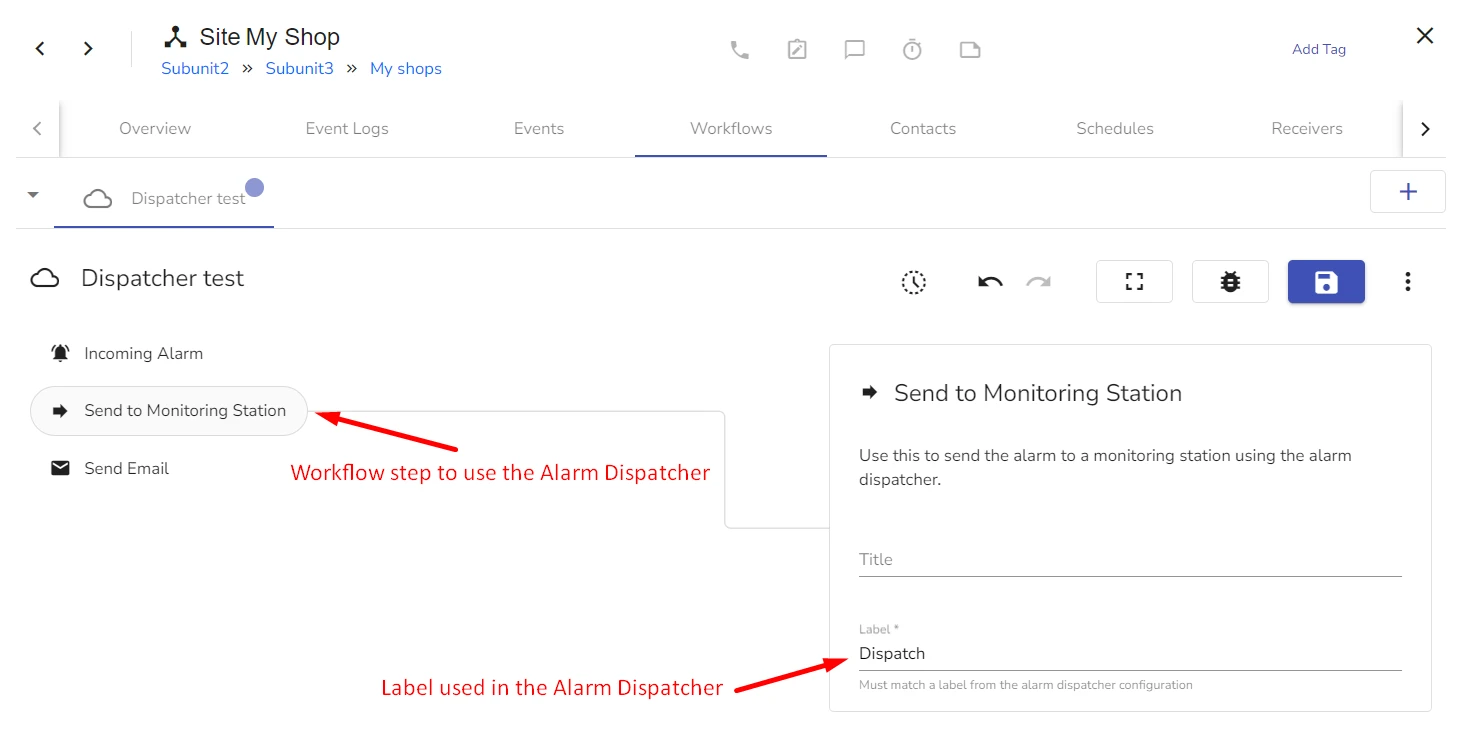
-
In the step configuration area, in the Label field, use the same label that you used for the Alarm Dispatcher in step 4
infoThe Send to Monitoring Station Step doesn't have to be the final step in the workflow. If you add steps after it, they will be executed in parallel with the Alarm Dispatcher.
-
Save your workflow
When you use this method to dispatch alarms from a workflow, keep in mind that automated workflows take precedence over the Alarm Dispatcher in alarm consuming priority. Manual workflows follow after the alarm Dispatcher in this priority.
If an incoming alarm matches Dispatcher configuration for the Default destination or for another Specific destination, you do not close it after dispatching, and then a manual workflow with Send to Monitoring Station picks it up, if will be dispatched twice to two various Monitoring Stations.
 Link is copied
Link is copied