Manage CSV Reports
Information on this page concerns working with reports in CSV format for the First Generation Reporting system and the Next Generation reporting system.
CSV Alarm Reports
CSV alarm reports are available for alarms from the events page. The procedure for working with CSV reports is similar for Fist Generation and Next Generation reports system.
The difference is in the amount of options available for report configuration.
The name of the event log report file is generated automatically by evalink talos.
Export an Alarm Report
You can export a CSV alarm report of a site, a site group, or Company.
The figure below shows the generation and export of a site CSV alarm report in the First Generation system:
The Delete option in the context menu (see the figure above) is available to Administrator only.
To export a CSV alarm report:
-
Go to the Events page (see section The Events Page)
-
(Optional) On the Events page, define the scope of alarms to be included into the report
a. Set the date span of the report using the controls in the Start date - End date field
By default, the last week is selected.
b. Apply the filters if necessary
The available filters are described in section The Events Page.
-
Click the three dots icon at the right side of the page and select Export
The CSV alarm report is downloaded to your default Downloads folder.
Configure Report Layout
This option is available only for Next Generation Reports.
To configure CSV report layout:
-
Click the three dots icon at the right side of the page and select Change Layout
The table layout dialog opens.
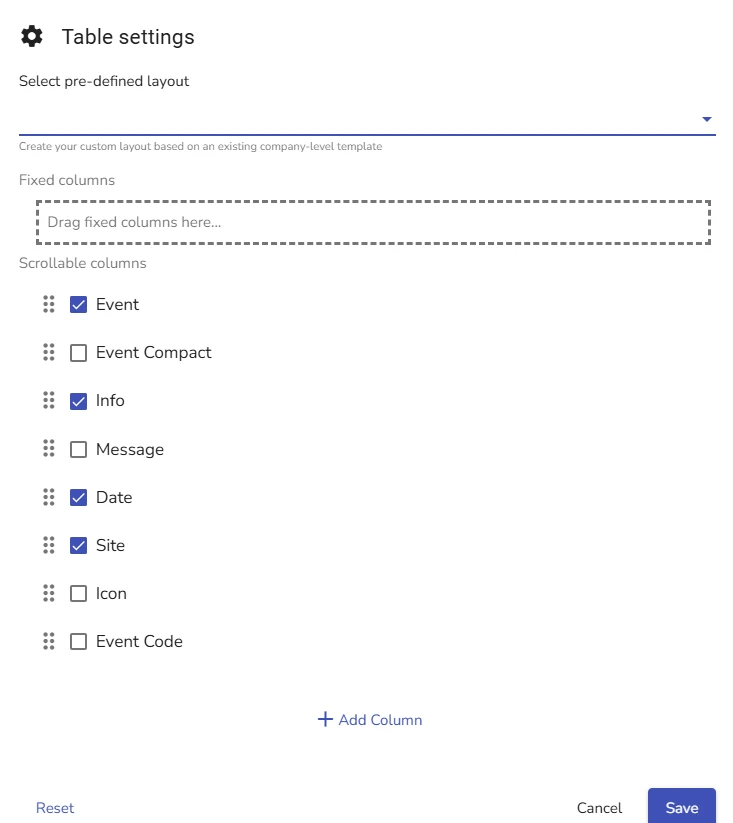
-
Tick columns to display in a report
-
(Optional) Click Add a column to add a custom column:
- In the Column Header name, type the name of the column
- In the Custom Header Name specify one of the alarm headers, for example,
x-sourceto be displayed
-
Click Save
Email an Alarm Report
You can email a CSV alarm report of a site, a site group, or Company, to the specified list of recipients.
The figure below shows the email distribution of a site CSV alarm report:
The Delete option in the context menu (see the figure above) is available to Administrator only.
To email a CSV alarm report:
-
Go to the Events page (see section The Events Page)
-
(Optional) On the Events page, define the scope of alarms to be included into the report
a. Set the date span of the report using the controls in the Start date - End date field
By default, the last week is selected.
b. Apply the filters if necessary
The available filters are described in section The Events Page.
-
Click the three dots icon at the right side of the page and select Email
-
In the Send Data via Email dialog that opens:
a. (Optional) In the Title field, enter the email subject
The field is pre-filled with the name of the report file.
b. (Optional) In the Email address field, enter the recipient email address
You can enter multiple email addresses separated by a comma.
On the site Events page, the field is pre-filled with the email address from the site Settings dialog (Sites > [site] > Settings), if it is set.
c. (Optional) In the Message field, specify the text of the email body
The field is pre-filled with Your sincerely, [Company_name].
d. Click Submit
The email is sent to the specified recipients, with the CSV alarm report attached to it.
CSV Event Log Reports
CSV alarm reports are available for alarms from the events page. The procedure for working with CSM reports is similar for Fist Generation and Next Generation reports system.
The difference is in the amount of options available for report configuration.
The name of the event log report file is generated automatically by evalink talos.
Export a CSV Event Log Report
You can export a CSV event log report for a site, a site group or a Company.
The figure below shows exporting a CSV event log report for a site:
To export a CSV event log report:
-
Go to the Event Logs page (see section The Event Logs Page)
-
(Optional) On the Event Logs page, define the scope of events to be included into the report
a. Set the date span of the report using the controls in the Start date - End date field
By default, the last week is selected.
b. Apply the filters if necessary
The available filters are described in section The Event Logs Page.
-
Click the three dots icon at the right side of the page and select Export
The CSV event log report is downloaded to your default Downloads folder.
If you are using Next Generation reports system, you can also configure the report layout. The procedure is the same as for CSV Alarm reports. For details, see section Configure Report Layout above.
Email a CSV Event Log Report
You can email a CSV event log report for the site, site group, or Company to specified recipients.
To email a CSV event log report:
-
Go to the Event Logs page (see section The Event Logs Page)
-
(Optional) On the Event Logs page, define the scope of alarms to be included into the report
a. Set the date span of the report using the controls in the Start date - End date field
By default, the last week is selected.
b. Apply the filters if necessary
The available filters are described in section The Event Logs Page.
-
Click the three dots icon at the right side of the page and select Email
-
In the Send Data via Email dialog that opens:
a. (Optional) In the Title field, enter the email subject
The field is pre-filled with the name of the report file.
b. (Optional) In the Email address field, enter the recipient email address
You can enter multiple email addresses separated by a comma.
On the site Event logs page, the field is pre-filled with the email address from the site Settings dialog (Sites > [site] > Settings), if it is set.
c. (Optional) In the Message field, specify the text of the email body
The field is pre-filled with Your sincerely, [Company_name].
d. Click Submit
 Link is copied
Link is copied