Workflow Event Logging Overview
Event Logging Basics
Workflow Event Log
When a workflow starts executing, the Event Logs page displays the event log of the workflow. By clicking on the record, you can view the full workflow details: all workflow steps that were executed, the timestamps and the results of each step, including the results of Automated and Manual Decision steps (see section Workflow Step Reference > Actions and Decisions), the contents of messages sent, etc.
The figure below shows an event log of a basic workflow:
Some workflow steps generate their own event log on the Event Logs page, in addition to the event log of the containing workflow. Separate records are created, for example, for manual steps that contain operator input, such as the Write a report step.
For Automated Workflows, it is possible to configure evalink talos to erase the workflow event log after the workflow execution is completed (see section Erase Event Log from Logs below).
Event Log Reporting
A concise version of the workflow event log (the executed steps, their results, and the timestamps) can be distributed by email in PDF format immediately after the workflow completion.
The scope of information included in PDF event log reports is configurable in the workflow settings. For details, see section Event Logging Settings on the Workflow Level > PDF Setting.
Workflow event log distribution is available if immediate automated reporting is enabled on the Settings > Mail PDFs subpage of the site / site group:
- for Manual Workflows reporting – if the Send manual event logs (Processed by an Operator) checkbox is set
- for Automated Workflows reporting – if the Send automated event logs (Autonomous execution) checkbox is set
The setting is configurable by users with Administrator or Manager permissions.
For details on automated reporting, see section Create Recurring Email Reports for Sites and Site Groups).
The figure below shows an example of a PDF event log report of a basic workflow that contains one step and a Workflow Outcome (see section Global Event Logging Settings > Workflow Outcomes).
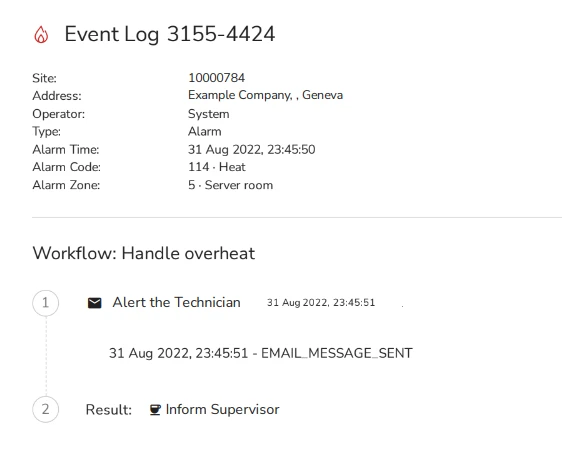
By default, the PDF event log is emailed to the addresses specified on the Settings > Mail PDFs subpage of the site / site group.
Event Logging Capabilities
It is possible to configure a workflow to:
- email a PDF event log report
- to standard recipients (the addresses specified on Sites > [site] > Settings > Mail PDFs page – the default option)
- to selected Contact Roles
- to both standard recipients and selected Contact Roles
- skip emailing a PDF log report
- (for Automated Workflows only) erase the event log from the Event Logs page
These settings can be applied to workflows:
- by configuring the Event Log setting of a workflow (see section Event Logging Settings on the Workflow Level > Event Log Setting)
- by creating global presets – Workflow Outcomes and Workflow Outcome Lists (see section Global Event Logging Settings) – and applying them to a workflow
Global presets, if applied, override the Event Log setting configured on the workflow level. For information on how settings of different levels interact with each other, see section Event Logging Settings Interdependencies.
Event Logging Settings Interdependencies
Before proceeding to subsections below, it is recommended that you familiarize yourself with the concepts of Workflow Outcomes (see section Global Event Logging Settings > Workflow Outcomes) and Workflow Outcome Lists (Global Event Logging Settings > Workflow Outcome Lists).
A number of event logging settings can be specified for a workflow, including workflow-level settings and global presets applied to a workflow. Some of these settings may appear overlapping and contain contradictory values. This section explains which settings have higher priority than others in case of a conflict.
The general settings priority rules are:
-
there is always only one event logging option that is applied after the workflow completion
-
globally-configured settings (Workflow Outcomes and Workflow Outcome lists) applied in a workflow always override the settings of the workflow level
If a Workflow Outcome or a Workflow Outcome List is set in a workflow, the configured value of the Event Log setting (see section Event Logging Settings on the Workflow Level > Event log Setting) is discarded.
-
(for Manual Workflows only) if both Workflow Outcomes and Workflow Outcome Lists are set for a workflow, the automated option (a Workflow Outcome) is always preferred
If a Workflow Outcome is set for at least one workflow step that is executed, the Workflow Outcome List configured for the workflow is discarded.
-
the Workflow Outcome set for the last executed step overrides all Workflow Outcomes set for other steps
The last executed step can be the last step of the whole workflow or of the appropriate workflow conditional branch (the one that is executed).
The figure below shows the example of how event logging settings are prioritized:
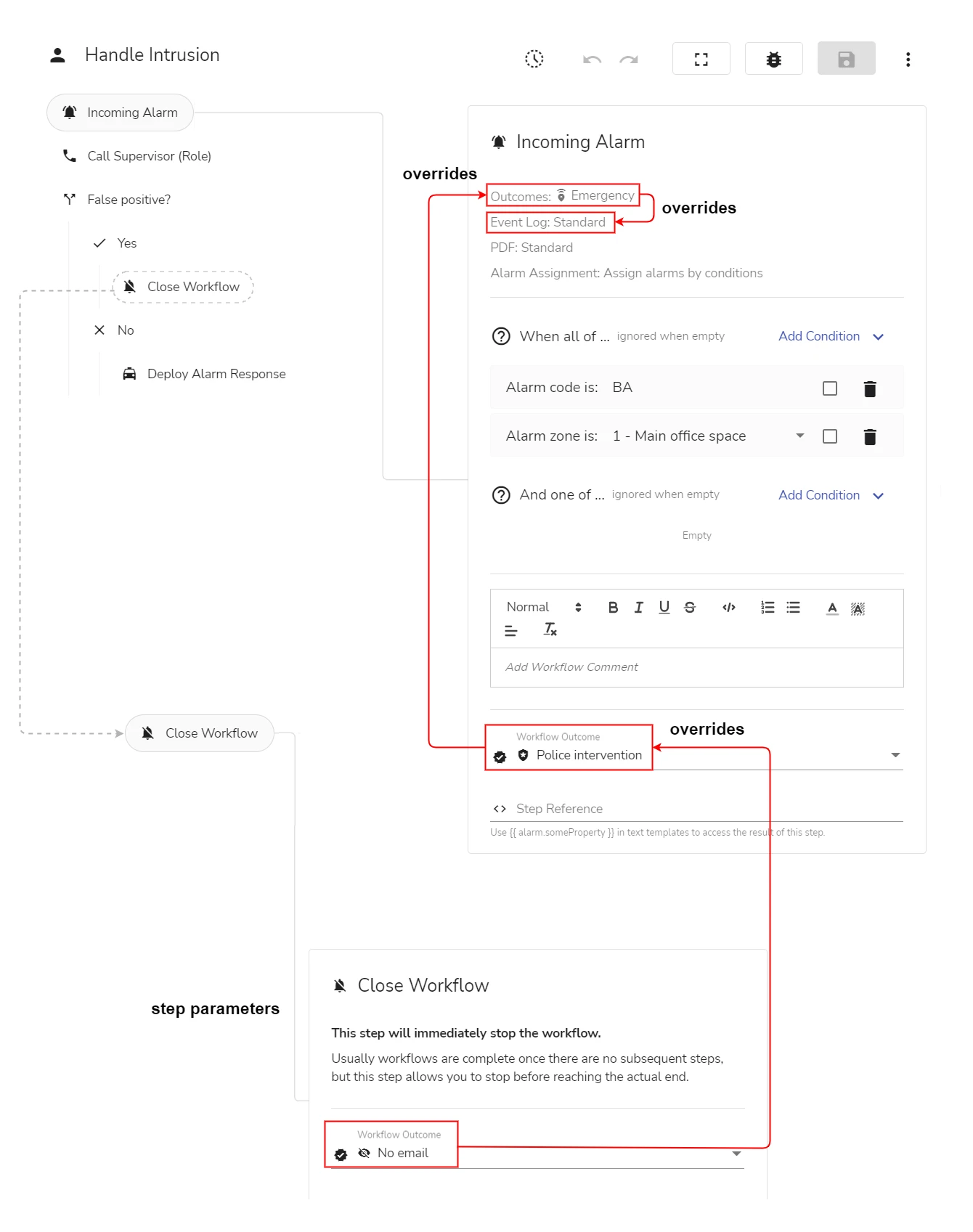
In the example above:
-
The Workflow Outcome List Emergency (Outcomes: Emergency) set for the workflow overrides the Event Log option set for this workflow (Event Log: Standard)
-
The Workflow Outcome Police Intervention set for the Incoming Alarm step overrides the Emergency Workflow Outcome List set for the workflow
-
If the workflow follows the False Positive? -> Yes branch, the No Email Workflow Outcome of the Close Workflow step (the last executed step of the branch) overrides the Police Intervention Workflow Outcome set for the Incoming Alarm step
The value of the PDF setting is not affected by any configuration of any level. The setting defines the scope of workflow information included into PDF event log reports, see section Event Logging Settings on the Workflow Level > PDF Setting for details.
Event Logging Use Cases
The subsection below provide the decision flow for the following typical operations:
- selecting and applying the desired event log report distribution option
- erasing workflow event logs from the Event Logs page
Some of the settings mentioned below are configurable by Administrator only.
Configure PDF Event Log Report Distribution by Email
The figure summarizes the event log distribution settings configurable by Administrator:
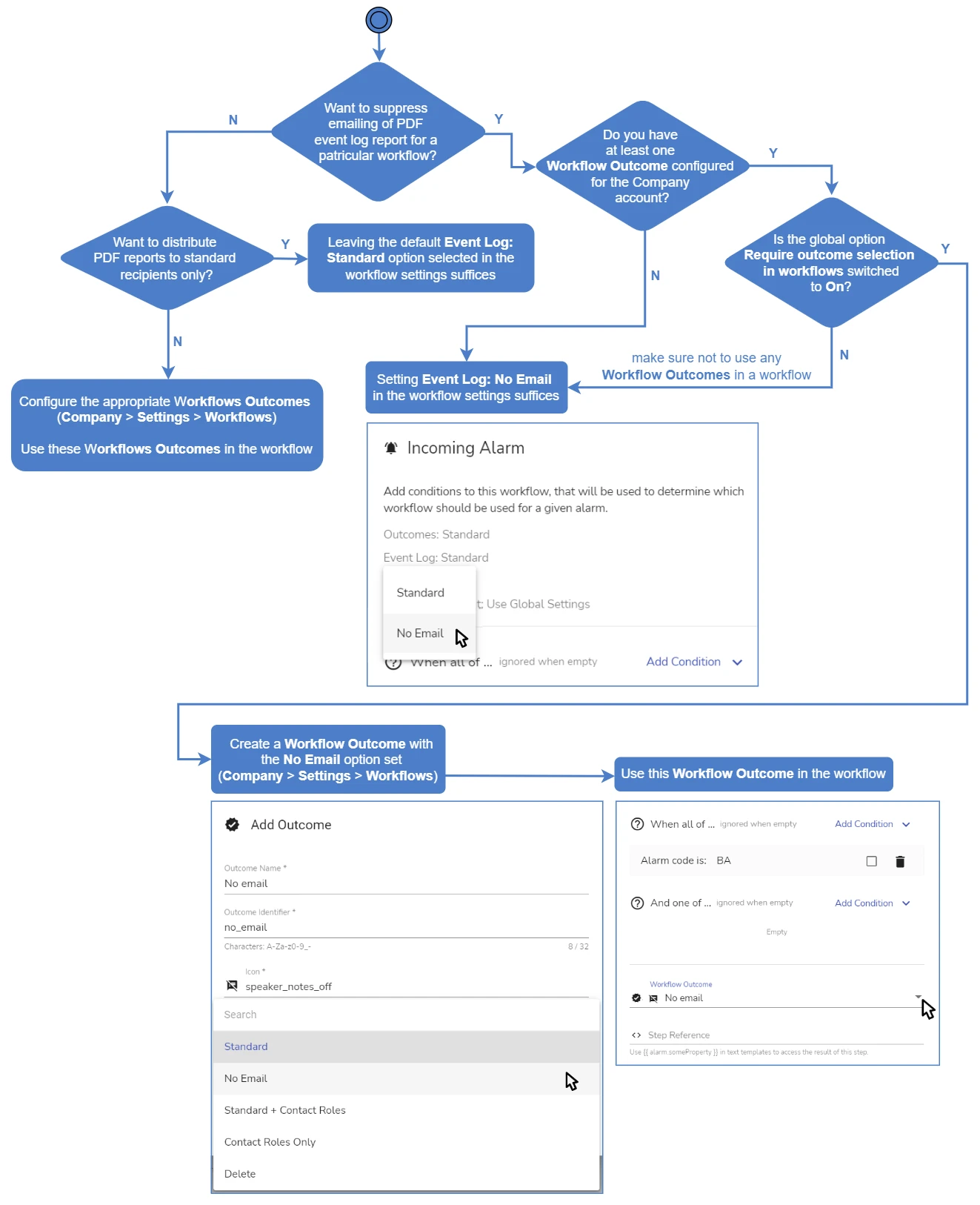
Users with Manager permissions can:
- configure the event logging settings of the workflow level (see section Event Logging Settings on the Workflow Level)
- view the global presets and options configured by Administrator (see sections Global Event Logging Settings and Global Settings for Workflows)
Users with Operator permissions can only view the global settings and the workflow settings mentioned above.
Erase Event Log from Logs
The option described in this section is available for Automated Workflows only.
The figure below illustrates the settings configurable by users with Administrator permissions:
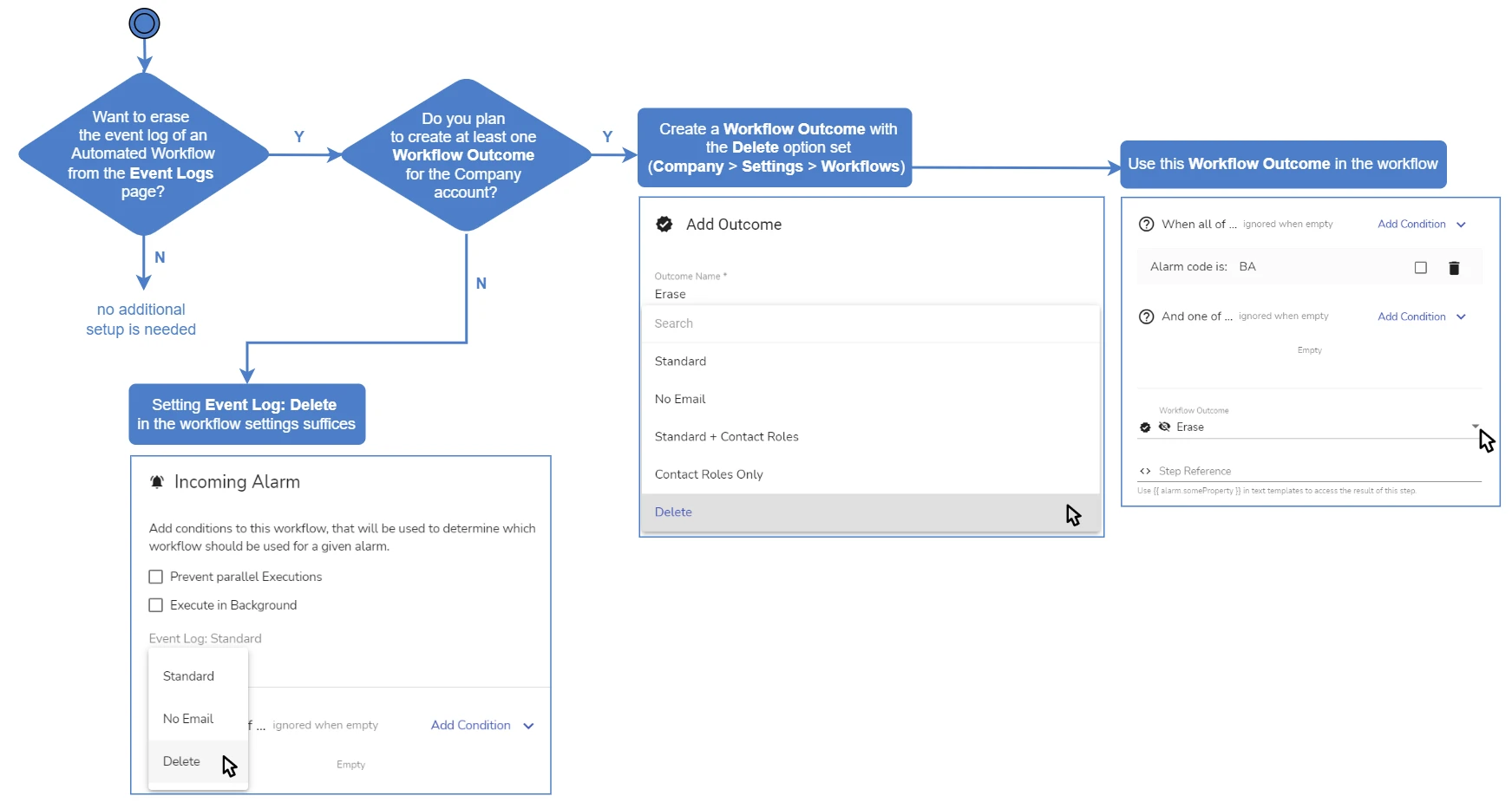
Users with Manager permissions can:
- configure the event logging settings of the workflow level (see section Event Logging Settings on the Workflow Level)
- view the global presets and options configured by the Administrator (see sections Global Event Logging Settings and Global Settings for Workflows)
Users with Operator permissions can only view the global settings and the workflow settings mentioned above.
 Link is copied
Link is copied