Work with Alarm Definitions
evalink talos provides several means of categorizing incoming alarms. Each Alarm can belong to several different property groups. This system allows users to fine-tune the filtering and channeling of alarms and to distribute them for processing more effectively using their attributes.
Each Alarm can have one or several of the following properties:
- Alarm Category or Type
- Alarm Definition
- Event Definition
Currently, evalink talos features 2 versions of Alarm Definitions. The first version focuses on working with commonly used SIA, CID and VdS alarm Codes and has Event Definitions for the most commonly used Alarm Codes. The second version offers a common set of Event Codes for most of the SIA, CID and VdS alarm codes. You can switch between the two versions in Company > Settings > Alarms.
Working with Alarm Categories
Alarm Categories and Alarm Types define alarms from the point of view of what type of event generates them. The grouping is based on
universally used SIA and CID alarm codes. For example, an alarm with a SIA code BC (Burglary Cancel) belongs to the Burglary category. An alarm with a CID code
103 (Fall Detected) belongs to the Medical Category.
Alarm Category is the entity that interacts with users when configuring various settings. Alarm Type is a technical name that is used by evalink talos.
In evalink talos all alarms belonging to the same category by default have the same severity, icon and Alarm Type value.
evalink talos features universally used Alarm categories such as Medical, Burglary, Technical, Fire and others.
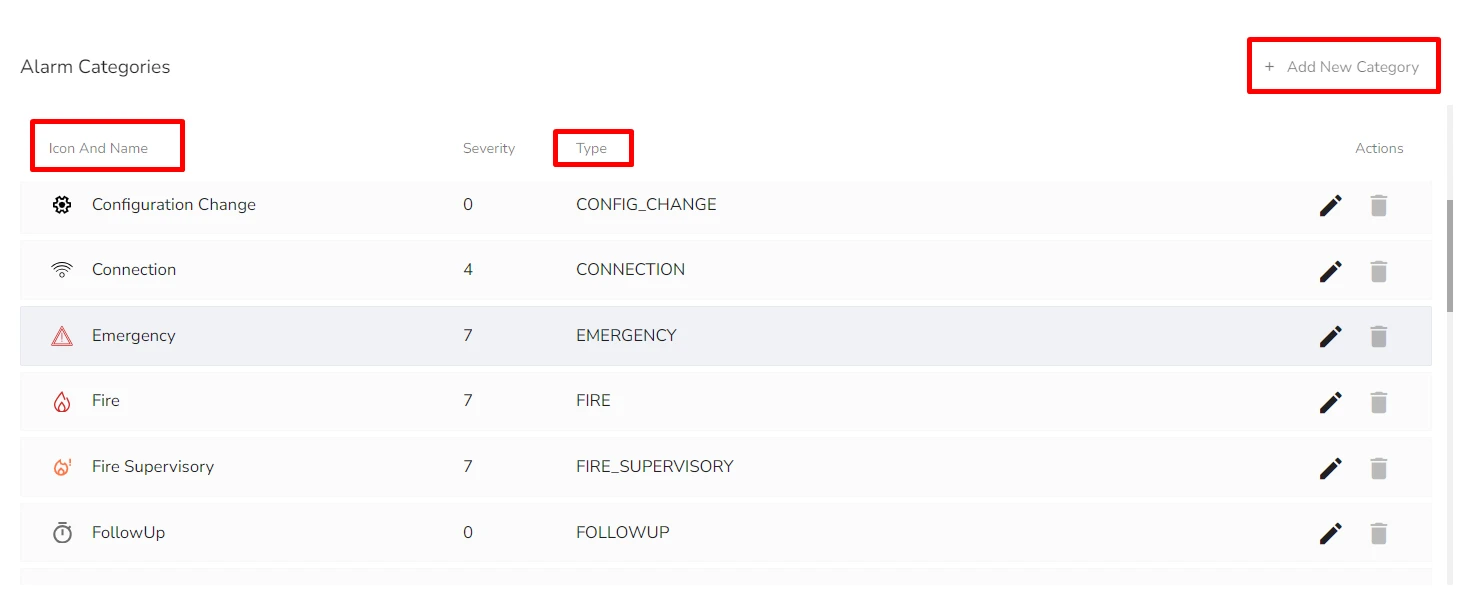
It also has several categories that are evalink talos-specific:
-
Configuration Change
Corresponds to the
CONFIG_CHANGEAlarm type. This category denotes internal events that reflect various user actions in evalink talos that lead to configuration changes. For Example, adding a new Alarm Supervision or editing a Contact List. -
Info
Corresponds with
INFOAlarm Type. This category denotes internal events that carry information for the user, for example, that the alarm limit has been exceeded. -
Follow Up
Corresponds with the
FOLLOWUPAlarm Type. It allows you to create follow up events. For details, see section Create a Follow Up Event. -
Comment
Corresponds with the
COMMENTAlarm type. It allows you to add text comments as custom event logs, for example, comments for follow up events or workflow steps.
Aside from pre-configures common Alarm Categories, Company Admins can create custom Alarm categories and use them in configuration for specific alarms and events.
Add a New Alarm Category
To create a custom Alarm Category:
-
Navigate to Company > Settings > Alarms and scroll to Alarm Categories pane
-
Click Add New Category
The Add Category dialog opens.
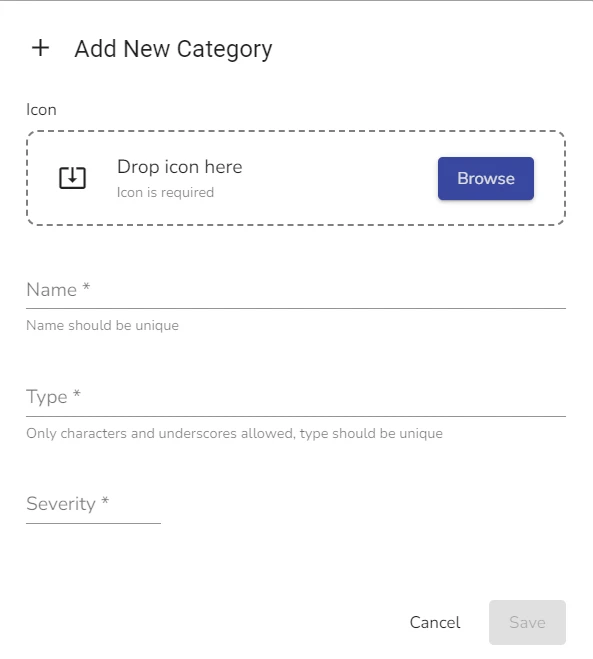
-
In the Icon field, browse for the icon on your computer or drag and drop it
infoThe icon size is limited to 30 kb. When you upload an icon, your browser scales it down to 20x20 pixels. It's recommended to add a slightly bigger icon, for example, 30x30 pixels, for better scaling.
-
In the Name field, enter the new category name
-
In the Type field, enter the corresponding Alarm Type name for the new category
-
In the Severity field, select the desired severity for the new Alarm Category
-
Click Save
The new category now appears in the Alarm Categories list of the Alarm Settings for your company and can be used to create or edit Events.
Edit an Alarm Category
You can edit your custom Alarm Categories, as well as pre-configured Alarm Categories evalink talos offers. Only Company Admins can edit Alarm Categories.
To edit an Alarm Category:
-
In the Alarm Categories list, locate the category you want to edit and click the Edit icon
-
In the Edit Alarm Category dialog that opens, edit the Alarm Category data as desired
-
Click Save
Delete an Alarm Category
You can delete only custom Alarm Categories that you have previously created provided that they are not used in any Event Definitions. Only Company Admins can Delete Alarm Categories. You can't delete pre-configured evalink talos Alarm Categories.
To delete an Alarm Category:
-
In the Alarm Categories list, locate the category you want to edit and click the Delete icon
infoIf it is not possible to delete this Alarm Category, evalink talos disables the Delete icon for it.
-
Confirm Deletion and click Delete
Work with Alarm Definitions
in evalink talos, Alarm Definitions are sets where Alarms are stored with additional, easy-to-read information such as Alarm and Event codes, names and flags.
The sets are grouped by the type of alarm transmission protocol they are using.
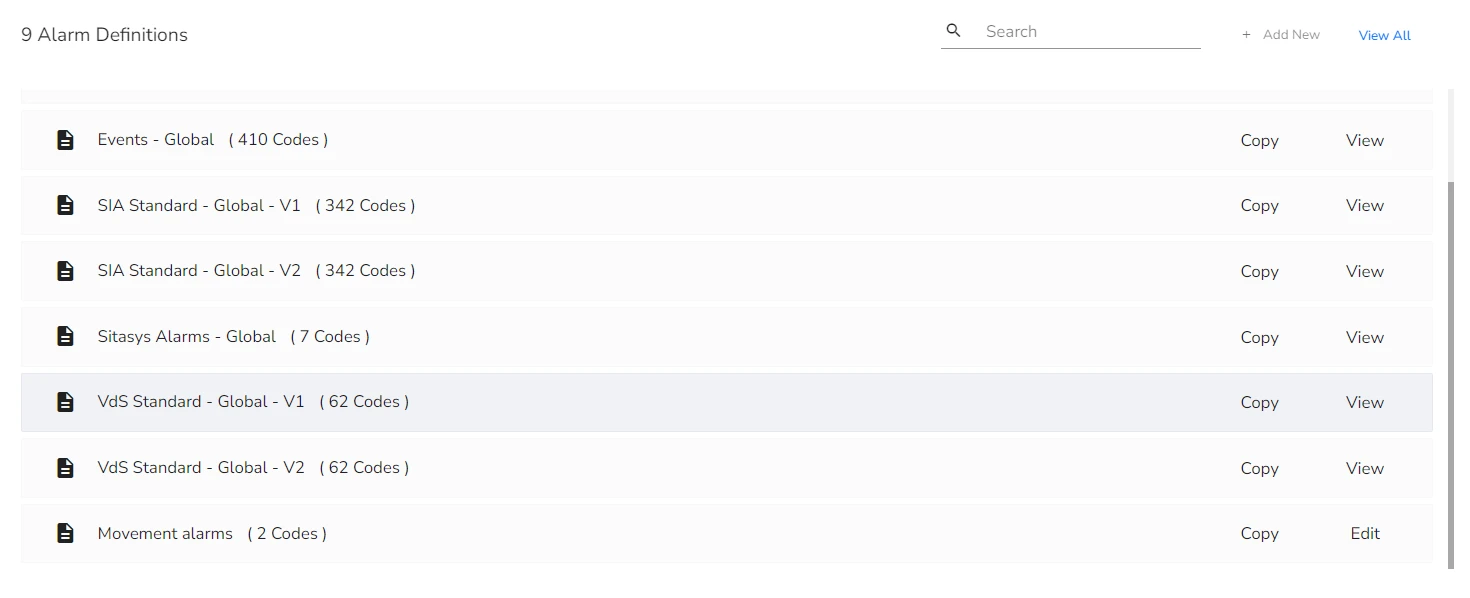
Currently the following Alarm Definition sets are pre-configured in evalink talos:
-
Contact ID Standard Global versions 1 and 2
Uses Contact ID protocol specific codes, names and attributes and corresponding evalink talos Global Event Codes.
-
SIA Standard Global versions 1 and 2
Uses SIA protocol specific codes, names and attributes and corresponding evalink talos Global Event Codes.
-
VdS Standard Global versions 1 and 2
Uses VdS protocol specific codes, names and attributes and corresponding evalink talos Global Event Codes.
-
Events - Global
evalink talos event codes that can be applied to alarms from other protocols. When an Event Code is applied for an alarm, evalink talos parses this alarm in a much more readable and informative way and can store additional information, such as localized descriptions. Event codes help to process alarms regardless of their original transmission protocol.
-
Sitasys Alarms - Global
To view the lists inside each Alarm Definition set, click View on the corresponding set. Once the Alarm Definition list dialog opens, you can switch between Editor and Json views.
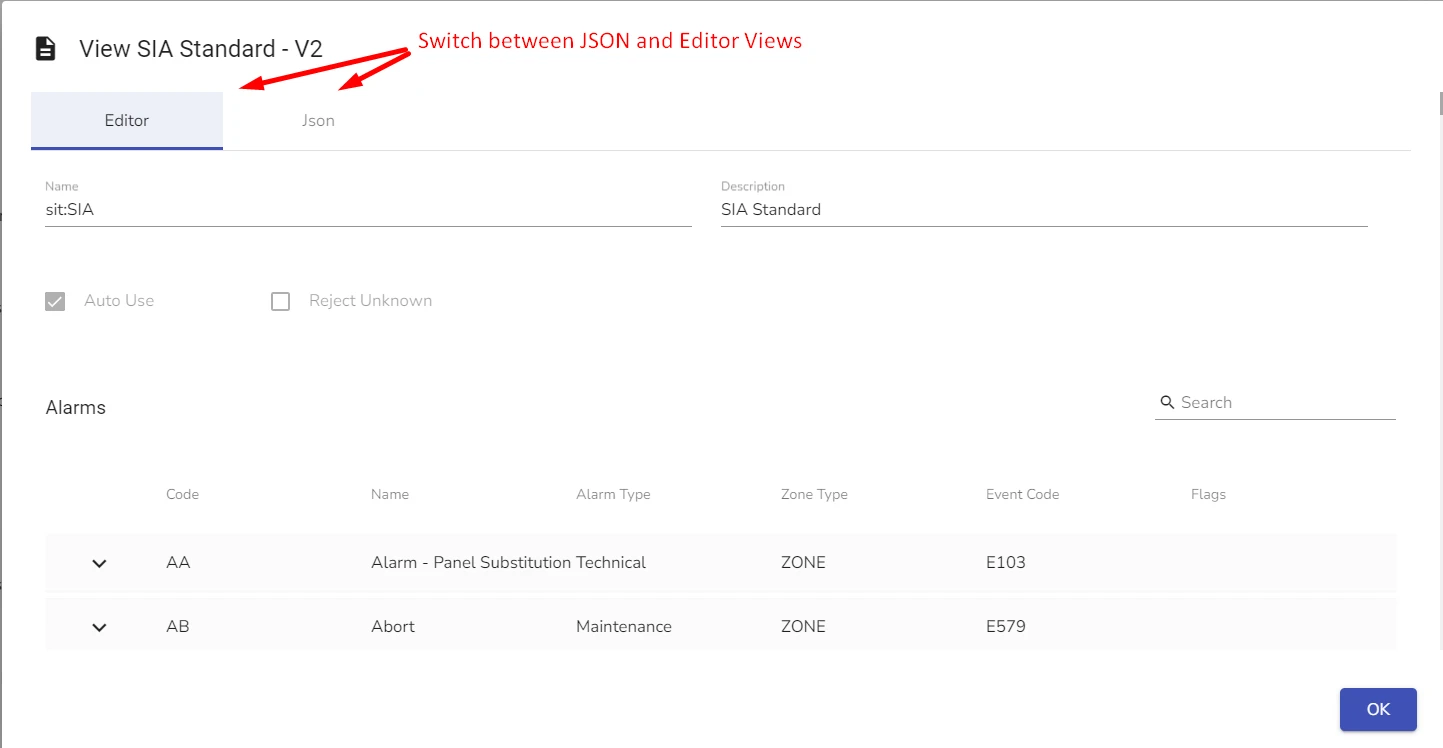
Company Admins can also add and edit custom Alarm Definition sets. Pre-configured Alarm Definitions can't be deleted or edited.
Add a New Alarm Definition
evalink talos prioritizes custom Alarm Definitions over standard ones. When an alarm arrives and evalink talos begins to process it, it first looks for the corresponding event and alarm codes in Alarm Definitions that you have added and if no relevant match is fount, it checks the standard Alarm Definitions.
To add a new Alarm Definition:
-
Navigate to Company > Settings > Alarms and scroll to Alarm Definitions pane
-
Click Add New
The Add Definition dialog opens.
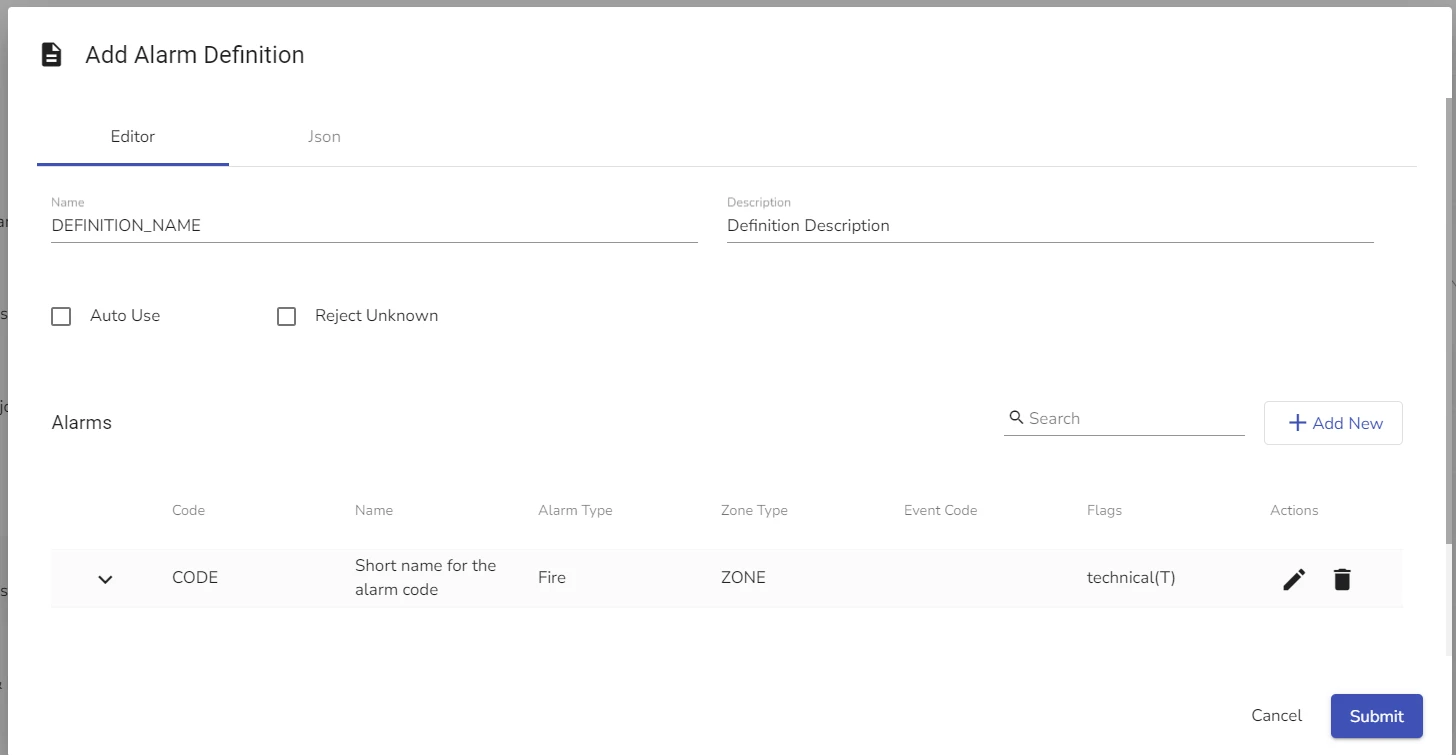
-
In the Name field, specify the new Alarm Definition name
infoOnce you name the new Alarm Definition and save it, it is impossible to change the name.
-
In the Description field, add the new Alarm Definition description
-
(optional) Check or leave unchecked the following options:
- Auto Use - allows to use the new alarm definition automatically. It should be set to On if you want evalink talos to use the new definition in the processing pipeline
- Reject unknown - when checked, evalink talos rejects unknown alarms within this Alarm definition
-
Click Add New to add alarms to this Alarm definition
infoFor details on how to add alarms to a new Alarm Definition, see section Add Alarms to an Alarm definition below.
Repeat this step for each alarm you want to add.
-
(Optional) Add Criteria Mappings for this Alarm Definition.
infoFor details on how to add Criteria Mappings to an Alarm Definition, see section Add Criteria Mappings to an Alarm Definition below.
For details on how to work with Criteria Mappings, see section Work with Criteria Mappings.
-
Click Submit
Add Alarms to an Alarm Definition
Usually, an Alarm Definition is a set that represents Alarms with a unifying quality, for example, the same transmission protocol. In a custom Alarm Definition, you can add an arbitrary group of alarms.
To add Alarms to an Alarm Definition:
-
Follow the Add a New Alarm Definition procedure to step 6.
The Add Alarm dialog opens. It has two tabs, Settings and Meanings
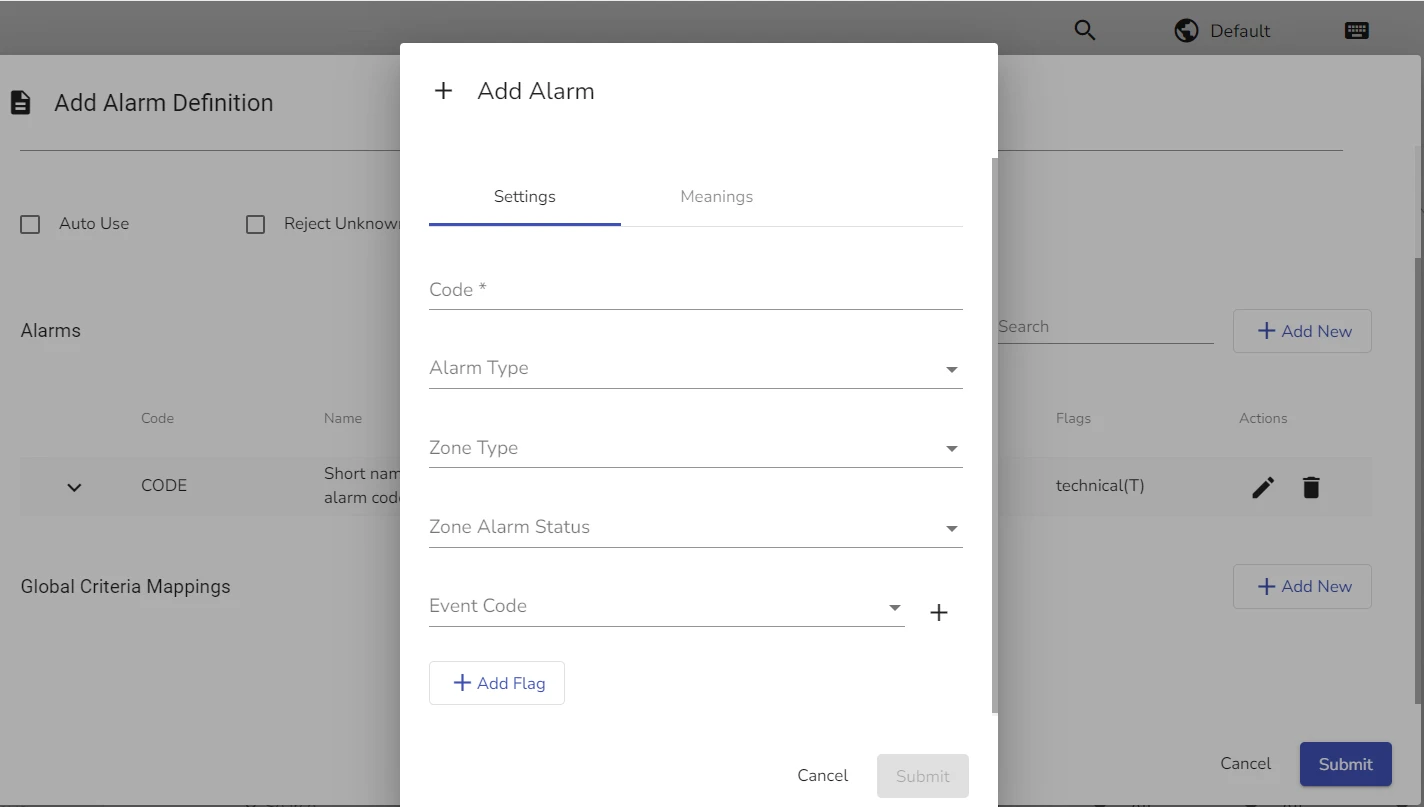
-
In the Code field, specify the Alarm Code
infoYou can use the existing Alarm Codes of SIA, CID or VdS protocols or enter an arbitrary value. Keep in mind that evalink talos identifies the incoming alarm by this code, so it has to be present in the incoming alarm details.
-
(Optional) In the Alarm Type field, select the Alarm Type
-
(Optional) In the Zone Type field, select the Zone Type
-
(Optional) In the Zone Alarm Status field, select the desired Zone Alarm Status
infoFor more information on working with Zones, see section Zone vs User.
For more information about Zone Statuses, see section Zone Status.
-
(Optional) In the Event Code field, select the Event Code for your Alarm
infoYou can add several Event Codes for the same Alarm, provided that you specify different Alarm Expressions for each code. An example for two Event Codes for the same alarm could be CID alarms that have both Alarm and Restore codes for the same alarm.
For details about Alarm Expressions and Alarm Expression Syntax, see section Alarm Expression Syntax.
-
(Optional) Click Add Flag to add one or more flags to the alarm
infoThe following flags are available:
- Technical - specifies whether evalink talos considers this alarm technical
- testMessage - specifies whether evalink talos considers this alarm a technical message
- alarmValue - signifies whether the alarm value is stated directly
- invertAlarmValue, signifies whether the alarm value is inverted (for instance, Alarm against Restore or Open against Close)
- Severity - specifies the severity value for this alarm
- ignore - allows you to set ignore settings for this particular alarm
- reject - allows you to set reject settings for this particular alarm
-
If you have completed step 7, select a flag from the list and define its value
-
(Optional) Switch to the Meanings tab and add localized Alarm Name and Description for the desired languages
-
Click Submit
You can use this procedure to add multiple alarms to the Alarm Definition set.
Add Criteria Mappings to an Alarm Definition
Criteria Mappings allow you to customize Alarm details for the incoming alarms you want to add to an Alarm Definition, such as Zone, User, Header, Payload and others.
To add a new Criteria Mapping:
-
Follow the Add a New Alarm Definition procedure to step 7.
The Add Criteria Mapping dialog opens.
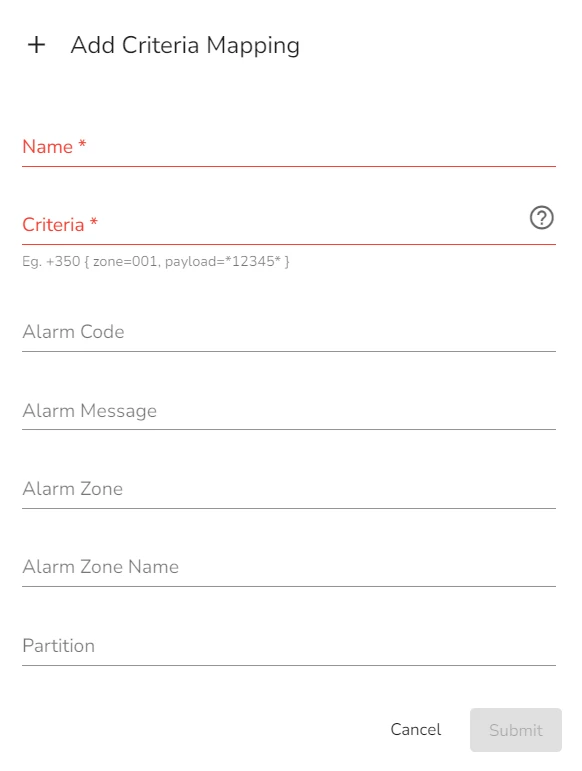
-
In the Name field, specify a unique name for the Criteria Mapping
-
In the Criteria field, specify the Criteria using Alarm Expression syntax
infoFor details, see section Alarm Expression Syntax.
-
(Optional) Specify the following Alarm Attributes:
- Alarm Code
- Alarm Message
- Alarm Zone
- Alarm Zone Name
- Partition
- Partition Name
- User
- User Name
-
(Optional) Click the Header icon to add one or several headers and their values to the Criteria Mapping
-
Click Submit
Edit an Alarm Definition
You can edit only user-added Alarm Definitions. You can't edit the pre-configured Alarm Definitions in evalink talos.
To edit an Alarm Definition:
-
Locate the necessary Alarm definition Record in the list and click Edit next to it
-
Edit the Alarm definition as desired
infoYou can edit, add or delete alarms, criteria mappings and change Alarm Definition data.
-
Click Submit
Delete an Alarm Definition
You can only delete user-created Alarm Definitions.
To delete an Alarm Definition:
-
Locate the necessary Alarm definition Record in the list and click Edit next to it
-
In the bottom-left corner of the Edit Alarm Definition dialog that opens, click Delete
-
Type the deletion confirmation and click Confirm Delete.
Work with Event Definitions
In evalink talos, Event Definitions are entities used to describe any possible events and to unify the different protocols of incoming alarms into a single user-friendly readable system. Event definitions can store additional settings for alarms such as a delay, auto-restore, a custom event log and a follow-up.
A single Event Definition can correspond to alarms in SIA and CID protocols, and vice versa, a single Alarm Code can be linked to several Event Definitions.
For example, the Contact ID protocol doesn't distinguish between Alarm and Restore, that is why, for a Fire Alarm with code 110, there are two
Event Codes: E120 and E121 which stand for Fire Alarm and Fire Restore, respectively.
At the same time, Event Code E120 is also used for CID alarms 117, Flame, triggered when there's open flame, and 118, Near Alarm,
activated when multiple fire sensors in close proximity are triggered simultaneously.
Company Admins can add custom Event Definitions. One of the common use cases for a Custom Event Definition is setting an automated Delay option for a certain type of alarms.
Add a New Event Definition
To add a new Event Definition:
-
Navigate to Company > Settings > Alarms and scroll to Event Definitions pane
-
Click Add New
The Add Definition dialog opens.
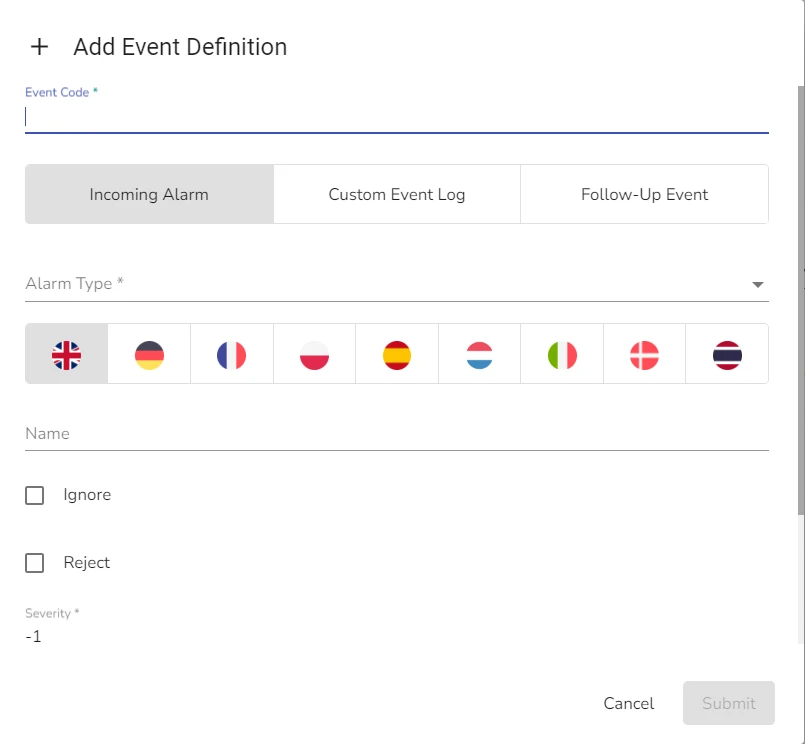
-
In the Event Code field, specify the new Event Code
infoNote, that the generic pattern of naming Event Codes in evalink talos is Exxx where xxx is a three-digit number.
However, you can use arbitrary an alphanumeric string for the Event Code. The Event Code must be unique.
The Event Code field has a limitation of 10 characters.
-
Select the Event Definition type from the following:
- Incoming Alarms - an actual Alarm that can be processed within evalink talos
- Custom Event Log - creates a specific event log entry
- Follow-up Event - creates a follow-up event definiton that becomes available for selection when you create Follow-ups
infoFor details about working with Follow-up Events, see section Create a Follow-up Event.
-
In the Alarm Type field, select the Alarm Category / Type to which the new Event Definition will belong
-
Сlick on the corresponding language flags to add a localized name for the Event Definition
-
(Optional) If necessary, check Ignore and / or Reject boxes
infoThis option allows you to set up automatic Ignore and / or Reject options for the Alarms which use this Event Definition.
-
(Optional) In the Severity field, select the severity value.
-
(Optional) In the Auto-Delay field, specify the length of the delay in seconds
infoIf you select a negative value for Severity and Auto-delay, these settings aren't applied.
Using this option, you can set certain Alarms to be automatically delayed. This means, upon arrival, evalink talos removes them from the Alarm Queue and adds them back after the designated delay time runs out.
-
(Optional) Configure Auto-Restore for the Event Definition by doing the following:
- Click Add icon
- In the Restore Event, select the Event Code that triggers a restoral for the Event Code you're editing
- Specify the zone-related Restore Logic. Available options are All - the logic is applied regardless of the zone and Same Zone to use Auto-Restore only for alarms with the same specified Zone
When you add Auto-Restore conditions to the Event Definition, evalink talos removes alarms with this Event Definition from the Alarm Queue and closes them automatically when the restore conditions are met.
- Click Submit
Edit an Event Definition
You can edit pre-configured as well as custom Event Definitions in evalink talos. You can't change the Event Definition type, for example, from Follow Up to Comment, once an Event Definition has been created. To edit an Event Definition:
-
In the Event Definitions list, locate the Event Definition you want to edit and click Edit next to its record
-
In the Edit Event Definition dialog that opens, edit the Event Definition data as desired
-
Click Submit
Delete an Event Definition
You can delete any Event Definition except for Internal Events.
To delete an Event Definition:
-
In the Event Definitions list, locate the Event Definition you want to edit and click Edit next to its record
-
In the Edit Event Definition dialog that opens, click Delete
-
Type the deletion confirmation and click Confirm Delete
Note that any changes that you make to Alarm Settings only reflect on the new alarms that arrive afterwards.
 Link is copied
Link is copied