Manage User Invites
The operations below are performed on the Company > Users > Invites subpage. To access the subpage, go to Company > Users and click the Invites tab.
Only Administrator can view, manage user invites, and invite new users.
You can also invite users from the evalink talos Dashboard page, see the Invite your Team section of the page.
You can invite new users or users who are already registered in other companies of evalink talos. In different companies, the same user can have different User Types and User Roles.
Invite a User
To invite a new or an existing evalink talos user:
-
On the Company > Users > Invites subpage, click the Invite member button
-
In the Invite member dialog that opens, specify the email to which evalink talos will send the invitation and verification emails
-
Select the User Type you want to appoint to the user from the dropdown menu
For details about User Types, see section Users Overview > User Types.
Administrator can change the User Type of the user at any time afterwards.
- Click Submit.
When logging in for the first time, the new user has a choice to either join the Company (the Company name is displayed on the login screen) or to create a new Company.
Once the user successfully logs in to evalink talos, their record disappears from the Invites page and appears on the Company > Users page.
If a user has been previously registered with evalink talos, an invitation will also appear on their User Profile. They will also be prompted to accept it when they log into evalink talos while the invitation is active.
A pending invite expires automatically after 7 days.
To go back to the Company > Users page, click the <- Back button in the upper part of the screen.
Manage Pending Invites
On the Company > Users > Invites subpage, you can see the list of your pending invites. You can resend or delete an invite.
Resend an Invite
To resend an invite:
-
On the Company > Users > Invites subpage, click the three dots icon for the particular invite in the list
-
From the context menu, select Re-Send Invite
The invitation email is resent to the specified address.
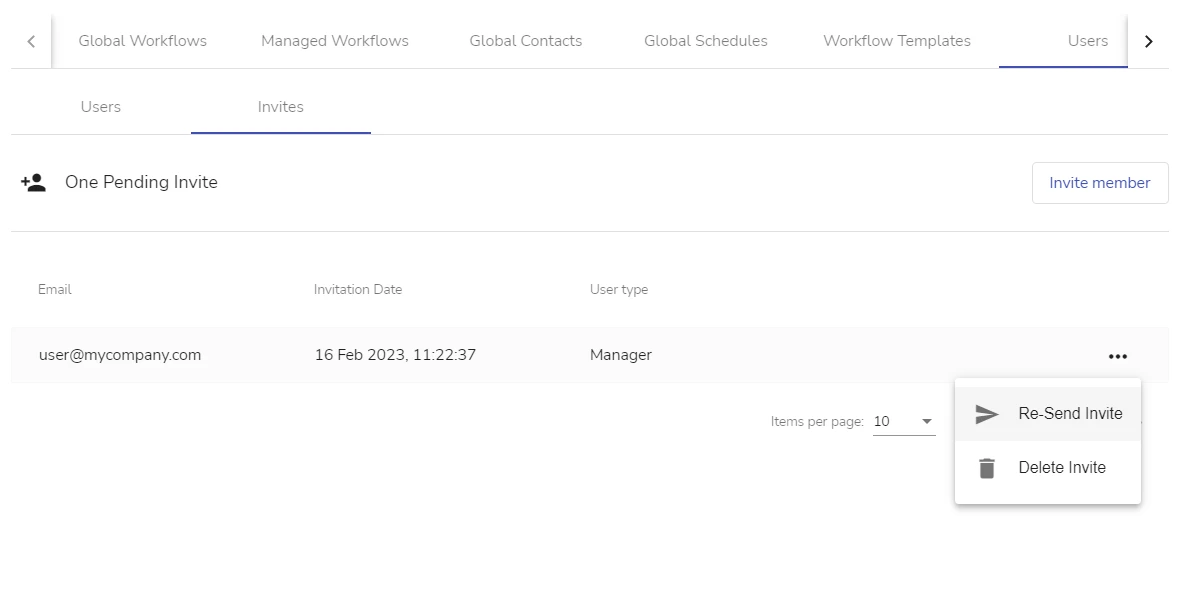
The details of the invite cannot be edited. To change the email or the role under which the user will log in for the first time (Administrator or Operator), delete the invite and create a new one.
Delete an Invite
To delete an invite:
-
On the Company > Users > Invites subpage, click the three dots icon for the particular invite in the list
-
From the context menu, select Delete Invite
The invite is deleted without a confirmation dialog.
If the user has already verified their account following an invite link, their credentials (email and password) remain in evalink talos. The user can then join another Company account, if invited by Administrator, or create a new Company using these credentials.
If the user has not verified their account by the time the invite is deleted, they cannot get access to talos.
 Link is copied
Link is copied