Overview
In this section, the term operator denotes an evalink talos user with any user role (Operator, Operator Minimal, Administrator, or Manager) who processes an alarm.
Zones and Partitions Basics
The zone and / or partition specified in the alarm details allow to identify a particular spot within a monitored area where the issue occurred – for example, zone 1 – Front Door  inside a partition 2 - West Wing.
Zones and partitions are typically configured on the transmitter. In most cases, zones represent smaller monitored units, for example, rooms or floors. Partitions are used to denote larger units and may include zones.
evalink talos parses the zone / partition information from the incoming alarms and writes it into the alarm details.
Zone / Partition Properties Handling in evalink talos
The figures below show some examples of incoming alarms in evalink talos with zone and partition information.
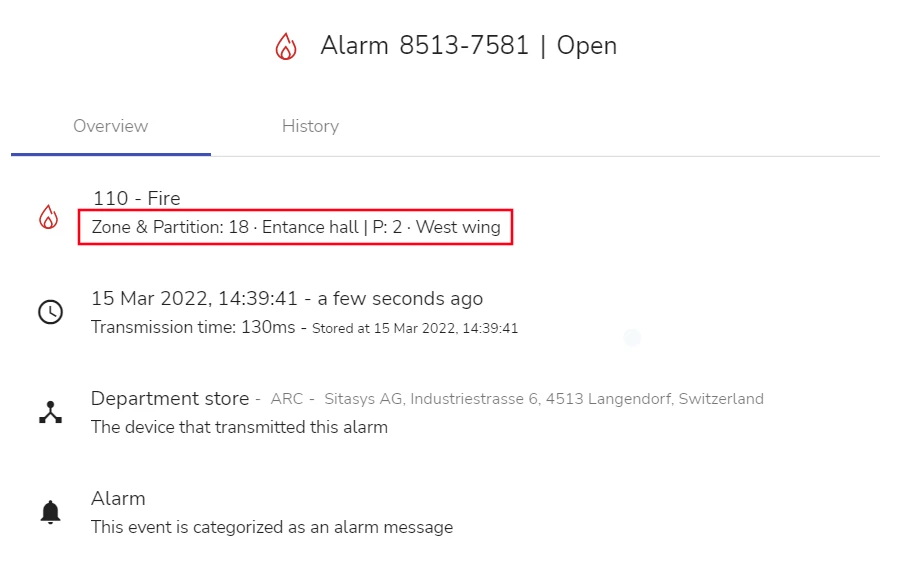
Example A: zone and partition in alarm details
In the example above:
-
18 • Entrance hall is the zone ID and name
-
the partition ID and name (2 • West wing) are specified after a separator | with a P: prefix
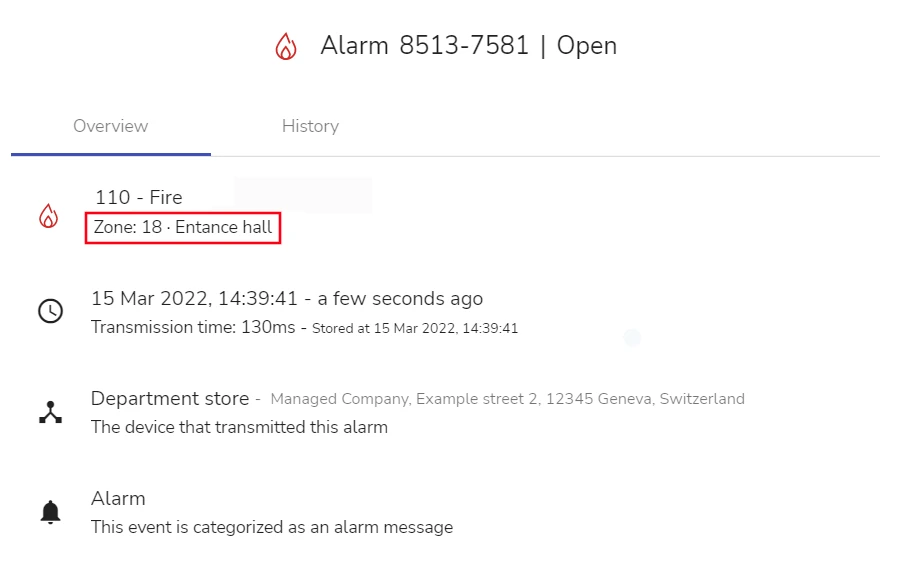
Example B: zone in the alarm details
With some types of alarms, zones of user type arrive from the transmitter, see the example below. For details on zones or user type, see section Zone VS User.
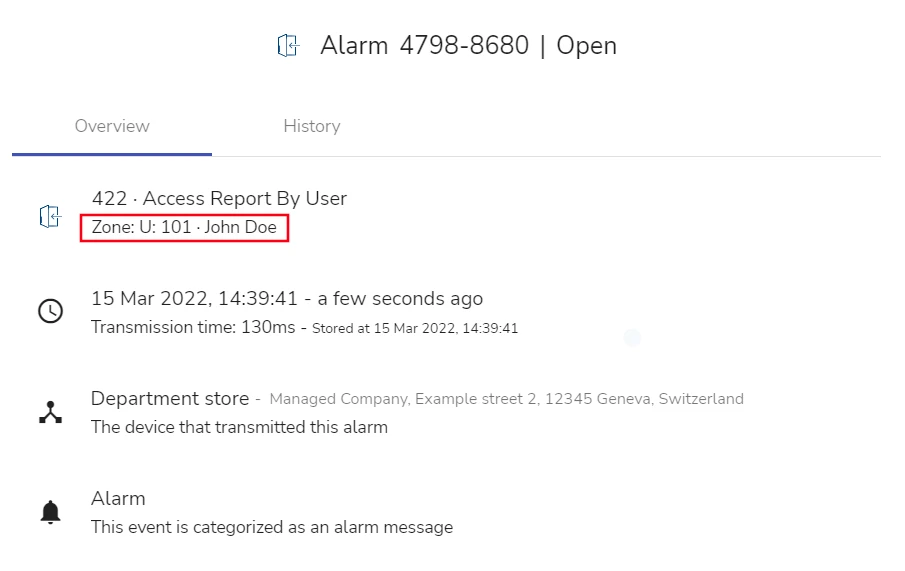
Example C: zone of type user in the alarm details
The example above illustrates a case when the zone property contains the details of a user who performed the action, not a zone, see section Zone VS User for details.
The example above shows the default appearance of user attributes in the alarm details. The appearance depends on the global setting that can be configured by Administrator.
For details on the Remove User from Zone toggle and its effect, see section Global Zone and Partition Settings > Remove User from Zone.
Zone and Partition Use
evalink talos allows to configure automated procedures targeted at alarms arriving from a specific zone or partition.
An example of such an automated procedure is a workflow, for which the specified zone / partition is set as one of the incoming conditions (see section Operations with a Workflow > Work with Workflows > Workflow Incoming Conditions and Workflow Comment in Workflow Reference).
Zone VS User
For some types of alarms, the zone property is used to indicate not the place where the alarm situation occurred, but the user who performed the action – for example, armed or disarmed the zone. When performing an action, the user authenticates themselves, for example, by entering their individual access code (PIN) on the alarm panel.
In evalink talos it is also possible to link zones of the User type to a contact by filling out the Contact ID field for site-level contacts. When you populate this field, evalink talos automatically creates a relevant zone of the User type for the site contact. The contact data for this user zone becomes available in the Event Logs if the User ID is present in the alarm information when it arrives.
For these types of alarms, the zone property of an alarm stores user information (user ID and user name) instead of zone information (zone ID and zone name).
Users in the sense above are not to be confused with the Users in evalink talos notation – the individuals invited by Administrator to work under the Company account (see section Work with Users > Users Overview).
In most well-known industry protocols, each alarm code comes with either zone or user details in the zone property. For example, a SIA alarm code CA comes with zone details, CF – with user details.

The example above is an excerpt from the list of alarm codes provided in evalink talos UI. To view the full list, go to Company > Settings > Alarms and click the View All link in the Alarm Settings section of the page.
By default, evalink talos expects the zone property to contain zone information.
evalink talos has two separate sets of fields for storing zone and user details that arrive in the zone property of an alarm:
-
the zone details (zone ID and zone name)
-
the user details (user ID and user name)
When evalink talos receives an alarm with user details in the zone property (detected this via the alarm code), the user details contained in the zone property (user ID and, optionally, user name) are written into both sets of fields. The zone details are in this case hidden from the alarm details in order to avoid displaying duplicate information, see the examples in section Zone / Partition Properties Handling in evalink talos.
Administrator can configure evalink talos to clear the zone details when user details arrive in the zone property, see section Global Zone and Partition Settings > Remove User from Zone for details.
Explicit Zones and Partitions
Administrator and Manager can create zones and partitions in evalink talos. Zones and partitions are created for each particular site. Such zones will further be referred to as explicit zones and partitions or the zones / partitions created for a site.
Configuring explicit zones and partitions is optional.
For zones, it is possible to create a zone of zone or user type. For details on zone VS user details in the zone property of an alarm, see section Zone VS User.
Explicit zones and partitions are used when it is necessary to:
-
add or customize the zone and partition name in incoming alarms before they arrive in evalink talos
Customization of alarm details is applied at the moment of the new alarm detection, before the alarm officially arrives in evalink talos. Therefore, all automated evalink talos procedures, such as workflows, work with customized alarms already.
Only Administrator and Manager have the permissions to customize alarm details.
An overview of alarm details customization capabilities is provided in section Key Alarm Details Customization: a Summary. Zone / partition names can be changed by configuring zones and partitions for a site. Other alarm details, such as the alarm code, can be changed by configuring Criteria Mappings (see section Work with Criteria Mappings).
-
track the status of zones for transmitters that don't fully support Remote Control
Some zones can have a status – for example, Normal, Alarm, Tamper.
For details, see section Zone Status.
Remote Control functionality will be covered in the future documentation releases.
Explicit zones and partitions are created on the site level. Therefore, zones or partitions created for all transmitters connected to a site are added to their respective lists, which are common for all connected transmitters:
-
zones – to the list of zones on the Zones & Users subpage of a site (Sites > [site] > Zones and Users)
-
partitions – to the list of partition on the Partition subpage of a site (Sites > [site] > Partitions)
Explicit Zones and Partitions Effect on Incoming Alarms
All incoming alarms arriving on the site are matched to the lists of explicit zones and partitions of the site (if they exist). If an alarm contains a zone / partition ID that matches the ID of an explicit zone / partition, the alarm details are transformed as follows:
-
the zone / partition name is overwritten with the name specified for the explicit zone / partition with the same ID
If only the zone / partition ID is present in the incoming alarm, the name of the corresponding explicit zone / partition is added to the alarm details – for example, zone 18 is transformed into zone 18 • Entrance hall (see Examples A and B in section Zone / Partition Properties Handling in evalink talos).
-
(for zones only) in case of a zone type discrepancy – for example, when an alarm contains zone details, and the explicit zone with the same zone ID is of type user (and vice versa) – the zone name is hidden and only the zone ID is displayed
Operations with Criteria Mappings
When it is necessary to customize the zone / partition information in the alarm details, Administrator or Manager can also do so by configuring Criteria Mappings.
As compared to explicit zones and partitions, Criteria Mappings:
-
provide a wider range of customization for zone / partition details, allowing to
-
add a zone / partition (not originally present) to the alarm details
-
override both the zone / partition name and ID (not only the name) with custom values
-
-
allow to customize the alarm code of the incoming alarm
-
override the alarm code with another one – for example, translate alarm codes from one alarm protocol to another (CID to SIA, etc.)
-
map several alarm codes to one common alarm code
-
Same as explicit zones and partitions, Criteria Mappings are an optional setting that is configured on the site level.
Criteria mappings is the only option in evalink talos that allows to translate proprietary or specific alarm codes received from external sources to SIA / CID / VdS notation.
The examples of non-typical alarm codes are:
-
alarm codes received from Sitasys TNA devices – for example, DigitalSensor.1, DigitalSensor.8
-
alarm codes received from external systems over evalink talos API – for example, motion.novideo, analytics.linecrossing, etc. alarm codes generated by video surveillance systems
Key Alarm Details Customization: a Summary
Below is the order of steps recommended according to evalink talos best practices. Consider these steps for all major types of alarms that the site generates.
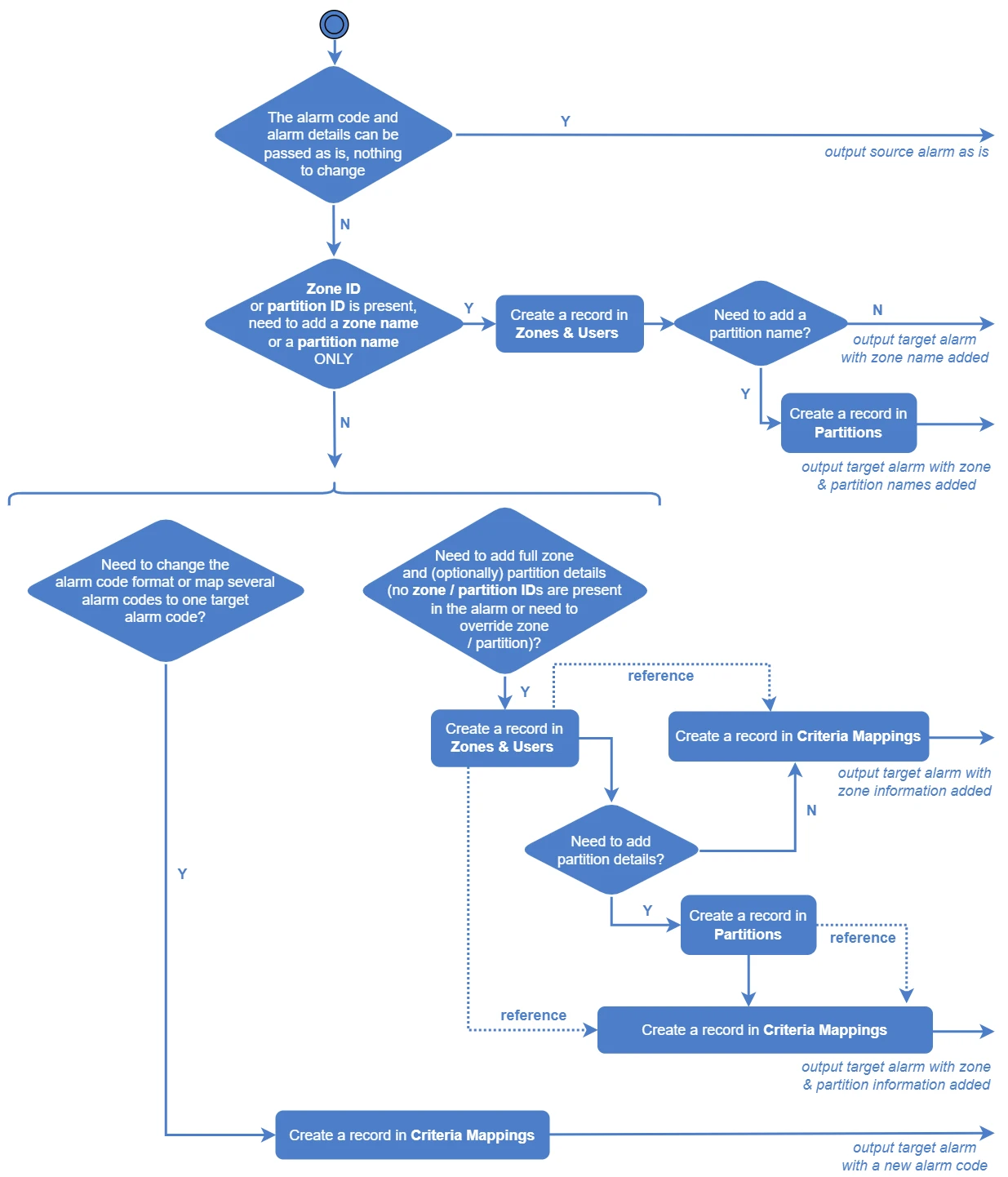
When configuring Zones & Users, Partitions and Criteria Mappings:
-
If you don't need to customize the alarm details, you don't need to configure any of the mentioned settings
-
If you don't need to customize the alarm zone ID and / or partition ID and you just need to add or change the zone / partition name, create a record
-
for a zone – on the Zones & Users subpage of a site
-
for a partition – on the Partitions subpage of a site
-
-
If you need to change the alarm code, change the full zone / partition details in an alarm, create a record in Criteria Mappings
Zone Status
Explicit zones created for sites in evalink talos have a status property. Configuring the property is optional. When unconfigured, all zones stay in their default Initial status that doesn't affect the zone operation in any way.
The property allows, for example, to track the statuses of zones that cannot be tracked via Remote Control. Some transmitters cannot report the list of zones to evalink talos, but can report the status of each zone via certain alarms. For such transmitters, the list of zones can be obtained in an alternative way (for example, found out from the installer) and then an explicit zone can be created in evalink talos for each zone that exists on the transmitter. These zones listen to the alarms specified in the appropriate Alarm Definition and switch automatically to one of the statuses described below.
Configuring zone statuses to work as described requires creating an Alarm Definition with at least one pair of alarm codes that have the setZoneAlarmStatus field set, some examples are provided in the downloadable file. The field accepts a value from the range: ALARM, NORMAL, TAMPER, INITIAL. Alarm Definitions are a global setting that can be configured by Administrator only.
To create a custom Alarm Definition, go to the Company > Settings > Alarms page, scroll to the Alarm Definitions area of the page, click on Add New, edit the Alarm Definition template that opens as desired, and click Submit. If you wish to copy information from the example above, make sure to open the file in a plain text editor.
Alarm Definitions will be covered in future documentation releases.
The statuses of zones can be viewed on the site Zones & Users subpage (Sites > [site] > Zones and Users)
A zone configured for a site can have one of the following statuses (see the figure below):
- Initial (a neutral status, the default status set after a zone is created or reset)
- Normal (a healthy status)
- Alarm (an unhealthy status)
- Tamper (an unhealthy status)
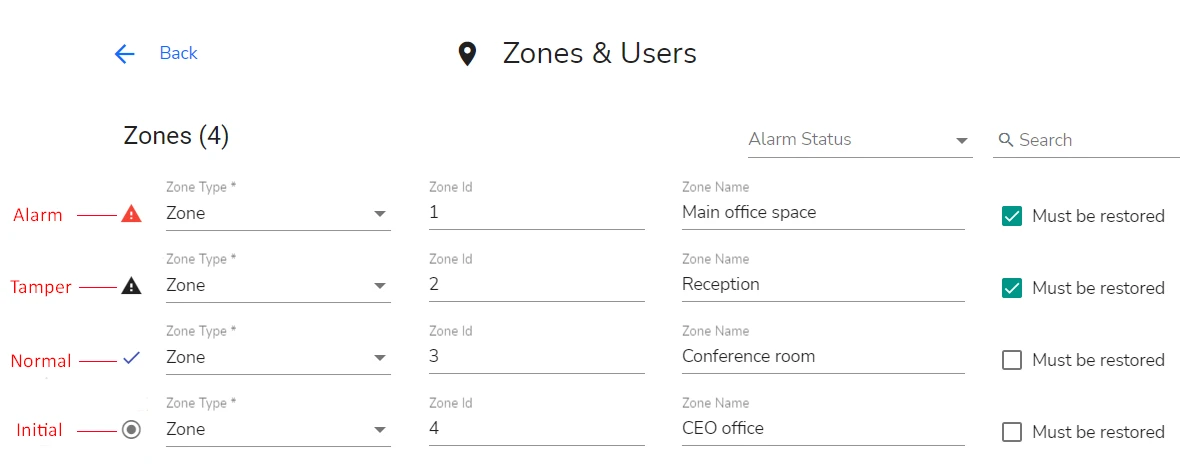
All zones of zone type (see section Explicit Zones and Partitions) have a status, set to the neutral Initial value by default.
If alarms coming from a zone don't contain the status property, the zone always stays in Initial status.
A zone can be switched to a different status in one of the following ways:
-
automatically, when an alarm coming from a zone contains the pre-configured alarm code
-
by manually toggling the status in evalink talos UI
-
while processing a workflow (see section Work with Zones > Switch Zone Status in the Workflow Processing View)
-
(for test purposes only) on the site Zones & Users page (see section Work with Zones > Switch Zone Status on the Site)
This option can also be used to manually reset or switch the status of a zone that does not switch automatically for some reason.
-
evalink talos zones of user type don't have a status.
Zone Behavior when in Unhealthy Status
When a Manual Workflow runs on a site which has some zones in an unhealthy status (Alarm or Tamper), a dialog with the list of trouble zones is displayed to the operator when they attempt to close the workflow.
Administrator or Manager can also configure certain zones to require mandatory restoral, compelling the operator to manually change the zone status to Normal (or Initial) before the workflow can be closed. The setting is optional and is configured for each zone individually.
For details on configuring the setting, see section Work with Zones > Work with Zone Status.
 Link is copied
Link is copied