ICMP Supervision
ICMP (Internet Control Message Protocol) is a network protocol used for diagnostics and network management. ICMP Supervision is used to monitor the availability of user defined hosts with standard ICMP requests (Ping).
If a host does not respond to ICMP requests, the TNA generates an event and sends it to evalink talos in a pre-defined format. As soon as the host becomes available and answers ICMP requests, the TNA generates a specific event and sends it to evalink talos.
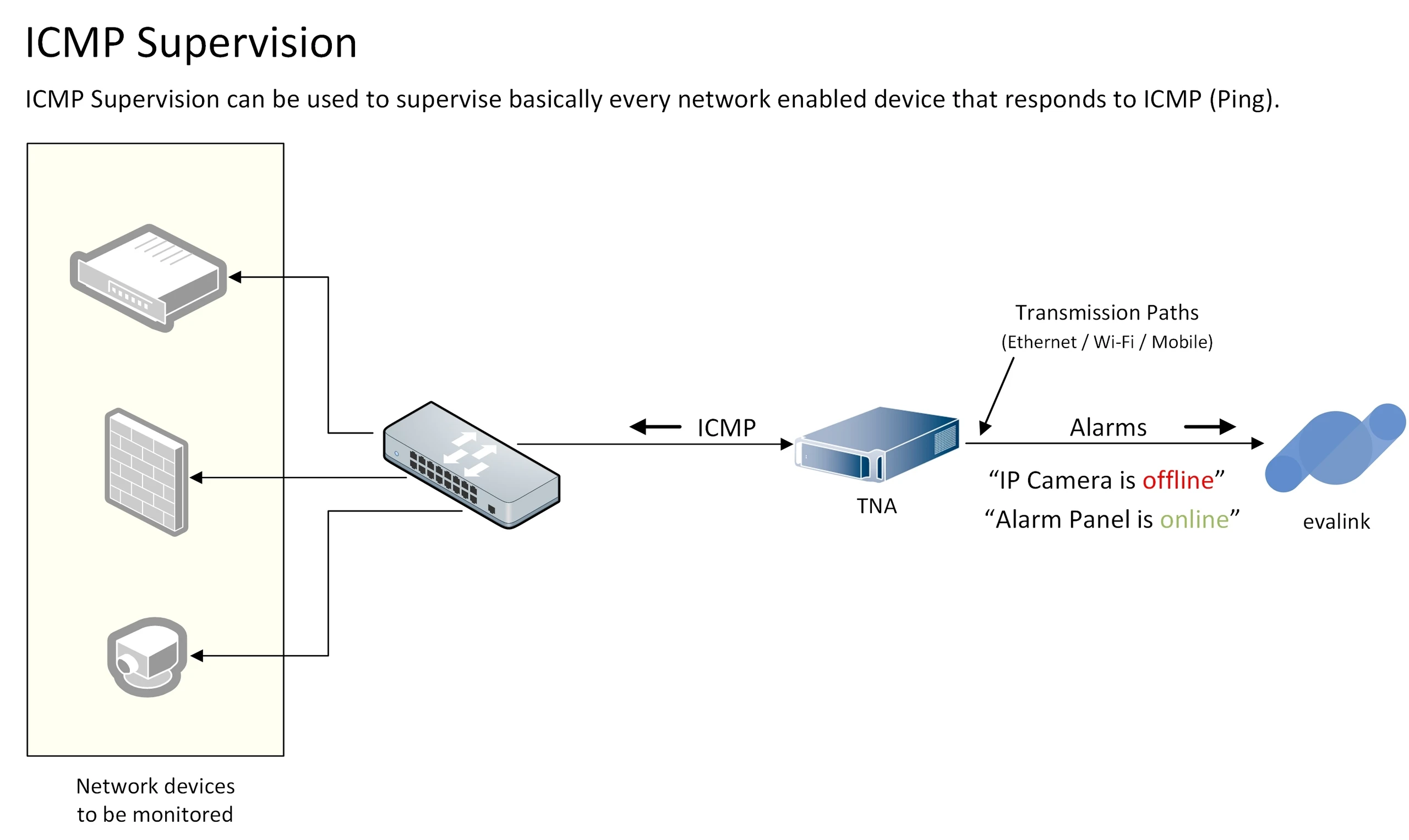
Upon startup, all supervised hosts are marked as unavailable. Any host added for supervision is also marked as unavailable by default until the first successful ICMP request is answered.
ICMP Supervision is managed by a specific module on evalink talos side. This module supports all types of TNA devices (ipTNA4i and TNA Connect V1 and V2) and it is not enabled by default.
ICMP Supervision uses the standard Ping functionality. This functionality adheres to the default device configuration of routings and interfaces.
The routing priorities configured on TNA devices are as follows:
-
Use Ethernet (Eth0) if present.
-
If Ethernet is absent, use Wi-Fi if present.
-
If both Ethernet and Wi-Fi are absent, use the Mobile interface if present.
The internal customer network is available for supervision by default if either Ethernet or Wi-Fi is connected. The internal customer network is not available for supervision if only the Mobile interface is used.
Enable ICMP Supervision on the TNA Web Server
Access level 4 is required to enable or disable ICMP Supervision integration.
To enable ICMP Supervision integration, do the following:
-
On the TNA Web Server, navigate to Settings > Integrations from the top right corner of the page
-
From the list of integrations, search for ICMP Supervision and toggle it
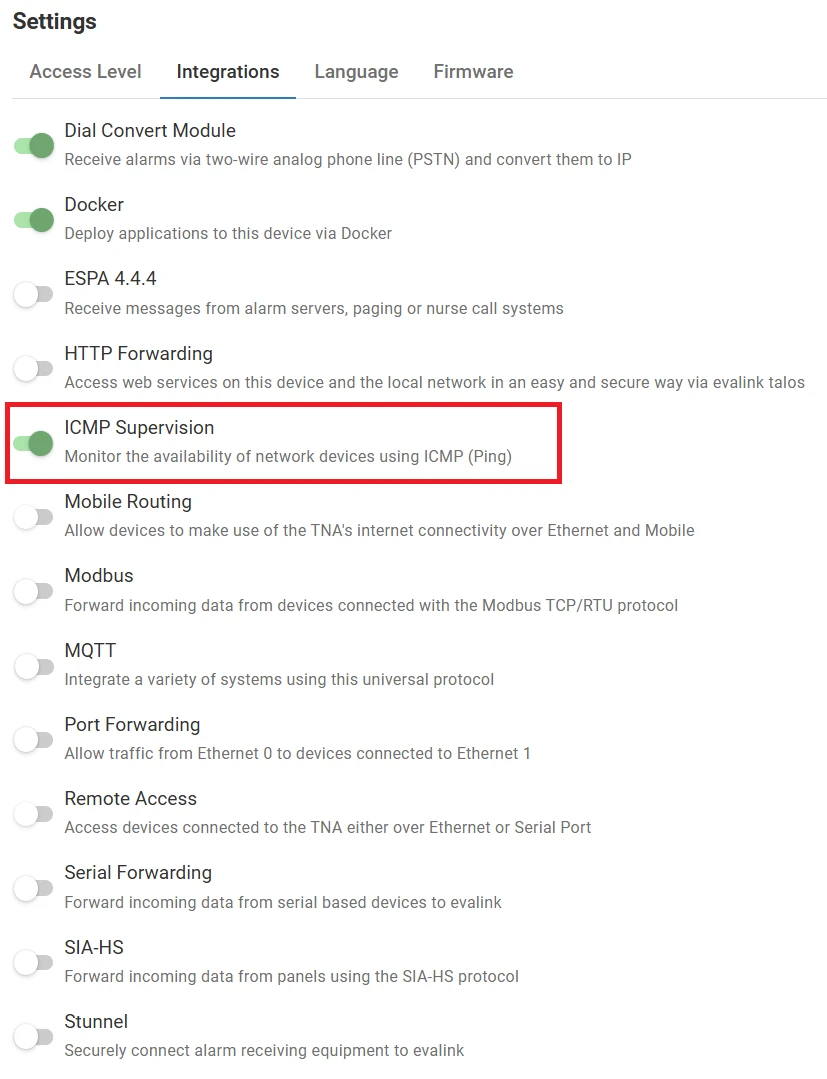
Once ICMP Supervision integration is enabled, you can find it under Integrations on the top navigation menu.
The status is also reflected on the Integrations section of the Home page.
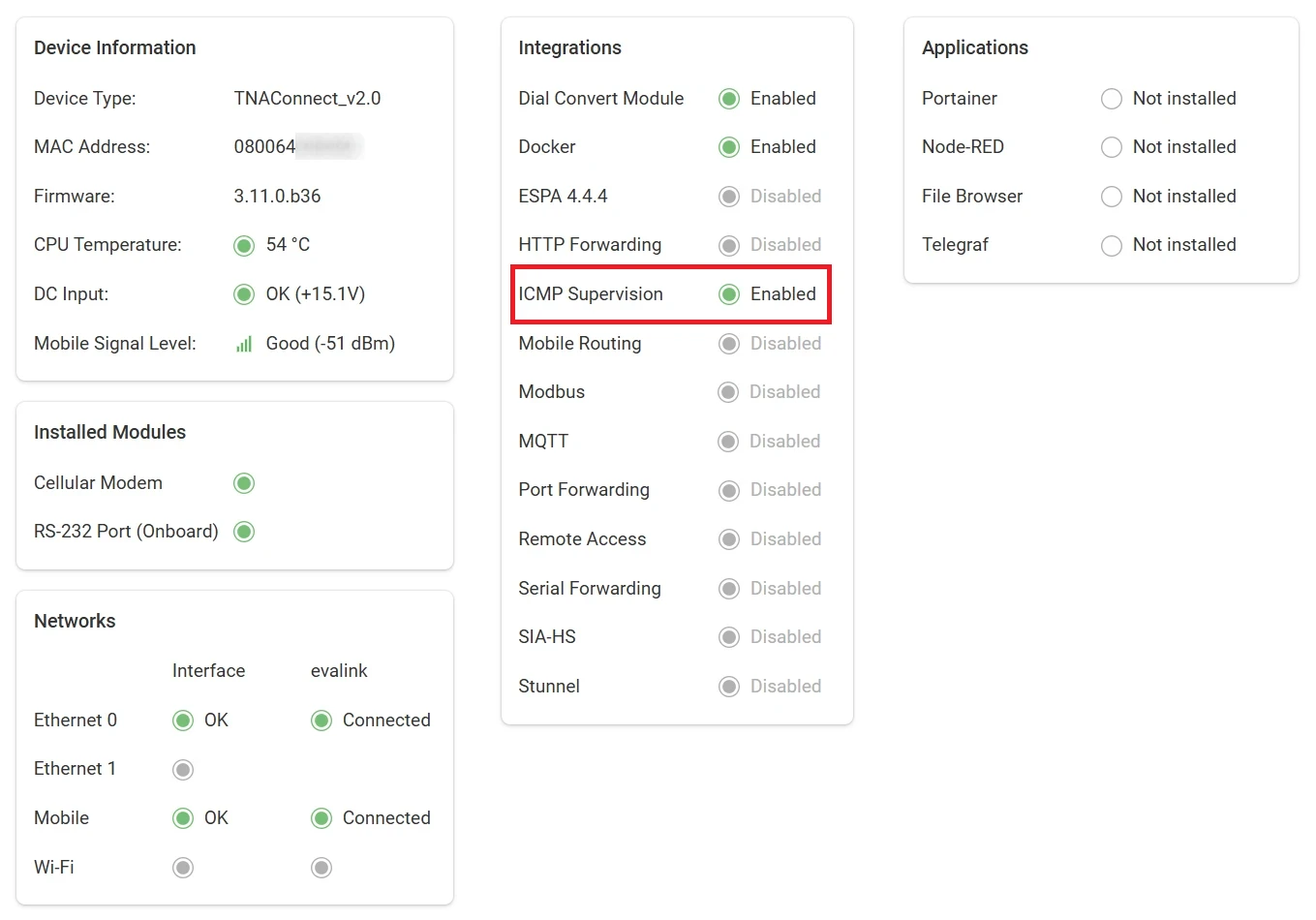
Configure ICMP Supervision
Access level 3 or above is required to configure ICMP Supervision integration.
To configure ICMP Supervision parameters, do the following:
- On the TNA Web Server, click on Integrations from the top navigation menu and choose
ICMP Supervision
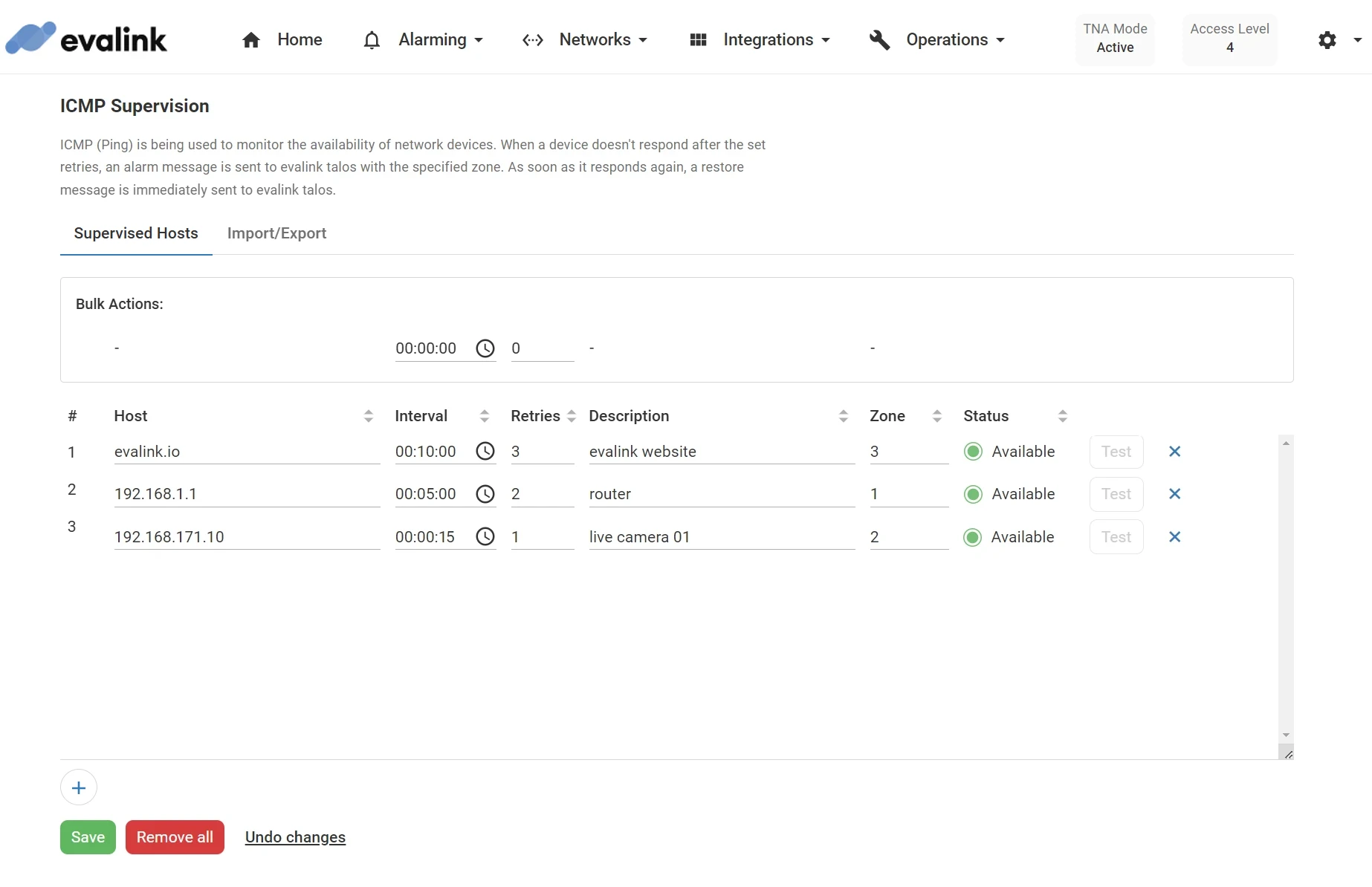
- On the Supervised Hosts page, click on
 and configure the following parameters:
and configure the following parameters:
| Host | The IP address or the host name. The value must be unique, otherwise an error message is displayed. The IP address must be in the correct form, and the host name should contain only letters, digits and dots. Maximum: 30 characters Note: If the hostname URL exceeds the limit, enter the public IP address instead which you can find using nslookup. |
| Interval | The waiting time between ICMP requests (in seconds). Default value: 600 seconds (10 minutes) Maximum value: 86400 seconds (24 hours) Minimum value: 15 seconds |
| Retries | The number of failed ICMP requests before an alarm is triggered about the failure. Default value: 1 Maximum value: 99 Minimum value: 1 |
| Description | A short description for the supervised host. Maximum: 30 characters |
| Zone | The zone number to be sent in the alarm message to identify the supervised host. The zone must be unique. Range: 1-65534 |
The current supervision status is displayed under Status. It is either Available or Unavailable
The defined description and zone information of the supervised host in the TNA overrides the ones defined in evelink talos.
You can set up a maximum of 128 hosts on TNA Connect and up to 64 hosts on ipTNA4i at a time.
The table supports sorting by columns. To sort, click on the arrows next to the corresponding column header.
-
Click on Test to check the availability of a given host at any time.
For new or edited hosts, the button is disabled until the changes are applied. The status is updated accordingly depending on the availablity of the host. The test result is displayed in a pop-up notification at the lower left corner of the page.
-
(Optional) To set the same Interval and Retries for all configured hosts, enter the values in the corresponding fields of Bulk Actions
-
Click on Save
-
(Optional) Click on Undo changes to reset the parameters to their previous values
-
(Optional) Click on next to the Test button to remove the corresponding host from the list
-
(Optional) Click on Remove All to delete all the hosts from the list
Import and Export ICMP Supervision Configuration
Once ICMP Supervision is configured, the TNA stores all related configurations internally. It is possible to export the current configuration and save it in a file and then import it to other TNAs.
To export the ICMP Supervision configuration, do the following:
-
On the TNA Web Server, click on Integrations from the top navigation menu and choose
ICMP Supervision
-
Click on the Import/Export tab
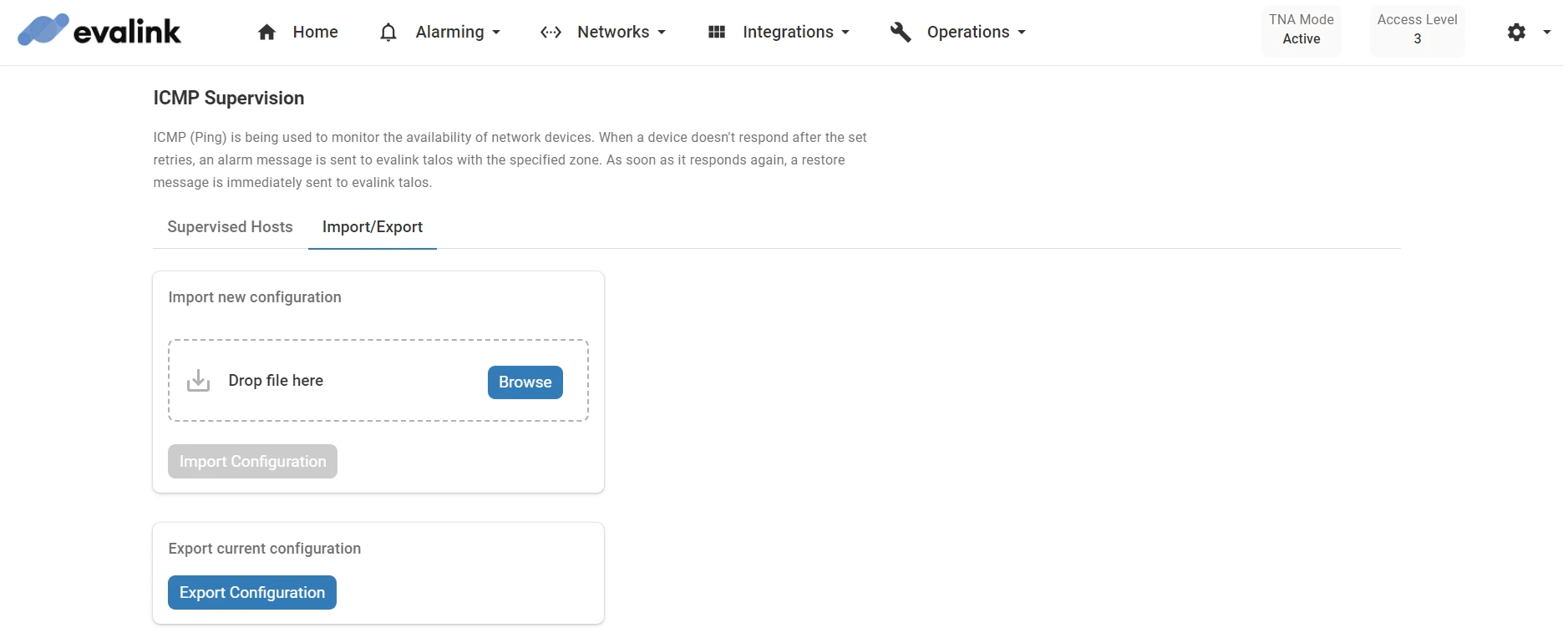
-
Click on Export Configuration under Export current configuration
A configuration file will be downloaded to your local machine.
To import the ICMP Supervision configuration, do the following:
-
On the TNA Web Server, click on Integrations from the top navigation menu and choose ICMP Supervision
-
Click on the Import/Export tab
-
Click on Browse under Import new configuration
-
Select the configuration file and click on Open
-
Click on Import Configuration
The configuration file will be verified and applied if it is in the correct format. A message about the result is shown at the lower left corner of the page when the importing process is done.
 Link is copied
Link is copied