HTTP Forwarding
HTTP Forwarding integration allows to configure and manage access to web services on TNA devices and other devices in your local network via evalink talos. It enables access to web-based destinations, such as configuration pages, and Docker applications, which are supported only on TNA Connect V2.
Users need to first define and configure services and web-based destinations using the TNA Web Server. Then, they are able to access them from their evalink talos account.
Both Eth0 and Eth1 interfaces can be used for HTTP Forwarding.
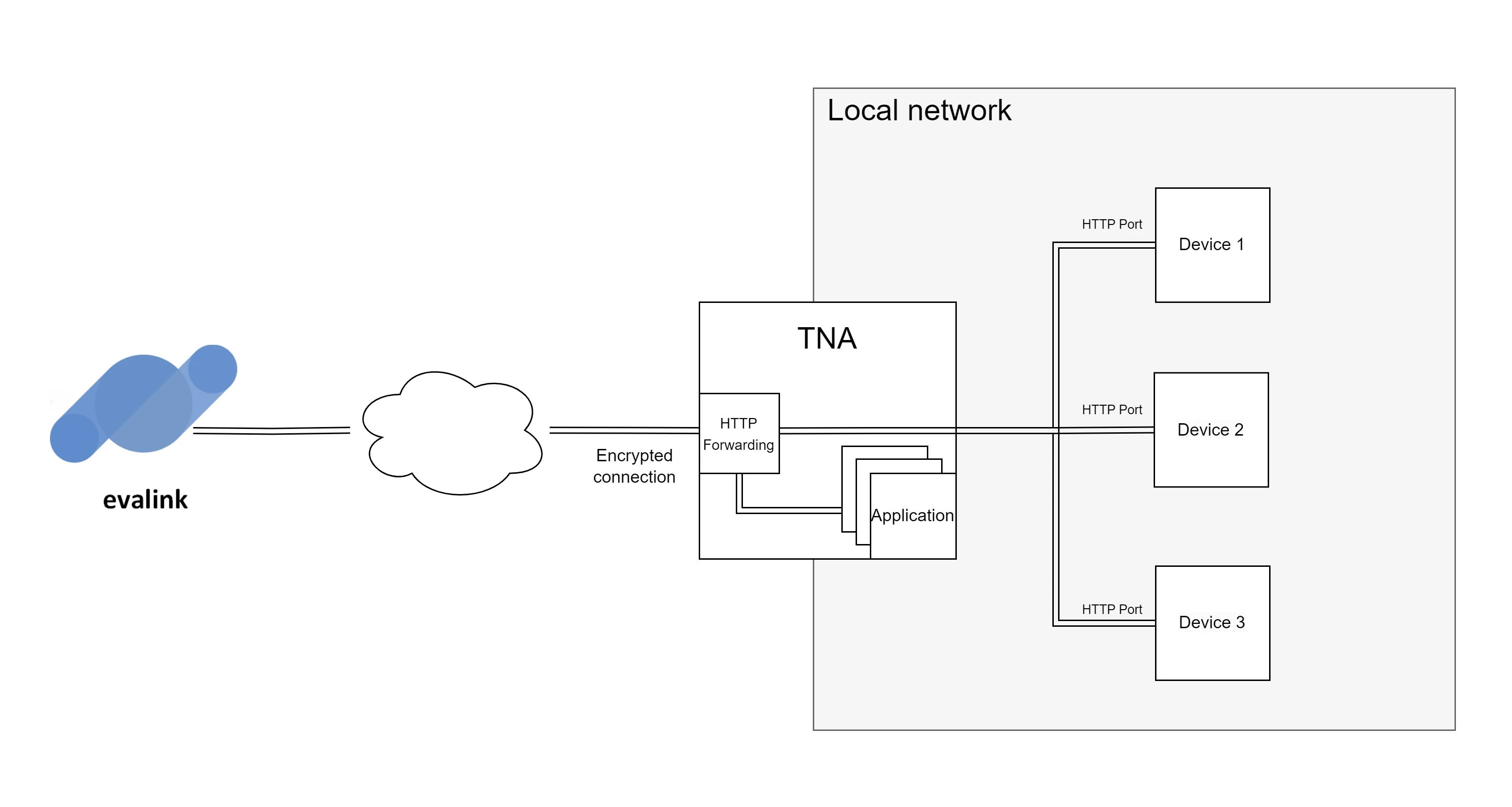
Enable HTTP Forwarding on the TNA Web Server
Access level 4 is required to enable or disable HTTP Forwarding integration.
To enable HTTP Forwarding integration, do the following:
-
On the TNA Web Server, navigate to Settings > Integrations from the top right corner of the page
-
From the list of integrations, search for HTTP Forwarding and toggle it
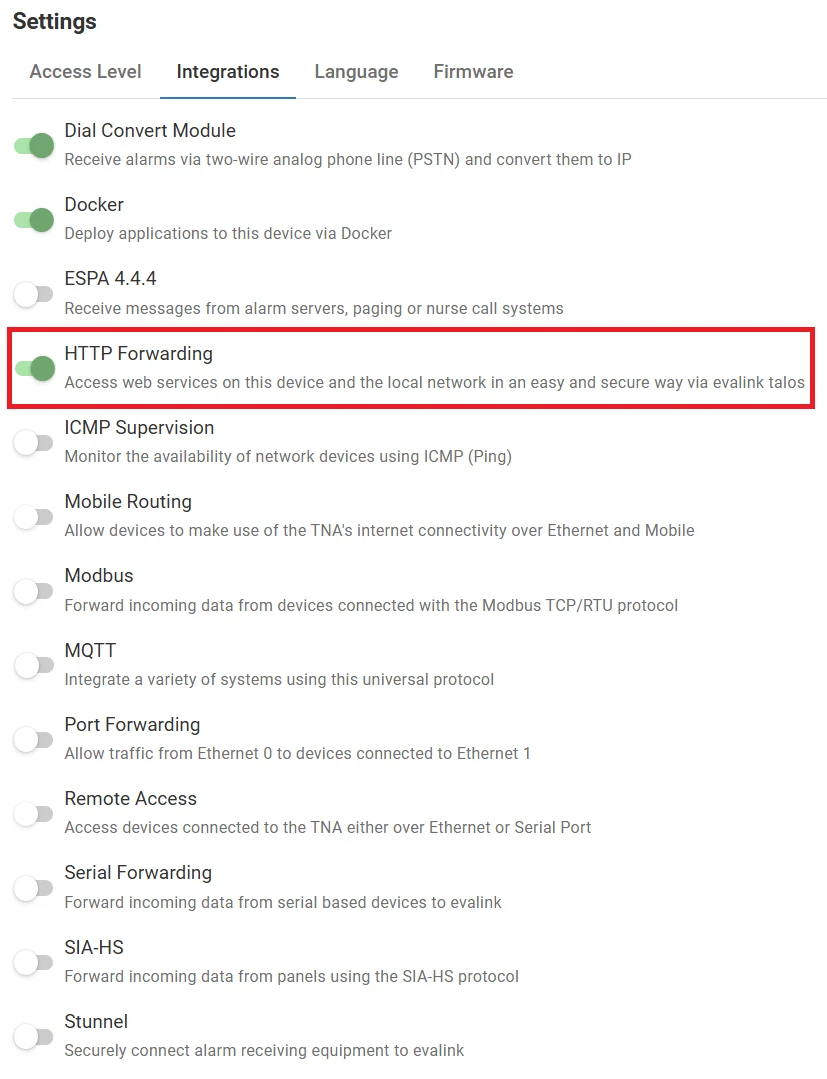
Once HTTP Forwarding integration is enabled, you can find it under Integrations on the top navigation menu.
The status is also reflected on the Integrations section of the Home page.
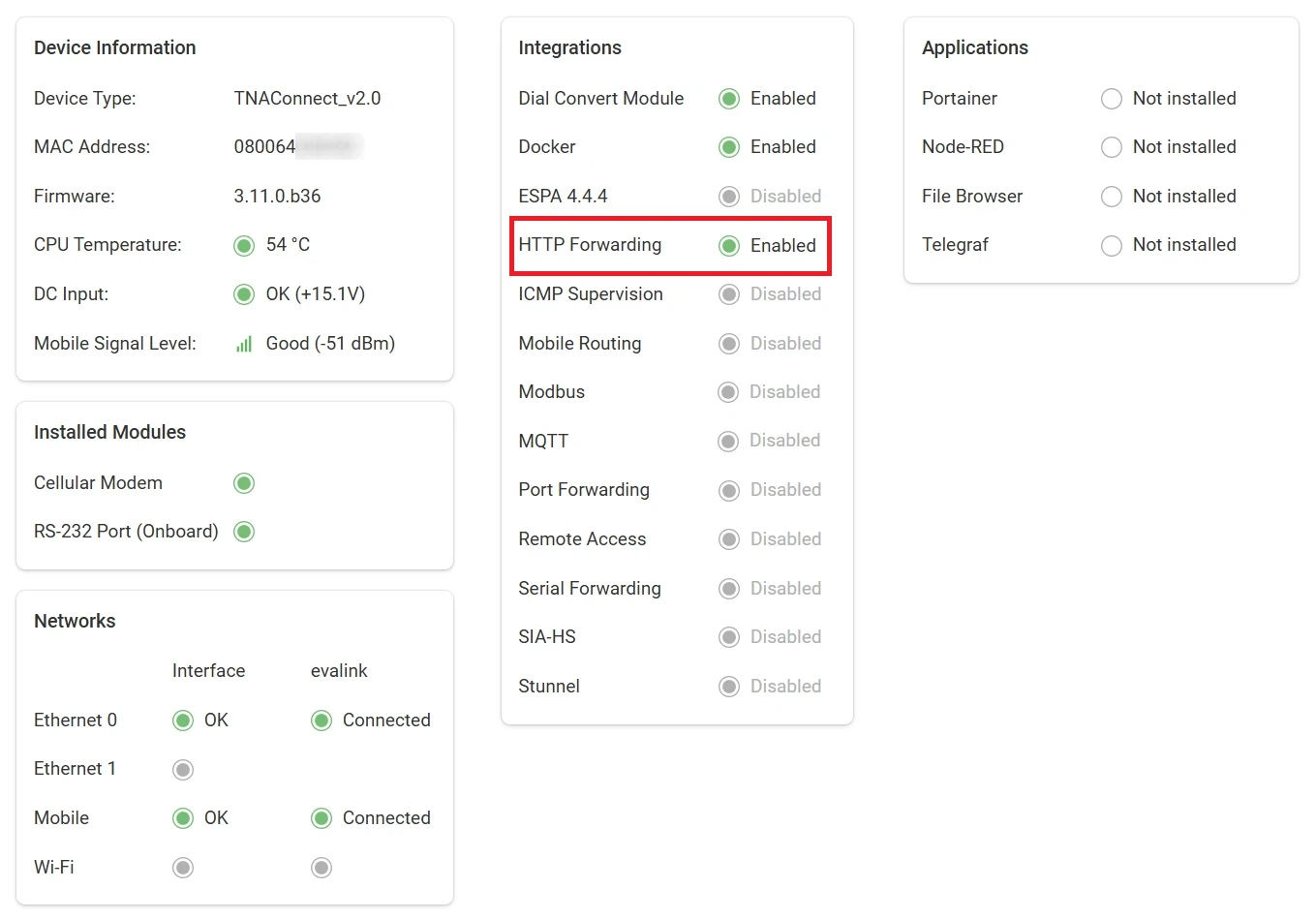
Configure HTTP Forwarding
Access level 3 or above is required to configure HTTP Forwarding integration.
To configure HTTP Forwarding parameters, do the following:
Remote Destinations
-
On the TNA Web Server, click on Integrations from the top navigation menu and choose
HTTP Forwarding
-
Under Remote Destinations, configure the following parameters for web services that exist on devices within the local network:
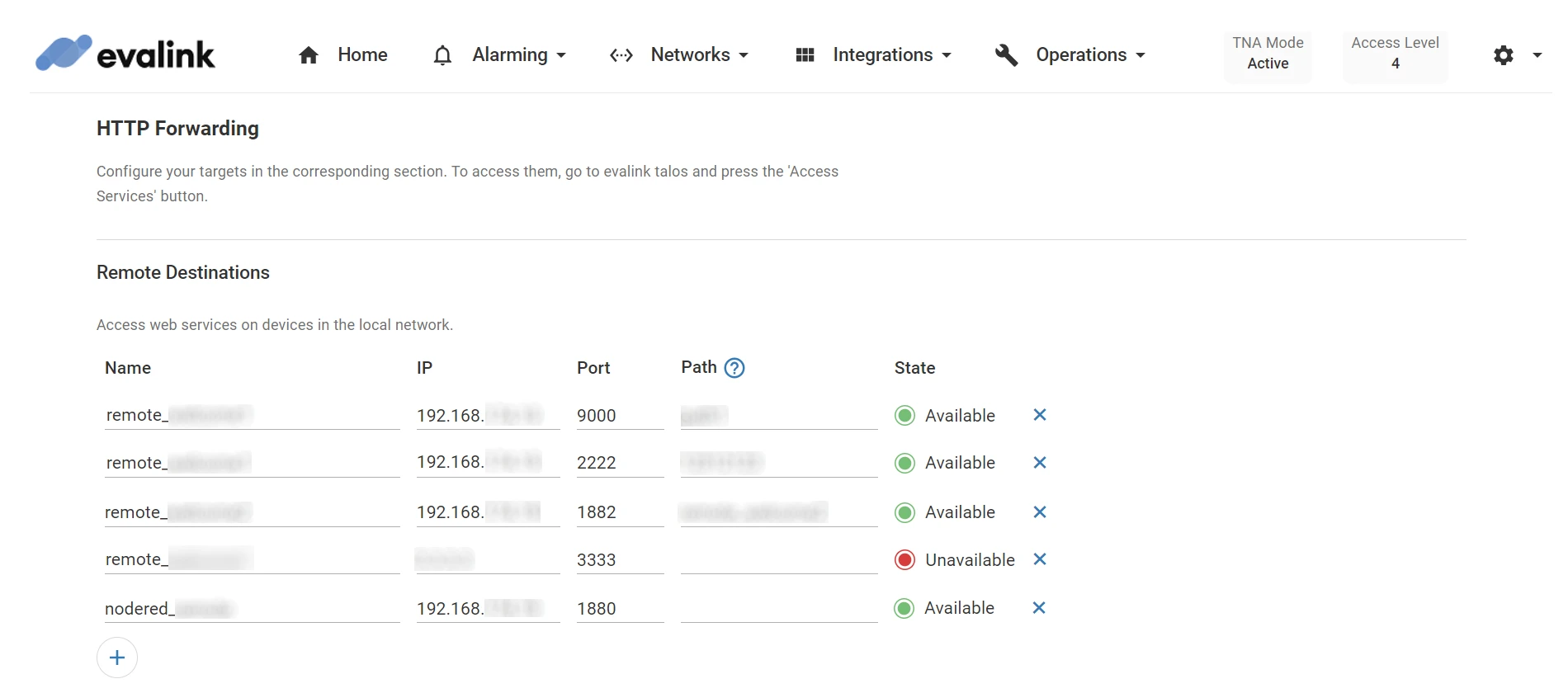
| Name | The name of the web service. The value must be unique, otherwise an error message is displayed. Maximum: 32 characters |
| IP | The IP address of the remote device hosting the web service. The IP address must be in the correct form. |
| Port | The port number through which the web service communicates. Port range: 1 - 65535 |
| Path | Enter the part of the URL that leads to the desired page of the web service. For example, home represents the path in http://IP/home Maximum: 128 characters |
The status of the connection is monitored and displayed under Status. It is either
-
Click on Save
-
(Optional) Click on Undo changes to reset the parameters to their previous values
-
(Optional) Click on next to the State to remove the corresponding remote destination from the list
-
(Optional) Click on Remove All to delete all records from the list
Applications
Available on TNA Connect V2 devices only.
You need to enable Docker to be able to configure applications.
-
On the TNA Web Server, click on Integrations from the top navigation menu and choose
HTTP Forwarding
-
Under Applications, configure the following parameters for web applications that are hosted on the TNA:
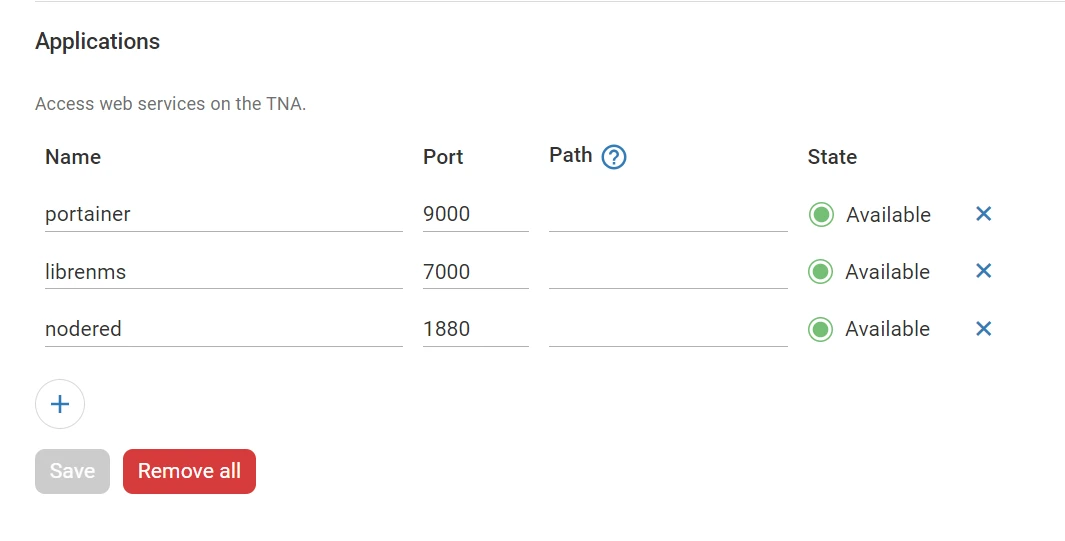
| Name | The name of the web application. The value must be unique, otherwise an error message is displayed. Maximum: 32 characters |
| Port | The port number of the web application. The value must be unique. Port range: 1 - 65535 |
| Path | Enter the part of the URL that leads to the desired page of the web application. For example, home represents the path in http://IP/home Maximum: 128 characters |
The state of the connection is monitored and displayed under Status. The states can be either:
Available: The connection is active, the TNA can establish a connection using the IP and port
Unavailable: The connection is active, the TNA cannot establish a connection using the IP and port
Disabled: The connection is not active
-
Click on Save
-
(Optional) Click on Undo changes to reset the parameters to their previous values
-
(Optional) Click on next to the State to remove the corresponding application from the list
-
(Optional) Click on Remove All to delete all records from the list
Access Services
You need to enable Docker to be able to open the configured applications.
Once you have configured the remote destinations and applications on the TNA Web Server, follow the steps bellow to access them from evalink talos:
-
On your evalink talos account, go to Sites > [site] > Receivers > tab
-
Click on Access Services near Web Server at the top right corner of your TNA Virtual Receiver record
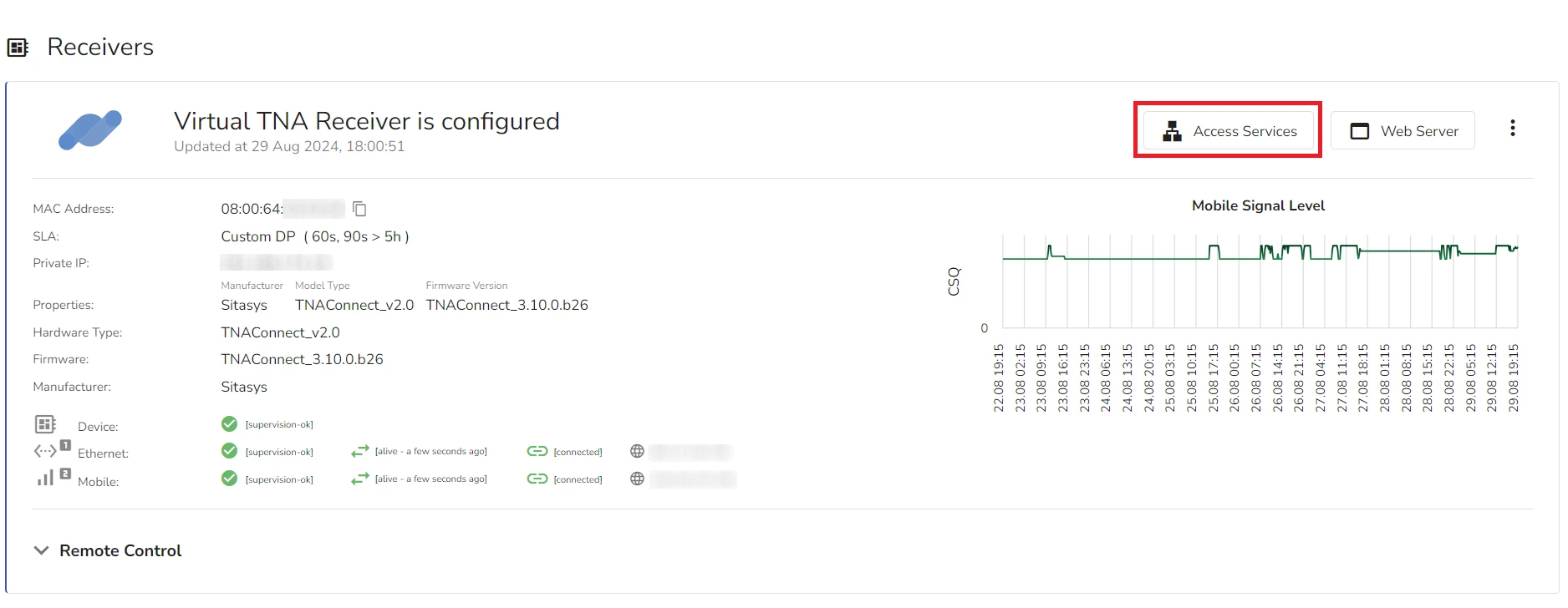
- Under Remote Destinations, click on Open next to a remote destination to access it
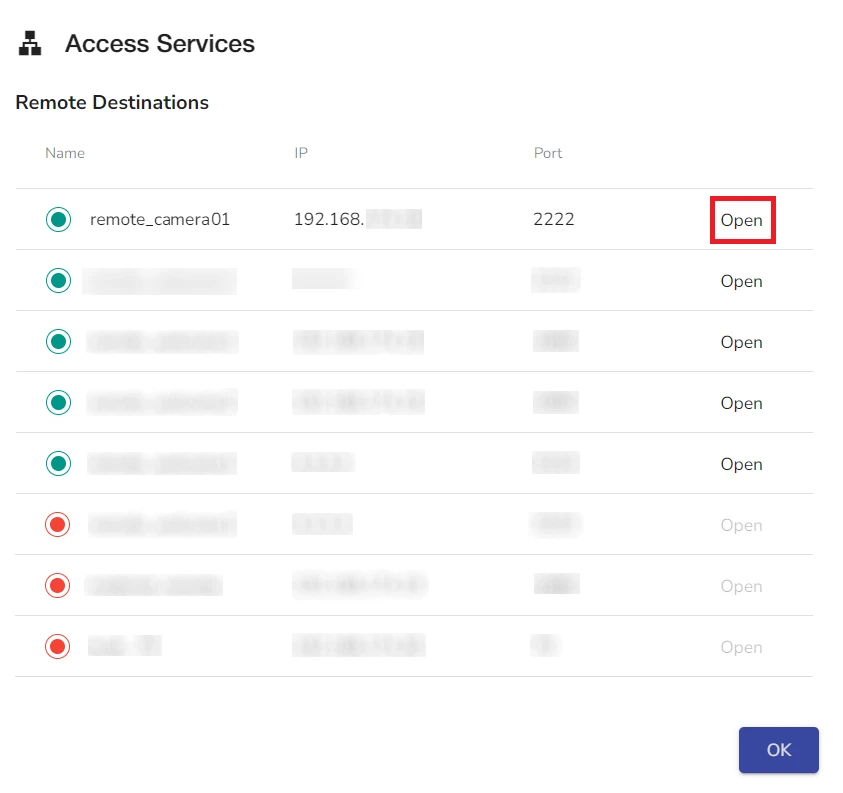
- (TNA Connect V2 only) Under Applications, click on Open next to an application to access it
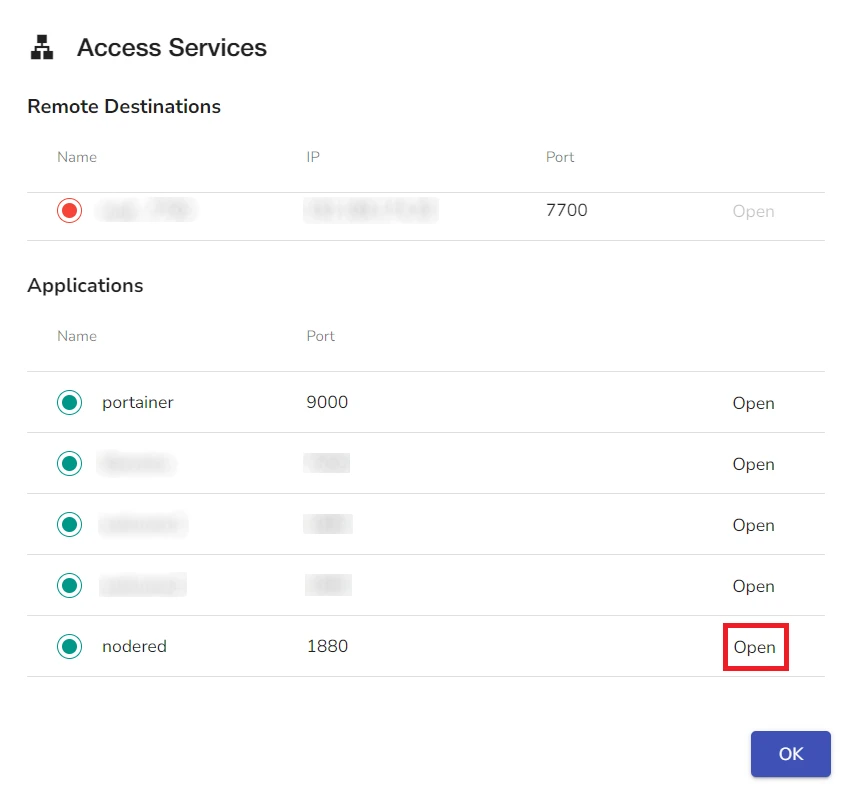
 Link is copied
Link is copied