Serial Forwarding
Serial Forwarding integration enables the transmission of incoming data from serial based devices via RS-232, RS-422, or RS-485 to evalink talos.
The TNA reads data from the serial port, separates it into messages using specified separators, then forwards it to evalink talos.
ipTNA4i devices can receive serial data over USB using Serial Adapters. TNA Connect devices can receive serial data using either Serial Adapters or the on-board RS-232 serial port.
Refer to Device Links for more details on configuring naming rules for USB-to-Serial devices.
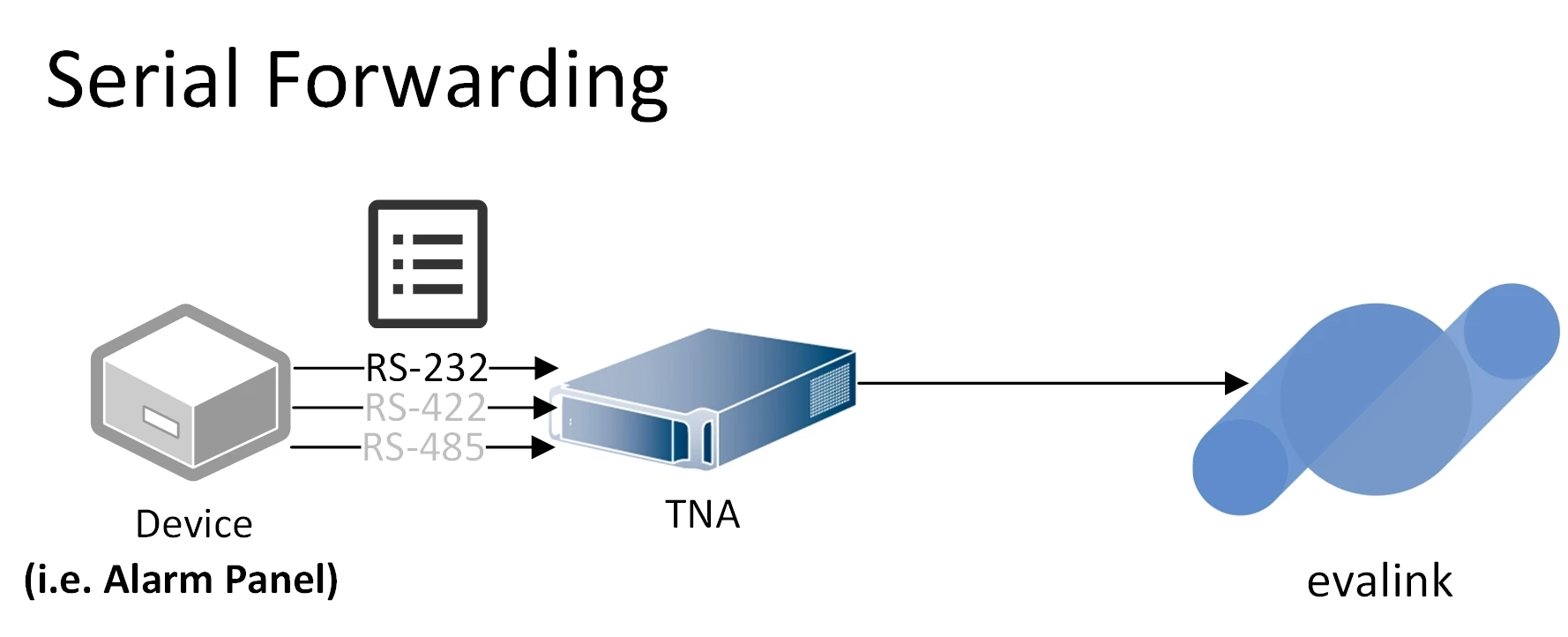
Access level 4 is required to enable or disable Serial Forwarding integration.
To enable Serial Forwarding integration, do the following:
-
On the TNA Web Server, navigate to Settings > Integrations from the top right corner of the page
-
From the list of integrations, search for Serial Forwarding and toggle it
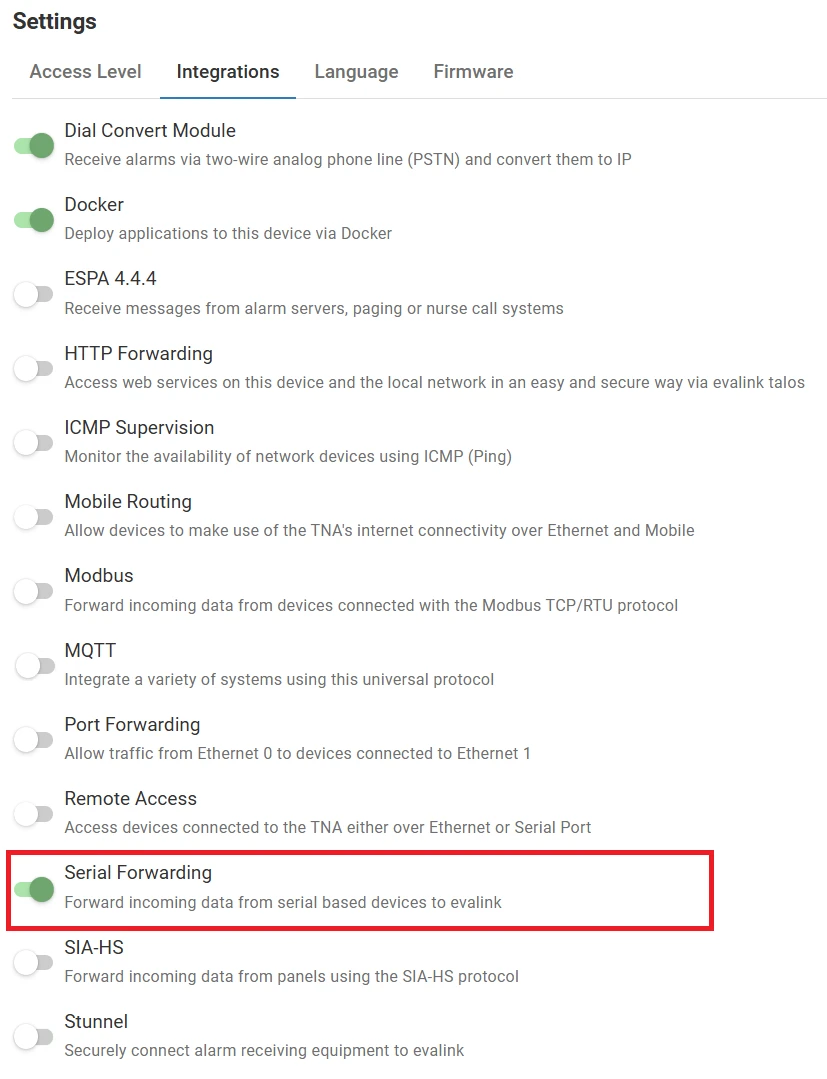
Once Serial Forwarding integration is enabled, you can find it under Integrations on the top navigation menu.
The status is also reflected on the Integrations section of the Home page.
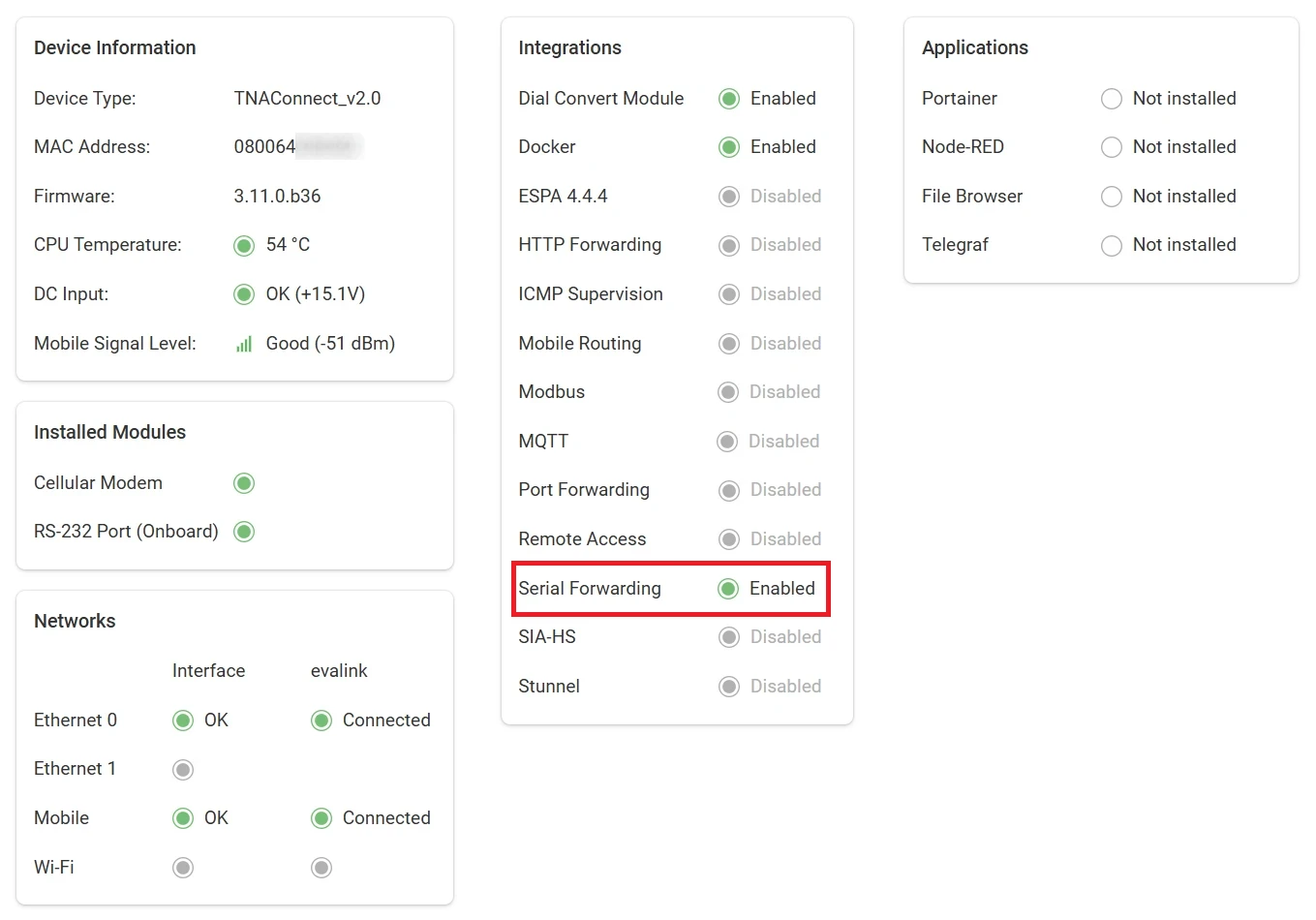
Configuration
Access level 3 or above is required to configure Serial Forwarding.
To configure Serial Forwarding parameters, do the following:
-
On the TNA Web Server, click on Integrations from the top navigation menu and choose
Serial Forwarding
-
On the configuration page, configure the following settings:
| Baudrate | The Baudrate is the speed at which data bits are sent. The values range from 300 up to 3000000 Default value: 9600 |
| Data Bits | The Data Bits is the number of bits of data in each frame. Possible values are 7 and 8 Default value: 8 |
| Parity | The Parity bit can provide a simple form of error detection. Possible values are: None: no parity bit is added to the data. Even: the parity bit is set to space 0 if the total number of data bits in the mark 1 state is even. Odd: the parity bit is set to space 0 if the total number of data bits in the mark 1 state is odd. |
| Stop Bits | The Stop Bits is the number of bits used to mark the end of a frame. Possible values are 1 and 2 Default value: 1 |
| Separator sequence | This is the sequence of characters that will be used to split data into messages. Possible values are Control Characters Default value: <CR><LF> Windows-style new line characters. |
| Separator sequence backup | This is used instead as a backup of the Separator sequence in case the data exceeds the limit of 1000 characters and the primary separator is not found. Possible values are Control Characters The message is split by the last found backup separator. |
| Include separator sequence | When enabled, the received messages will always include the separator sequence. Note: This is not related to backup sequence separator, which is always included. Default value: Enabled |
| Send empty messages | When enabled, the TNA will also send messages that contain only the separator sequence. Default value: Disabled |
-
Click on Save
-
(Optional) Click on Undo changes to reset the parameters to their previous values
Message Examples
Simple Data
-
Separator:
<CR><LF> -
Data:
a<CR><LF>b<CR><LF>c<CR><LF>
If Include Separator Sequence is enabled, the 3 messages in evalink talos are the following:
-
a<CR><LF> -
b<CR><LF> -
c<CR><LF>
If Include Separator Sequence is disabled, the 3 messages in evalink talos are the following:
-
a -
b -
c
Backup Separator
Include Separator Sequence Disabled
-
Separator:
<EOT> -
Separator backup:
<CR> -
Data:
abcdef<CR>abcdef<CR>abcabc...[1000 characters]...abcalarm<EOT>
The separator will not be found within the first 1000 characters. In this case the last found backup sequence separator will be used and the 2 messages in evalink talos are the following:
-
abcdef<CR>abcdef<CR> -
abcabc...(1000 characters)...abcalarm
Include Separator Sequence Enabled
-
Separator:
<CR><CR> -
Backup Separator:
<CR> -
Data:
Normal Alarm Message Group 1<CR>
Alarm: 8721649871236498712364987123649817263498712634987123648<CR>
Alarm: 2837842837462398746923761287429874692837649283764928371<CR>
<CR>
<CR>
Too Long Alarm Message Group<CR>
Alarm: 8721649871236498712364987123649817263498712634987123648<CR>
Alarm: 2837842837462398746923761287429874692837649283764928371<CR>
Alarm: 2837842837462398746923761287429874692837649283764928371<CR>
Alarm: 1231203981203981203981203981023981098450298309238402398<CR>
Alarm: 8721649871236498712364987123649817263498712634987123648<CR>
Alarm: 2837842837462398746923761287429874692837649283764928371<CR>
Alarm: 2837842837462398746923761287429874692837649283764928371<CR>
Alarm: 1231203981203981203981203981023981098450298309238402398<CR>
Alarm: 8721649871236498712364987123649817263498712634987123648<CR>
Alarm: 2837842837462398746923761287429874692837649283764928371<CR>
Alarm: 2837842837462398746923761287429874692837649283764928371<CR>
Alarm: 1231203981203981203981203981023981098450298309238402398<CR>
Alarm: 8721649871236498712364987123649817263498712634987123648<CR>
Alarm: 2837842837462398746923761287429874692837649283764928371<CR>
Alarm: 2837842837462398746923761287429874692837649283764928371<CR>
Alarm: 1231203981203981203981203981023981098450298309238402398<CR>
<CR>
<CR>
Normal Alarm Message Group 2<CR>
Alarm: 8721649871236498712364987123649817263498712634987123648<CR>
Alarm: 2837842837462398746923761287429874692837649283764928371<CR>
Alarm: 2837842837462398746923761287429874692837649283764928371<CR>
<CR>
<CR>
The 4 messages in evalink talos are the following:
First Message: The separator <CR><CR> is used
Normal Alarm Message Group 1<CR>
Alarm: 8721649871236498712364987123649817263498712634987123648<CR>
Alarm: 2837842837462398746923761287429874692837649283764928371<CR>
<CR>
<CR>
Second Message: The separator is not found within the first 1000 characters. So, the last found backup separator <CR> is used
Too Long Alarm Message Group<CR>
Alarm: 8721649871236498712364987123649817263498712634987123648<CR>
Alarm: 2837842837462398746923761287429874692837649283764928371<CR>
Alarm: 2837842837462398746923761287429874692837649283764928371<CR>
Alarm: 1231203981203981203981203981023981098450298309238402398<CR>
Alarm: 8721649871236498712364987123649817263498712634987123648<CR>
Alarm: 2837842837462398746923761287429874692837649283764928371<CR>
Alarm: 2837842837462398746923761287429874692837649283764928371<CR>
Alarm: 1231203981203981203981203981023981098450298309238402398<CR>
Alarm: 8721649871236498712364987123649817263498712634987123648<CR>
Alarm: 2837842837462398746923761287429874692837649283764928371<CR>
Alarm: 2837842837462398746923761287429874692837649283764928371<CR>
Alarm: 1231203981203981203981203981023981098450298309238402398<CR>
Alarm: 8721649871236498712364987123649817263498712634987123648<CR>
Alarm: 2837842837462398746923761287429874692837649283764928371<CR>
Third Message: The rest of the message till the separator <CR><CR> is found
Alarm: 2837842837462398746923761287429874692837649283764928371<CR>
Alarm: 1231203981203981203981203981023981098450298309238402398<CR>
<CR>
<CR>
Fourth Message: The separator <CR><CR> is used
Normal Alarm Message Group 2<CR>
Alarm: 8721649871236498712364987123649817263498712634987123648<CR>
Alarm: 2837842837462398746923761287429874692837649283764928371<CR>
Alarm: 2837842837462398746923761287429874692837649283764928371<CR>
<CR>
<CR>
Empty Messages
-
Separator:
<CR><LF> -
Data:
a<CR><LF><CR><LF>b<CR><LF><CR><LF>
If Send empty messages is enabled, the 4 messages in evalink talos are the following:
-
a<CR><LF> -
<CR><LF> -
b<CR><LF> -
<CR><LF>
If Send empty messages is disabled, the 2 messages in evalink talos are the following:
-
a<CR><LF> -
b<CR><LF>
Live View
On the Live View page, you can see the actual received serial data in real time. By analyzing it, you can set the different parameters on the Configure page to receive data in a specific format.
Incoming serial data: The text field where the received serial data is displayed.
Download Log: This button allows to download up to 1MB of buffered serial data.
Clear: This button clears both the text field and the buffered serial data.
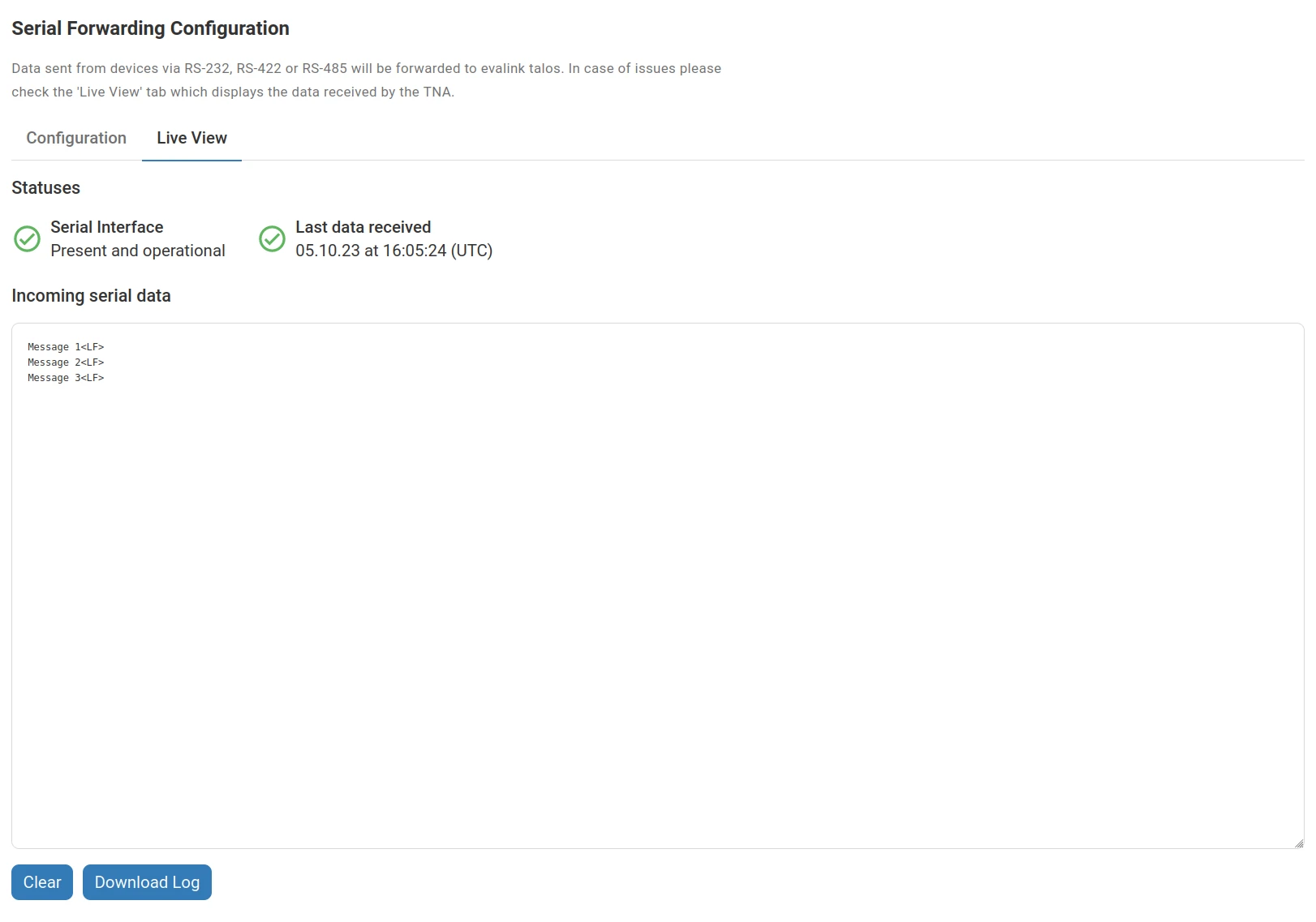
Serial Port and Hot Plug
Serial Forwarding supports hot plugging of Serial Adapters, which means that data receiving is started automatically after the serial port device is connected or reconnected to the TNA.
If the serial port is disconnected, the TNA will keep checking for reconnection every second.
If Serial Forwarding is already started on TNA Connect devices using the on-board RS-232 serial port and the user plugs a Serial Adapter, Serial Forwarding will not automatically switch to the Serial Adapter.
To start using the Serial Adapter, the integration should be restarted on the TNA Web Server by disabling and enabling the integration, or the TNA should be restarted.
 Link is copied
Link is copied