Port Forwarding
Port Forwarding integration enables to set up rules to allow traffic to pass from the interface Eth0 to devices connected to the interface Eth1.
When 3rd party devices are connected to Eth1 they are isolated and cannot communicate with other devices connected to other networks.
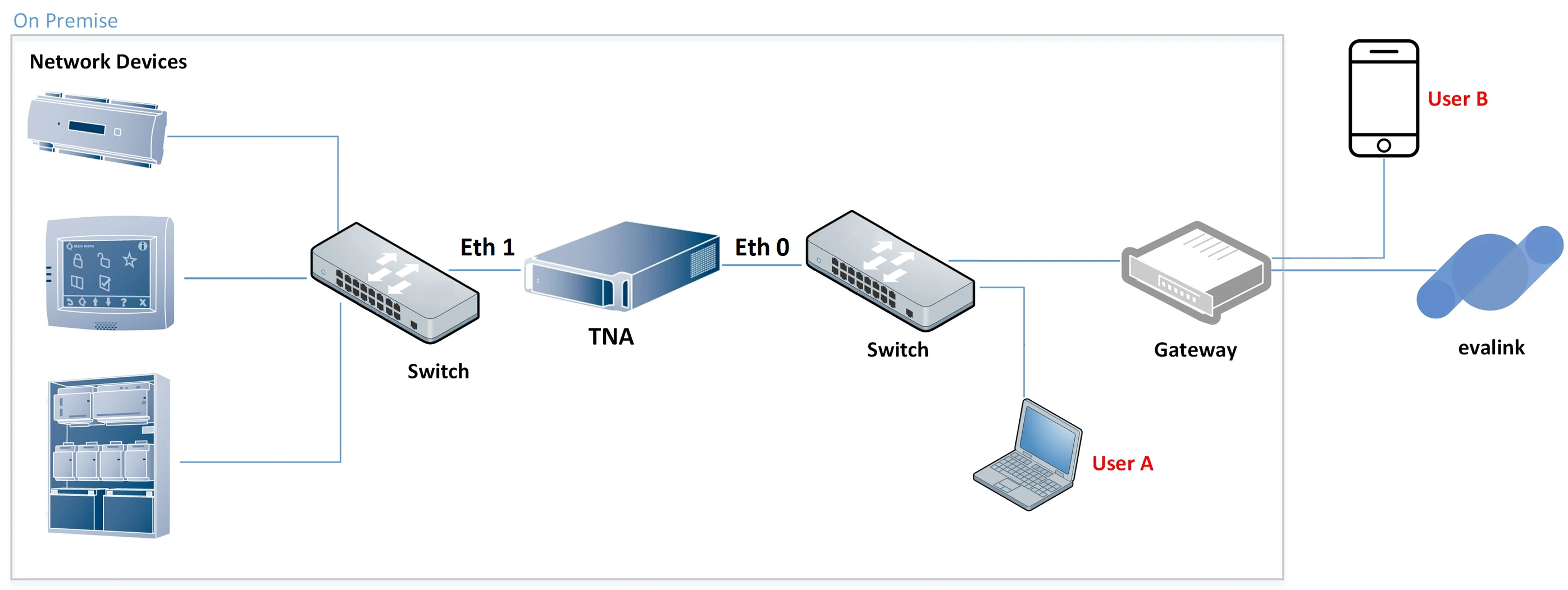
This kind of setups is often used when devices need to be separated from a corporate network (Eth0) but need to send data to the TNA via MQTT for example.
If these devices need to be accessed via Eth0, for administration purposes for example, you need to create a port forwarding rule using the TNA Web Server.
Enable Port Forwarding on the TNA Web Server
Access level 4 is required to enable or disable Port Forwarding integration.
To enable Port Forwarding integration in the TNA Web Server, do the following:
-
On the TNA Web Server, navigate to Settings > Integrations from the top right corner of the page
-
From the list of integrations, search for Port Forwarding and toggle it
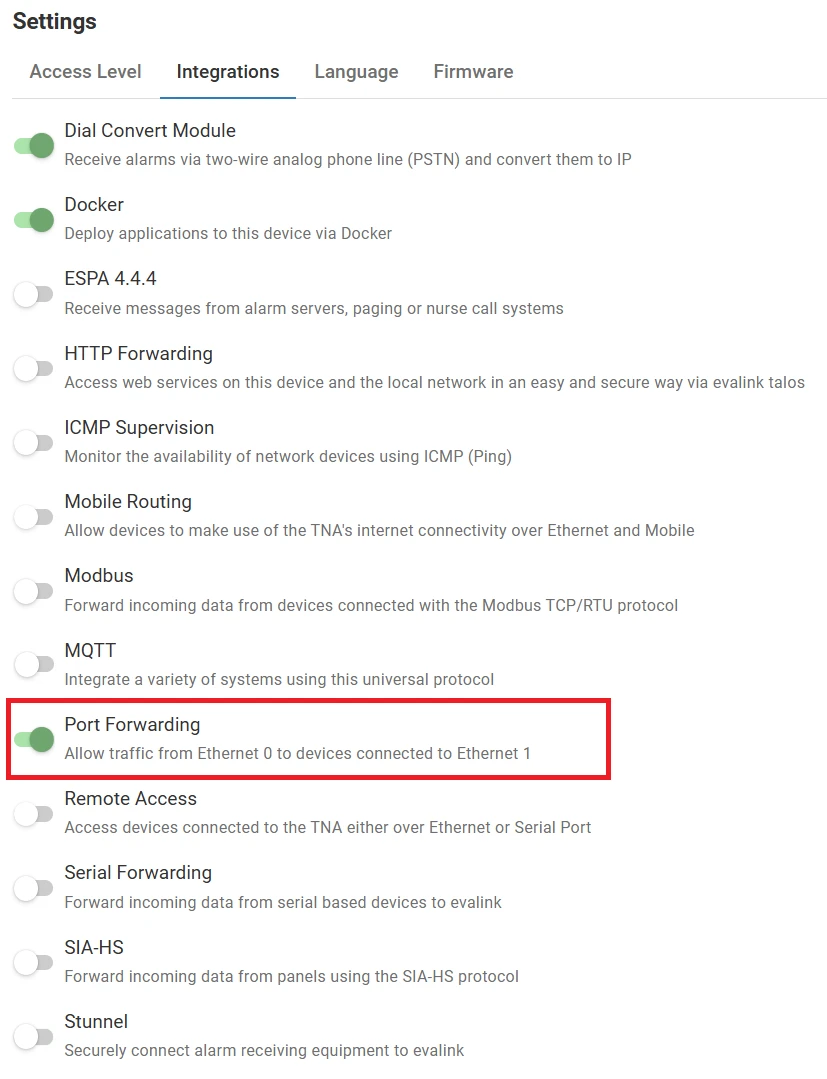
Once Port Forwarding integration is enabled, you can find it under Integrations on the top navigation menu.
The status is also reflected on the Integrations section of the Home page.
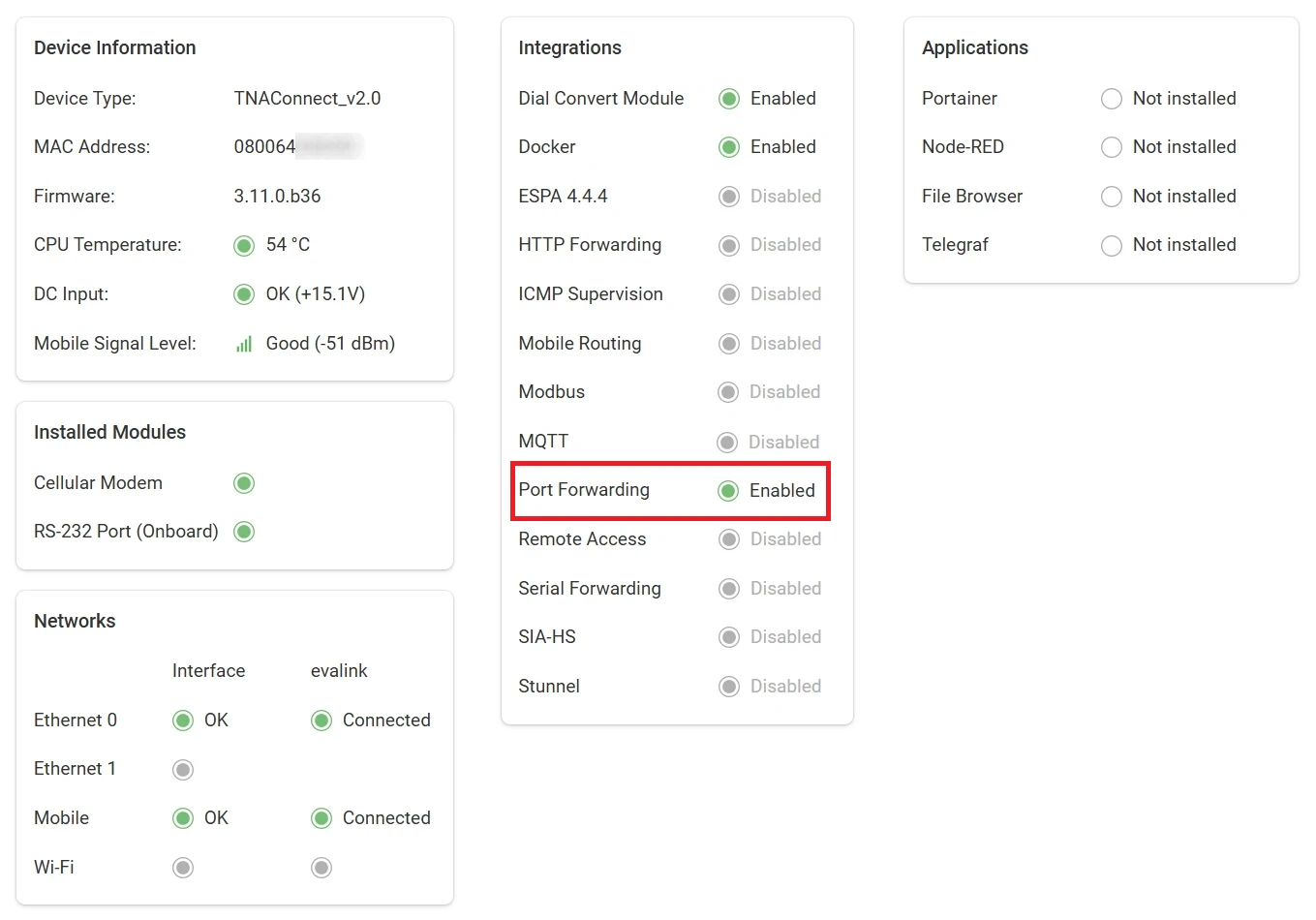
Configure Port Forwarding
Access level 3 or above is required to configure Port Forwarding.
To configure Port Forwarding parameters, do the following:
- On the TNA Web Server, click on Integrations from the top navigation menu and choose
Port Forwarding
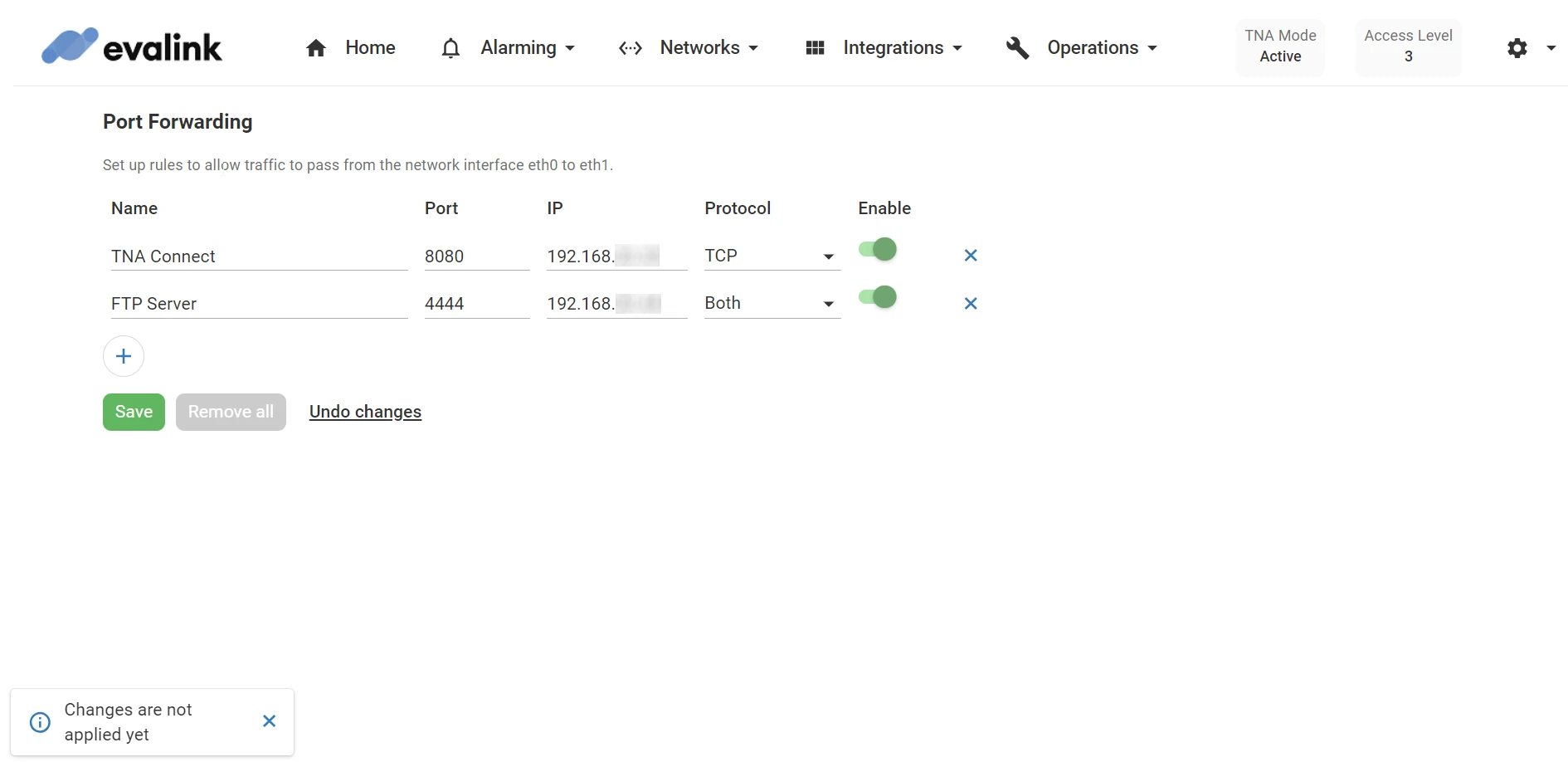
- On the configuration page, click on
 and configure the following parameters:
and configure the following parameters:
| Name | A unique name of the rule. Maximum: 64 characters |
| Port | The port to be forwarded to the end-device. This port must be unique. The port is allocated on Eth0 of the TNA and all packets received on this port are forwarded to the same port of the end-device connected to Eth1 subnet of the TNA Port range: 1 - 65535 |
| IP | The IP address of the end-device connected to Eth1 subnet of the TNA where all received packets have to be forwarded |
| Protocol | The packets of which protocol have to be forwarded to the end-device. Possible values: TCP, UDP, or Both |
| Enable | This toggle is used to enable or disable a specific rule |
-
Click on Save
-
(Optional) Click on Undo changes to reset the parameters to their previous values
-
(Optional) Click on next to the rule to remove it
-
(Optional) Click on Remove all to remove all rules
When the confirmation message appears, click on Yes to delete all rules or Cancel to retain the rules.
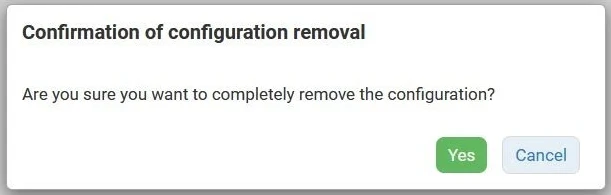
 Link is copied
Link is copied