Mobile Routing
Mobile Routing integration allows devices to make use of TNAs internet connectivity via its Ethernet and Mobile interfaces.
If it fails to reach the host over its primary path, it will automatically route the data via the secondary path. As soon as it recovers, the traffic is shifted back to the primary path.
ipTNA4i devices have two external connections (Eth0 and Mobile paths) and have an additional Ethernet socket (Eth1) which can be connected to a secure network.
TNA Connect devices require a USB to Ethernet Adapter to add Eth1 and enable Mobile Routing.
When the integration is enabled, Mobile Routing provides DHCP server on Eth1 and configures necessary routing from Eth1 to Eth0 or Mobile depending on the configuration.
If networking configuration of Eth1 is changed, Mobile Routing automatically reconfigures all routings using the configuration of Eth1.
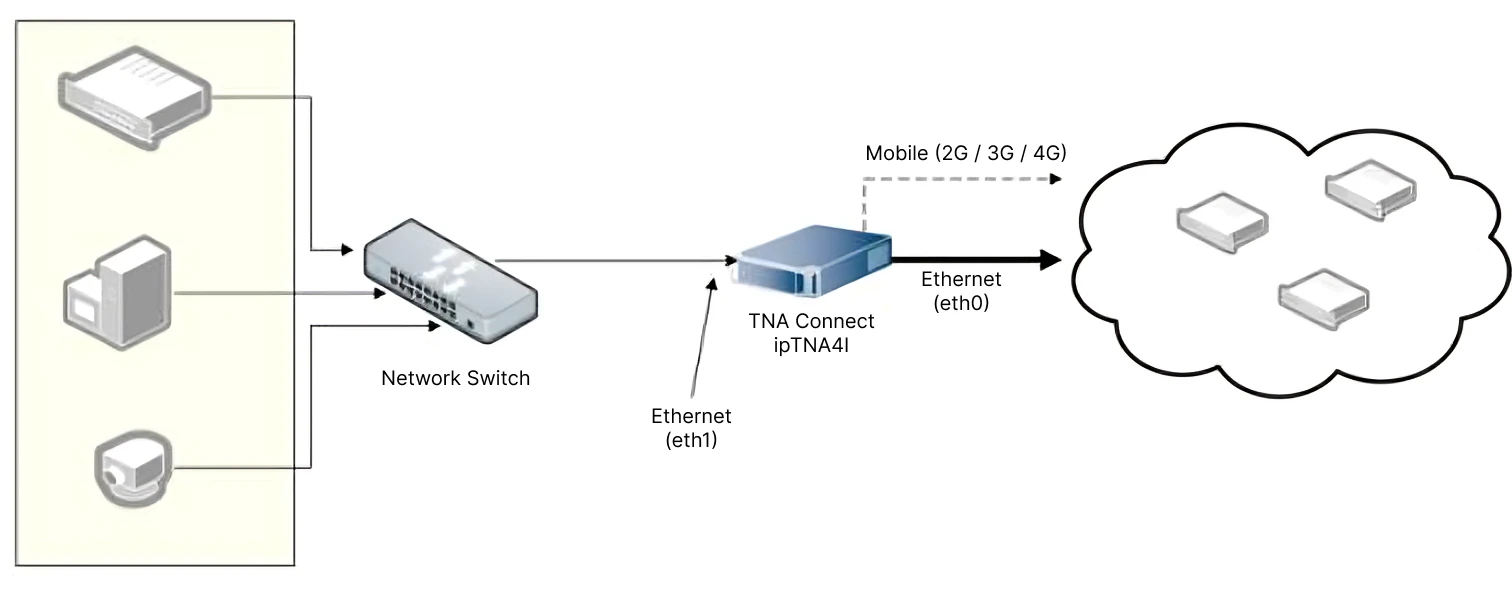
Access level 4 is required to enable or disable Mobile Routing integration.
To enable Mobile Routing integration, do the following:
-
On the TNA Web Server, navigate to Settings > Integrations from the top right corner of the page
-
From the list of integrations, search for Mobile Routing and toggle it
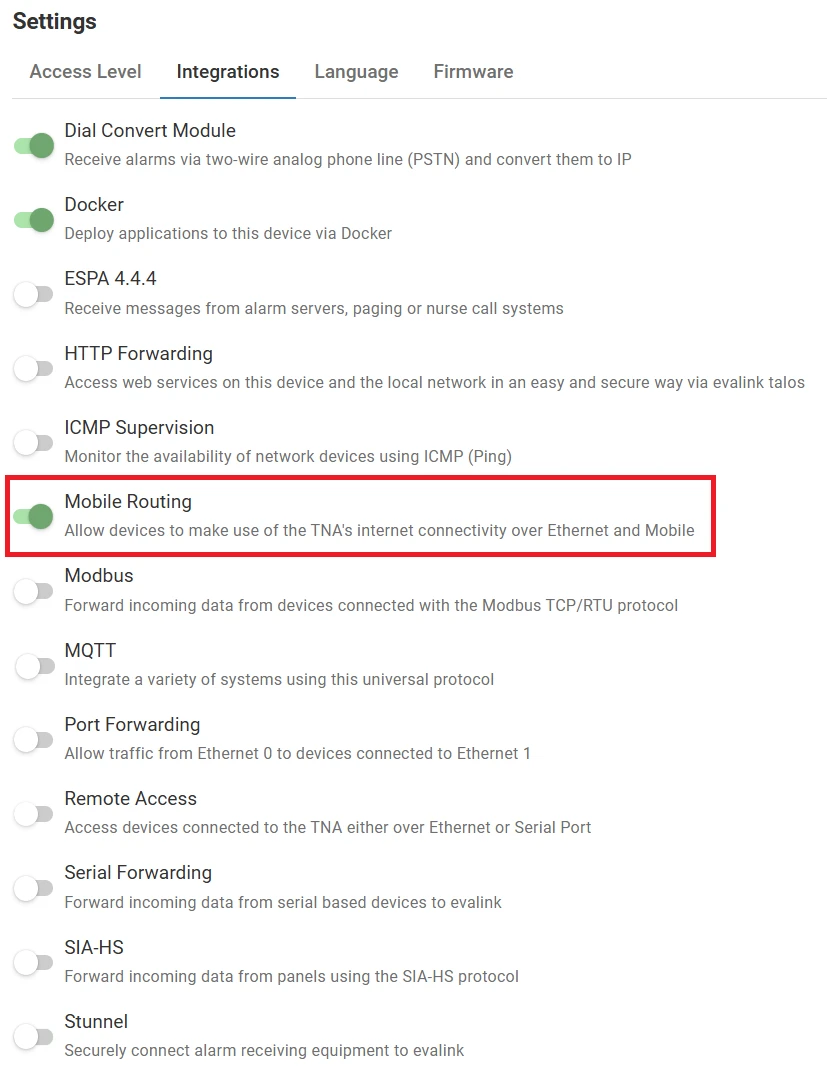
Once Mobile Routing integration is enabled, you can find it under Integrations on the top navigation menu.
The status is also reflected on the Integrations section of the Home page.
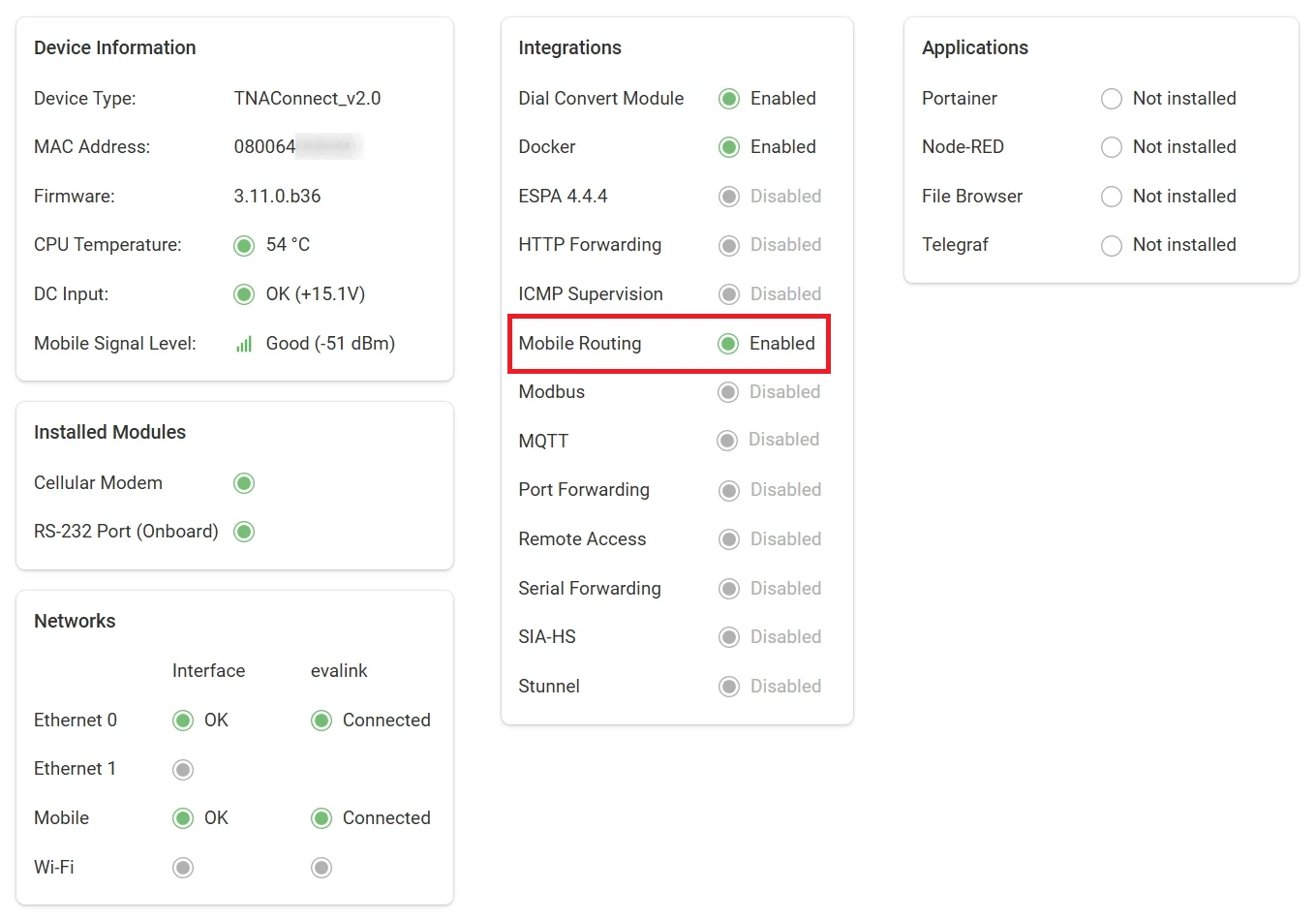
Configuration
Access level 3 or above is required to configure Mobile Routing.
To configure Mobile Routing parameters, do the following:
-
On the TNA Web Server, click on Integrations from the top navigation menu and choose
Mobile Routing
-
On the configuration page, configure the following settings:
| Path | This defines the paths (Ethernet and/or Mobile) to be used for routing. Paths can be prioritized, which means that the prioritized path is used by default and the other path is used as a backup depending on their order. The path order can be changed by dragging a given path and dropping it in the necessary position using the drag icon next to the path. If all paths are disabled, Mobile Routing is stopped. Note: Disabled paths are not verified by Mobile Routing and cannot be routed. |
| Host | The host name or IP address which has to be pinged in order to check if the path is available or not. |
| Interval | The interval between pings for the path verification. Minimum value: 00:00:30 Maximum value: 23:59:59 Note: The host availability is checked periodically on all interfaces. Keep this value low to ensure a fast failover. |
| Retries | Defines the number of unsuccessful attempts before the interface is considered unavailable. Note: Increase this value to avoid triggering the failover due to a brief connection disturbance. |
| Hold time | Defines the time the backup interface needs to be stable before it is considered available. Minimum value: 00:00:30 Maximum value: 23:59:59 |
-
Click on Save
-
(Optional) Click on Undo changes to reset the parameters to their previous values
 Link is copied
Link is copied