Set SLA for a Virtual Receiver
This section provides generic instructions on selecting an SLA scheme for a virtual receiver. You can view configuration instructions for particular receivers in their respective sections.
SLA Options
The SLA (Service Level Agreement) option selected for a virtual receiver defines the values of the control intervals (see Connection Monitoring Overview > Control Intervals) to be used when communicating with the transmitter.
The predefined SLA options offered by evalink talos (SP4 eth..., DP4..., etc.) are aligned with the maximum reporting times for single- and dual-path transmitters set in the EN 50136-1:2012 standard. See section EN 50136-1:2012 Standard and Swiss Requirements for details.
For each predefined SLA option, path reporting times are indicated in brackets. For example:
- SP4 eth (3m) indicates a path reporting time of 3 minutes on the single transmission path
- DP4 (90s, 5h) indicates the reporting times of
- 90 seconds on the primary transmission path
- 5 hours for the secondary transmission path
Select a Predefined SLA Option
To set an SLA for a virtual receiver:
-
Go to the virtual receiver page on the site (Sites > [site] > Integrations > [virtual receiver tab])
-
Click Edit in the appropriate virtual receiver record.
-
From the SLA drop-down, select the SLA option of your choice.
You can select:
-
one of the predefined SLA options (SP... for a single-path transmitter or DP... for a dual-path one)
-
one of the custom SLA options (Custom SP... for a single-path transmitter or Custom DP for a dual-path one)
For details on configuring a custom SLA scheme, see section Configure a Custom SLA Scheme in this article.
-
No Supervision. See section When to Select No Supervision in this article for details
Scroll the list or use the Search field above the list to quickly locate the desired option.
- Click Submit
Configure a Custom SLA Scheme
A custom SLA scheme is needed when none of the predefined SLA options offered by evalink talos are suitable for the purposes of the user.
For example, it is reasonable to configure a custom SLA if the default reporting times (path reporting times and site reporting time) of the predefined SLA schemes are not aligned with the regulatory requirements that the transmitter needs to fulfill. For site reporting time values associated with SLA options, see section Default Control Interval Values.
When configuring a custom SLA scheme, you can also adjust the secondary to primary path failover (SecToPrim) behavior of the virtual receiver. For details on SecToPrim, see section Direct Monitoring Scheme Overview > Secondary to Primary Path Failover.
Configure Custom SLA for a Dual-Path Transmitter
The figure below shows the Custom DP scheme configuration dialog.
To set up a Custom SLA scheme for a dual-path transmitter:
-
Go to the virtual receiver page on the site (Sites > [site] > Integrations > [virtual receiver tab])
-
Click Edit in the appropriate virtual receiver record
If the virtual receiver is not enabled for the site yet, open the virtual receiver editor by clicking the Enable Virtual ... Receiver button on the virtual receiver tab.
-
From the SLA drop-down, select the Custom DP option
The dialog expands to display the control interval fields with pre-filled default values.
-
If SecToPrim is supported by the transmitter, leave the Secondary to Primary Path option checked (the default option)
If the transmitter doesn't support SecToPrim, clear the checkbox to hide the fields relevant to SecToPrim.
The following fields are hidden:
- the Polling and Reporting time fields in the Secondary to Primary Path area
- the Reporting time for failure of all paths field
-
Set the field values in seconds
a. The Polling Interval and Reporting Time in the Primary Path and Secondary Path sections (see the figure above)
The Polling Interval should be smaller than the corresponding Reporting Time interval.
b. (optional, if the Secondary to Primary Path checkbox is selected)
-
the Polling Interval and Reporting Time in the Secondary to Primary Path section
The Polling Interval should be smaller than the Reporting Time interval.
-
the Reporting time for failure of all paths – in this field, enter the desired site reporting time
For recommendations on setting the Reporting time for failure of all paths (site reporting time) value, see section Direct Monitoring Scheme Overview > Site Reporting Time Length.
- Click Submit to apply the settings
When entering Polling Interval values, consider the details provided in section Tips and Recommendations > How to Set Polling Intervals in this article.
If the transmitter needs to conform to a regulatory standard, set the Reporting Time values in accordance with the standard requirements.
SecToPrim Values Usage
The usage of SecToPrim polling interval and reporting time is illustrated on the figure below.
The figure shows evalink talos behavior when the primary path is disturbed, then a successful SecToPrim is performed by the transmitter, and then the secondary path is also disturbed.
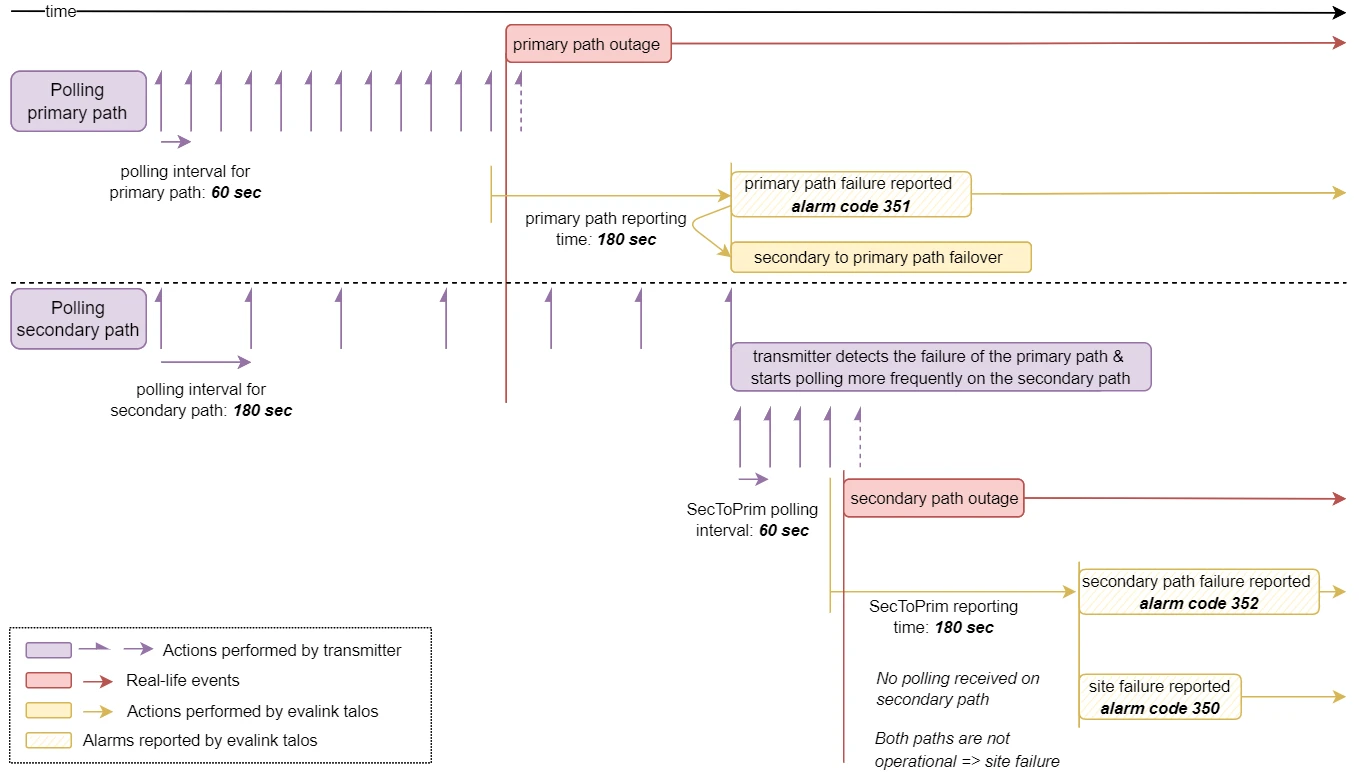
Configure Custom SLA for a Single-Path Transmitter
To set up a Custom SLA scheme for a single-path transmitter:
-
Go to the virtual receiver page on the site (Sites > [site] > Integrations > [virtual receiver tab])
-
Click Edit in the appropriate virtual receiver record
-
From the SLA drop-down, select one of the Custom SP options
- Custom SP eth for connecting over an Ethernet path
OR - Custom SP gprs for connecting over a mobile path
- Custom SP eth for connecting over an Ethernet path
-
In the editor that opens, enter the values of your choice in seconds in the Polling Interval and Reporting Time fields
The Polling Interval should be smaller than the Reporting Time interval.
- Click Submit to apply the settings
Configure Custom SLA Presets
You can configure one or several Custom SLA Presets on the global level so that you can use them across multiple sites and receiver types within your company.
To create a custom SLA preset:
- Navigate to Company > Settings > SLA
-
On the SLA tab, click Add SLA
-
Select one of the following SLA profiles from the dropdown:
- Custom DP for Dual-Path transmitters
- Custom SP eth for Ethernet only transmitters
- Custom SP gprs for GPRS only transmitters
An SLA configuration dialog opens.
-
Adjust the SLA settings for the preset as desired
For details, see sections Configure Custom SLA for a Dual-Path Transmitter and Configure Custom SLA for a Single-Path Transmitter above.
- Click Submit
After you have added at least one custom SLA preset, it will appear in SLA settings for all virtual receivers across your company sites. To access custom SLA presets when creating or editing an instance of a virtual receiver, click on one of three available Custom SLA profiles (DP, eth, gprs) in the SLA dropdown list.
The figure below shows a Custom eth preset for an instance of a Virtual Galaxy Receiver:
Tips & Recommendations
How to Set Polling Intervals
The polling interval should always be smaller than the corresponding path reporting time interval in order to avoid sending unnecessary alarms.
For most virtual receivers, polling interval values can be configured on the transmitter only. Setting polling interval values in evalink talos affects only the behavior of the UI indicators that show the transmitter connection state, see section Alarm Transmitter Integrations Overview > View Connection Status Indicators on the Virtual Receiver Page.
The polling intervals configured in evalink talos have effect on Virtual VdS Receiver, Virtual Paradox Receiver, and Virtual TNA Receiver.
For these transmitters, you can set polling intervals from evalink talos:
- by selecting a predefined SLA scheme. See section Default Control Interval Values for the default polling interval values associated with each SLA option
- explicitly, by selecting a Custom SLA and setting the preferred polling interval values for transmission paths. See section Configure a Custom SLA Scheme in this article for details
How to Set an SLA for a Dual-Path Transmitter without SecToPrim Support
If the panel doesn't support SecToPrim, you can either:
-
configure a Custom DP SLA and disable SecToPrim in it
In this case, the site reporting time is implicitly set equal to the secondary path reporting time.
-
set up a configuration in which the secondary path polling interval is smaller than the site reporting time
-
select the SLA option – for example, DP3 (3m, 5h)
-
set the secondary path polling interval on the transmitter (directly or from evalink talos, if supported) to a value that is smaller than 4 minutes – the site reporting time associated with this SLA option
For default site reporting time values aligned with each SLA option, see section Default Control Interval Values.
-
When to Select No Supervision
Select this option if you don't need to monitor the connection with the transmitter and to report the connection alarms – for example, when monitoring and reporting is performed by a third-party service outside evalink talos.
 Link is copied
Link is copied