Other Steps
The scope of steps available under the Other Steps category differs for Manual and Automated Workflows.
For definitions of Manual and Automated workflows, see section Workflows Overview > Workflow Types > Manual and Automated Workflows.
Other Steps for Automated Workflows are shown on the figure below:
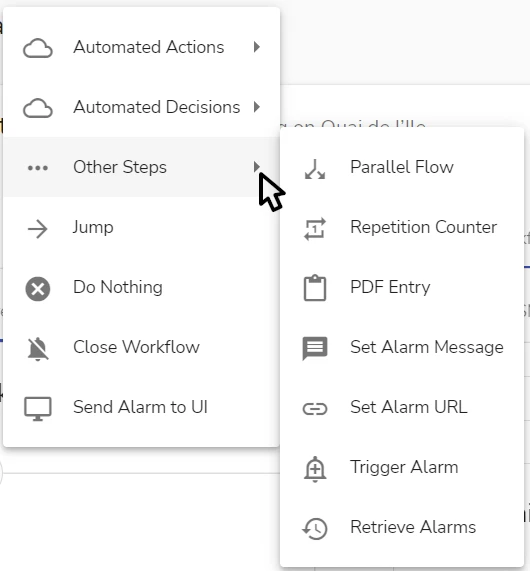
Other Steps for Manual Workflows are shown on the figure below:
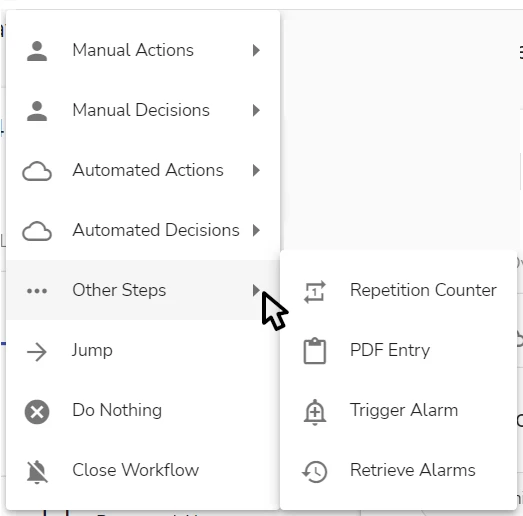
PDF Entry
The step is available both in Manual and Automated Workflows.
The PDF Entry step allows to include into a workflow an automated reporting step that produces a dynamically generated report. For details on which information can be included in the report, see section Dynamic Text Messages Generation in Workflows.
The report message is created dynamically from the custom report template configured for the step (see section Operations with a Workflow > Work with Workflow Steps > Custom Report Template of a Step).
An example of the configured PDF Entry step in the workflow editor (see section Operations with a Workflow > Work with Workflow Steps > Workflow Editor) is shown on the figure below:
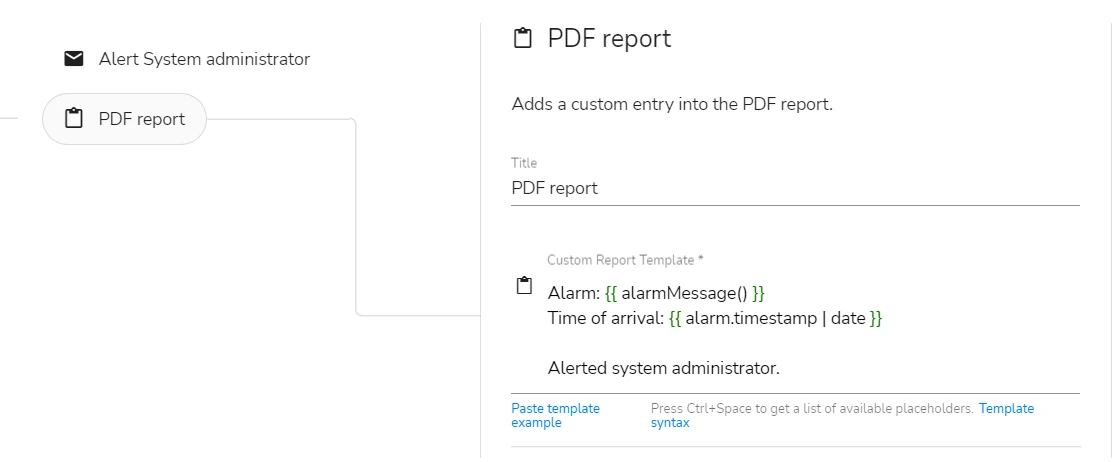
To configure the step in a workflow, add it to the workflow and fill out these fields in the step details:
-
(Optional) in the Title field, enter the step title
The title will be displayed in the workflow event logs
- in evalink talos UI (on the Event Logs page)
- in the PDF event log report
-
Set up a Custom Report Template for the step
For details, see section Operations with a Workflow > Work with Workflow Steps > Custom Report Template of a Step.
On the Event Logs page, the PDF Entry step is displayed in its initial view, with all the Pebble variables and expressions displayed as is.
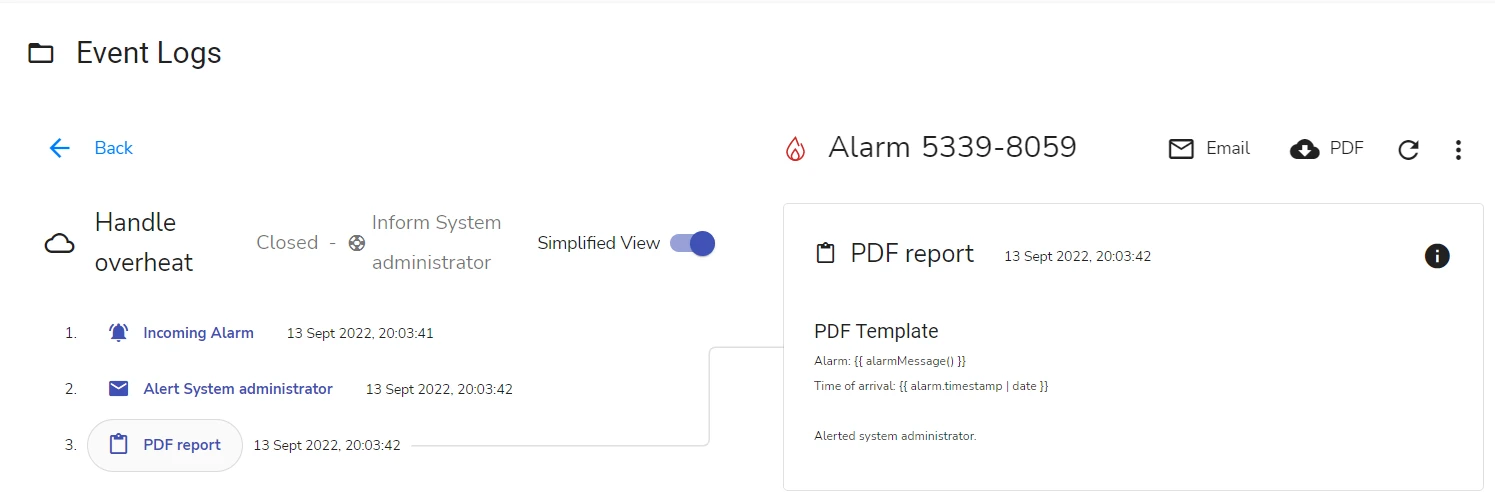
In the PDF event log report, the dynamically generated text is shown.
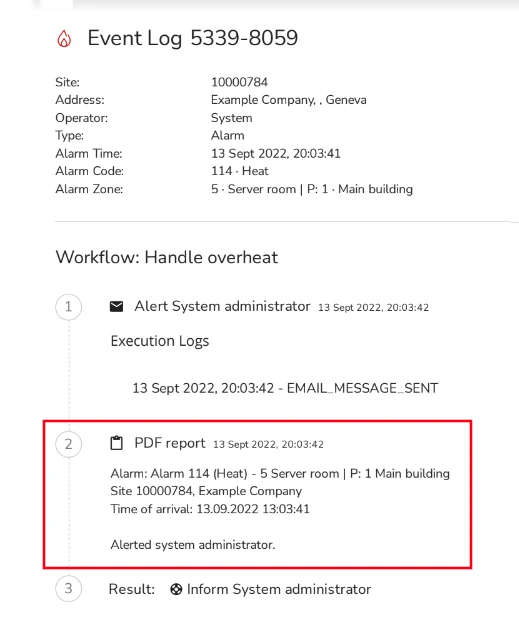
More workflow steps will be described in future documentation releases.
 Link is copied
Link is copied