Manual Decisions
In this section, the term operator denotes an evalink talos user with any user role (Operator, Operator Minimal, Administrator, or Manager) who processes an alarm.
The steps available in the Manual Decisions categories are shown on the figures below:
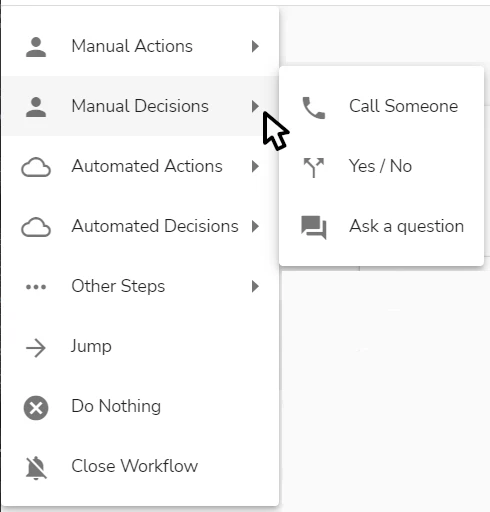
The picture may not show the full scope of workflow steps available in this menu. Some steps become available only after the corresponding integration is configured in evalink talos.
Yes / No
The Yes / No step allows to ask a simple yes or no question to the operator and to execute one of the two conditional branches depending on the answer.
The setup of the step in the workflow editor (see section Operations with a Workflow > Work with Workflow Steps > Workflow Editor) is shown on figure below:
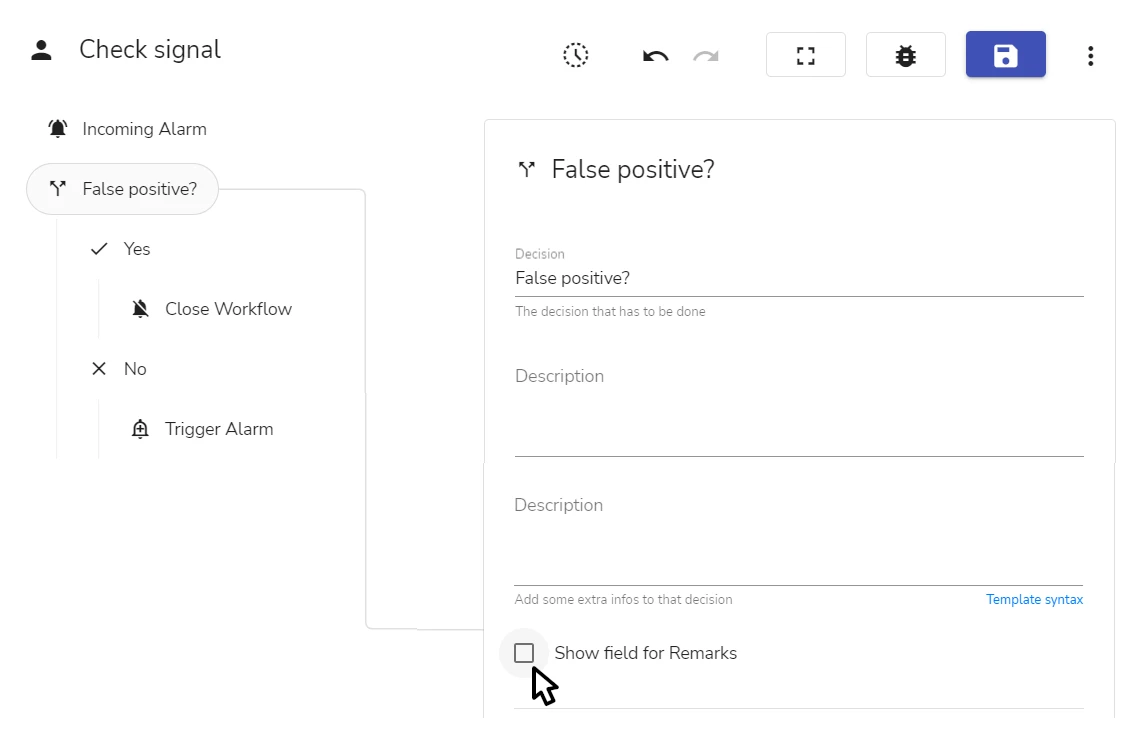
To configure the step, add it to the workflow and fill out the following fields in the step details:
- In the Decision field, enter the question or the statement that has to be true or false
The question will be displayed
- to the operator while processing the workflow
- in the workflow event logs
- in evalink talos UI (on the Event Logs page)
- in the PDF event log report
-
(Optional) In the Description field, enter the supplementary information to be displayed to the operator while executing the step – for example, some details that are critical for decision making
infoThe information entered in the field is only displayed to the operator in the workflow processing view. This information is not included in the event log.
It is possible to use Pebble expressions to include some dynamically generated text into the description – for example, the alarm details. Enter variables manually or select them from the list that is displayed by pressing the Ctrl+Space hotkey.
-
(Optional) To provide an optional text input field to the operator, select the Show field for Remarks checkbox
If the checkbox is not set, the operator can only select Yes or No when processing the step.
If the checkbox is set, the operator can also write a remark in free text format. If necessary, the operator can copy the information from the description configured on step 2 and paste it into the input field.
- In the right pane, add and configure the subsequent steps for the Yes and No conditional branches
More workflow steps will be described in future documentation releases.
 Link is copied
Link is copied