Alarm Consuming Priority
In this section, the term operator denotes an evalink talos user with any user role (Operator, Operator Minimal, Administrator, or Manager) who processes an alarm.
Alarms Handling in evalink talos
When an alarm comes in, it can be handled as follows:
-
processed by a workflow
- by one or several Automated Workflows
- by a Manual Workflow
-
forwarded by Alarm Dispatcher
For details about using Alarm Dispatcher, see section Alarm Dispatcher Overview.
- assigned to an operator using Autofeed
An alarm is said to be consumed by an entity (by a workflow or by Alarm Dispatcher) when it is handled by it and then closed.
Both a workflow and Alarm Dispatcher can in some cases handle an alarm but not consume it. The operations above are not mutually exclusive, since the same alarm can be both processed and forwarded.
For more details, see section The Alarm Matching Procedure.
The Alarm Matching Procedure
evalink talos evaluates an incoming alarm according to the following scheme and performs these actions:
- Looks for Automated Workflows with matching incoming conditions
If such workflows are found:
- executes all matching Background Automated Workflows (if any)
For a definition of a Background Automated Workflow, see section Workflow Types > Manual and Automated Workflows > Automated Workflows Executed in Foreground and in Background.
When an alarm is processed by a Background Automated Workflow, it is not consumed, since it is not closed and can be processed further.
- executes one or all matching Foreground Automated Workflows (if any)
For a definition of a Foreground Automated Workflow, see section Workflow Types > Manual and Automated Workflows > Automated Workflows Executed in Foreground and in Background.
If the Support multiple automated workflows option is set to On in global workflow settings (see section Global Settings for Workflows > Support Multiple Automated Workflows), the alarm is processed by all matching Foreground Automated Workflows in parallel.
If the global option is set to Off, evalink talos selects the workflow that will process the alarm according to the prioritization logic described in section Workflows Priority Depending on Their Type and Level.
A Foreground Automated Workflow (or a number of those) consumes the alarm if it matches. After being processed, the alarm is closed and never reaches any further steps of this procedure.
- Matches the alarm against the incoming conditions configured for the Alarm Dispatcher instance that operates on the site (if configured)
Alarm Dispatcher can be configured to either close or not close the alarm after forwarding it.
If the alarm is consumed by Alarm Dispatcher (forwarded and then closed), it disappears from evalink talos and never reaches any further steps of this procedure.
-
Looks for enabled Autofeed filters and assigns the alarm to an operator who is online and whose autofeed filters match the alarm details
-
Looks for Manual Workflows with matching incoming conditions
-
if such workflows are found - selects the workflow that will be assigned to the alarm according to the prioritization rules described in section Workflows Priority Depending on Their Type and Level
An alarm can be assigned to one Manual Workflow only.
The alarm is displayed on the Alarms page with the Manual Workflow assigned to it.
-
if not found – displays the alarm on the Alarms page as unassigned
While on the Alarms page, an alarm can be assigned or reassigned manually to any workflow that is available for the site.
-
If an alarm from the same site is currently being processed by the operator, instead of being queued on the Alarms page, the new alarm can be attached to the currently processed alarm and handled together with it according to the same Manual Workflow. See section Configure Global Settings for Workflows > New Alarms Attaching for Manual Workflows for details.
Workflows Priority Depending on Their Type and Level
Alarm consuming priorities need to be considered when there are several competing entities. Workflows (and Alarm Dispatcher) are considered competing entities when their incoming conditions are matched by the same alarm.
For details on workflow incoming conditions, see section Workflow Incoming Conditions and Workflow Comment > Workflow Incoming Conditions in Operations with a Workflow > Work with Workflows.
A competition between workflow occurs when evalink talos looks for matching Automated or Manual Workflows while performing the alarm matching procedure (see section The Alarm Matching Procedure).
The workflow priority in the competition depends on the hierarchy level on which the workflow is created (global, site group and site) and on the workflow type (Manual or Automated, Standard or Managed).
For details, see sections Workflow Types > Site, Site Group, and Global Workflows, Workflow Types > Manual and Automated Workflows, and Workflow Types > Standard, Managed Workflows, and Workflow Templates.
The general rules for prioritization are as follows:
-
Automated Workflows have higher priority than Manual Workflows (see section The Alarm Matching Procedure)
-
the lower is the level on which a workflow is created, the higher is the priority
A site (local) workflow by default always takes precedence over any higher-level workflow, a site group workflow - over a global workflow.
Managed Workflows are an exception from this rule, since they are created on the global level, and can run on the site level only (after they are linked).
-
a Managed Workflow linked to a site is treated as a site (local) workflow, but it has lower priority than a Standard site-level workflow
The logic that evalink talos uses when matching an incoming alarm to a workflow is summarized in section Workflows Priority during Alarms Matching: a Summary.
This subsection describes the default priorities. For global and site group Manual Workflows (for this subcategory of workflows only!) the default priority can be overridden. See section Override the Priority for Manual Global and Site Group Workflows for details.
Workflows Priority during Alarms Matching: a Summary
The full alarm matching algorithm is shown on the figure below:
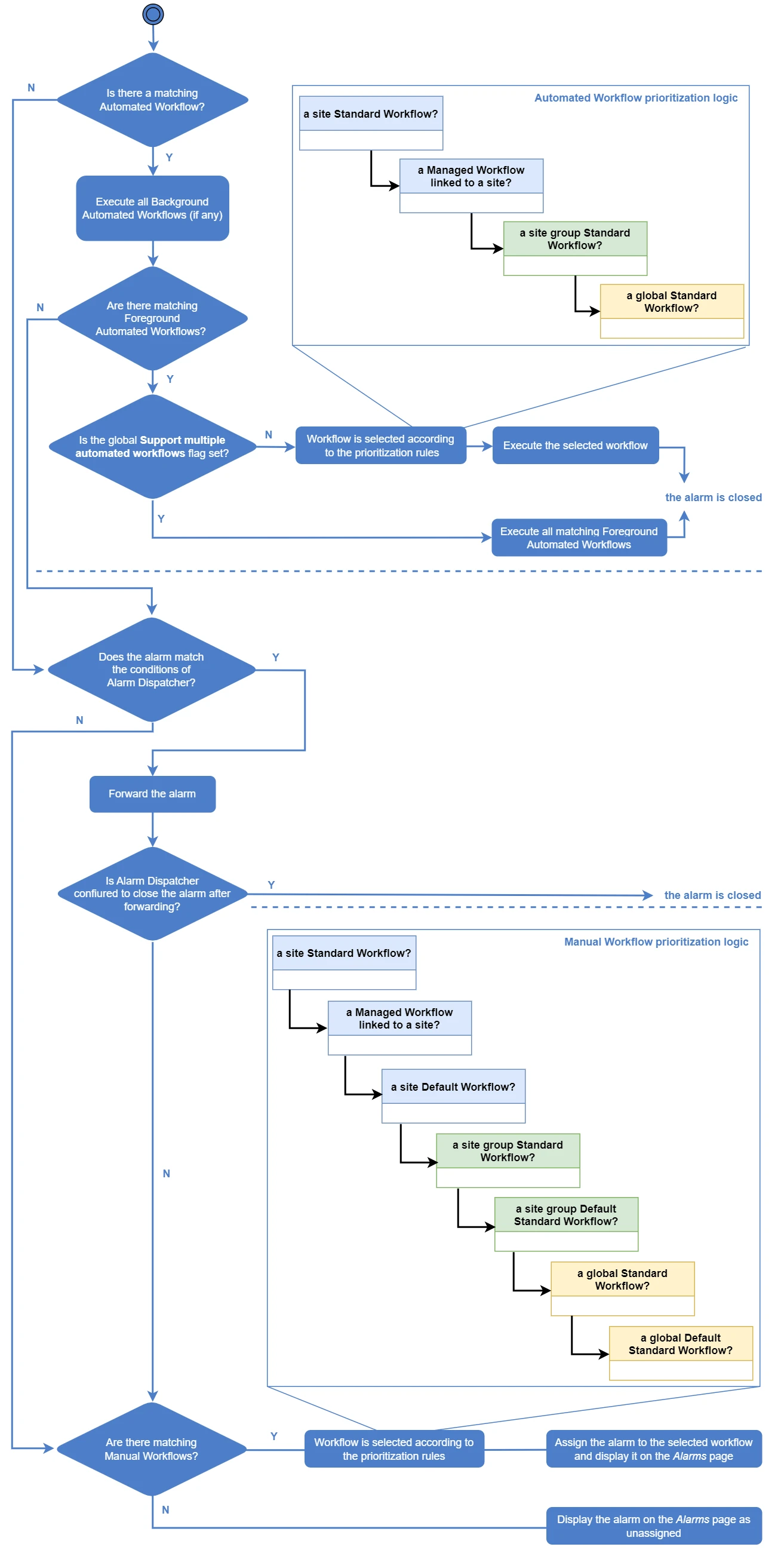
The alarm consuming priorities are as follows:
- Foreground Automated Workflows (if exist & match)
A. A Standard Workflow of a site
B. A Managed Workflow linked to a site
C. A Standard Workflow of the containing site group
D. A global Standard Workflow
If the global Support Multiple Automated Workflows setting (see section Configure Global Settings for Workflows > Support Multiple Automated Workflows) is enabled, there is no competition between Foreground Automated Workflows: the alarm is consumed by all matching workflows of this type, which are executed in parallel. By default, the setting is disabled.
Background Automated Workflows (see section Manual and Automated Workflows > Automated Workflows Executed in Foreground and in Background in Workflows Overview > Workflow Types) don't take part in the competition. All enabled matching Background Workflows are always executed and don't change the alarm status (can't consume the alarm).
-
Alarm Dispatcher (if configured to consume the alarm)
-
Autofeed (if Autofeed filters match the alarm details)
-
Manual Workflows
The priorities are generally the same as for Foreground Automated Workflows (A B C D, see above), with the following difference:
A. A Standard Manual Workflow of a site (if the alarm matches)
B. A Managed Manual Workflow linked to a site (if the alarm matches)
C. A Default Workflow (if exists)
D. A Standard Workflow of the containing site group (if the alarm matches)
E. A Default Standard Workflow of a site group (if exists)
F. A global Standard Workflow (if the alarm matches)
G. A Default global Standard Workflow (if exists)
In case of a competition within a category (for example, when an alarm matches several site-level Standard Workflows – see category 1. A. A Standard Workflow of a site above), the alarm is assigned to the first workflow in alphabetical order.
A Default Workflow is a workflow that catches all alarms that did not match any other workflow created for a site (a site-level Default Workflow), site group (a site group Default Workflow), or Company (a global Default Workflow). For details, see section Workflow Types > Default Workflows. Only a Standard Workflow can function as a Default Workflow.
A workflow created on the basis of a Workflow Template is treated as a Standard Workflow of the corresponding level.
Override the Priority for Manual Global and Site Group Workflows
It isn't possible to override the default alarm consuming priority for site-level workflows and for Automated Workflows.
For global and site group Manual Workflows, Administrator or Manager can override the default priority, making a higher-level workflow take precedence over a site (local) workflow when competing for an alarm.
The priority is applied individually in the settings of each relevant higher-level workflow, there is no global setting for that.
For details on overriding the priority for a higher-level Manual Workflow, see section Operations with a Workflow > Configure Workflow Settings > Settings Specific for Global and Site Group Workflows.
 Link is copied
Link is copied