Dynamic Contacts Overview
Dynamic Contacts Basics
Dynamic Contacts are contact collections where you can add conditions to individual contacts or Contact Lists. With the help of the Dynamic Contacts feature, you can differentiate which people or organizations to notify within a single workflow. When Dynamic Contacts are used in a workflow, evalink talos can reach out to particular contacts within a Dynamic Contact, depending on a set of conditions. This way, Dynamic Contacts allow you to reduce the number of workflows and their complexity in steps where you need to configure who to notify in case of a specific event.
It is possible to:
- notify contacts depending on time-related conditions, such as schedules, time of day or week days
- notify contacts depending on their geographical location, such as their ZIP code area
- group contacts and Contact Lists situationally to be notified in case of a specified event
- use the same collection of contacts to be notified of all events with specified conditions across multiple sites or site groups
Dynamic Contacts can be created for a site, site group or company (global Dynamic Contacts).
Dynamic Contacts are created from existing regular contacts. A single regular contact or a Contact List can be a part of multiple Dynamic Contacts for various sites or on a global level.
Only Administrator and Manager can create and manage Dynamic Contacts in evalink talos.
All operations with Dynamic Contacts are described in section Operations with Dynamic Contacts.
Dynamic Contacts Availability
Dynamic Contacts don't have their own availability settings. As Dynamic Contacts are created by grouping regular contacts, their respective availability settings apply. For example, if there are several contacts or Contact Lists in a single Dynamic Contact, evalink talos contacts only those with available status.
See section Operations with Contacts > Contact Availability Status for details.
Dynamic Contacts Roles
Administrator and Manager can configure Contact Roles for Dynamic Contacts. Contact Roles are used to attach Dynamic Contacts to workflows. When a Dynamic Contact is used in a workflow, a Contact Role that is configured for a Dynamic Contact takes precedence over Contact Roles, assigned for individual contact and Contact Lists.
For details on what are Contact Roles in evalink talos, see section Contacts Overview > Contact Roles.
For more information about using Contact Roles for Dynamic Contacts, see section Use of Contact Roles in Dynamic Contacts.
Dynamic Contacts Conditions
When creating a Dynamic Contact, Administrator and Manager can add conditions to each regular contact or Contact List within a Dynamic Contact so that they are contacted only when the set condition is observed. This can simplify working with workflows: instead of configuring multiple workflow steps with contacts, a single Dynamic Contact with conditions can be used.
Workflows and Dynamic Contacts have the same mechanism and user interface for creating conditions. When you set conditions in a Dynamic Contact and then use it in a workflow, you transfer some of the conditions from the workflow to an outside structure (a Dynamic Contact). This structure can be used as a conditioned contacting pattern in other workflows.
For details about incoming conditions for a workflow see section Workflow Incoming Conditions.
See section Operations with Dynamic Contacts > Set Conditions for a Dynamic Contact for details.
View Dynamic Contacts of a Site, a Site Group or Company
You can view Dynamic Contacts created for a site, a site group or a company on the Contacts page of the respective entity. For information on accessing the Contacts page, see section View Contacts > The Contacts Page.
The figure below shows global Dynamic Contacts on the global Contacts page as an example. There is no division into contacts and Contact Lists as a Dynamic Contact can contain both single contacts and Contact Lists.
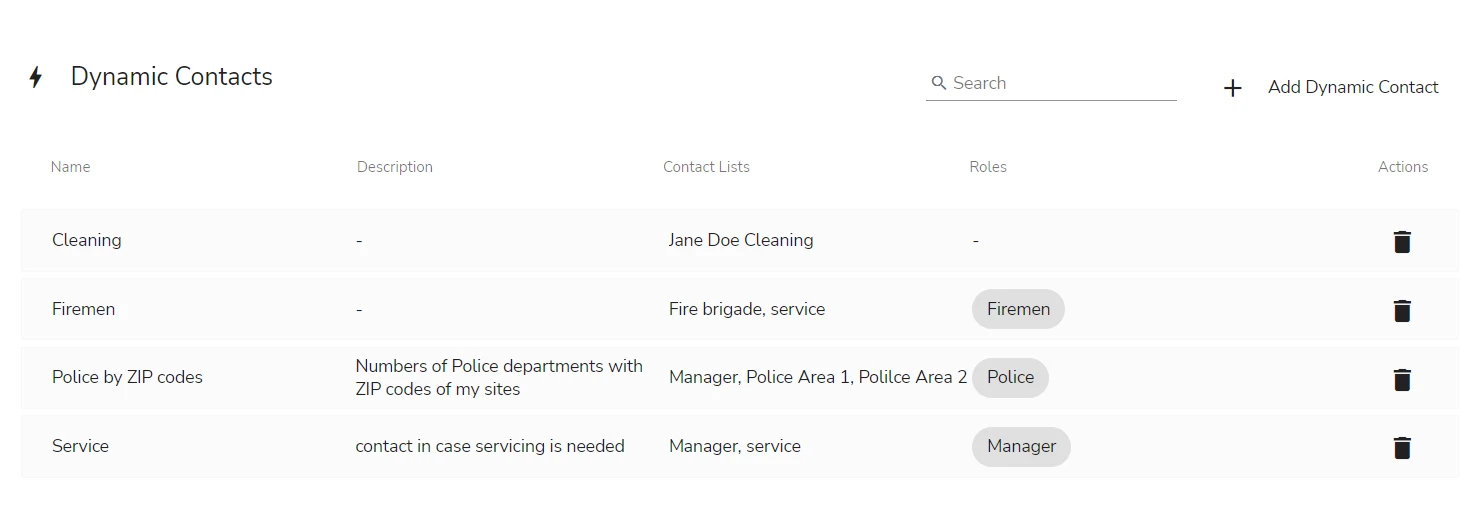
Control elements in the Dynamic Contacts Area include:
- A search bar to search for Dynamic Contacts
- Add Dynamic Contact button
- Delete icons to remove a Dynamic Contact
Using Dynamic Contacts: a Summary
The figure below shows the order of actions recommended when you need to select what kind of contacts to use.
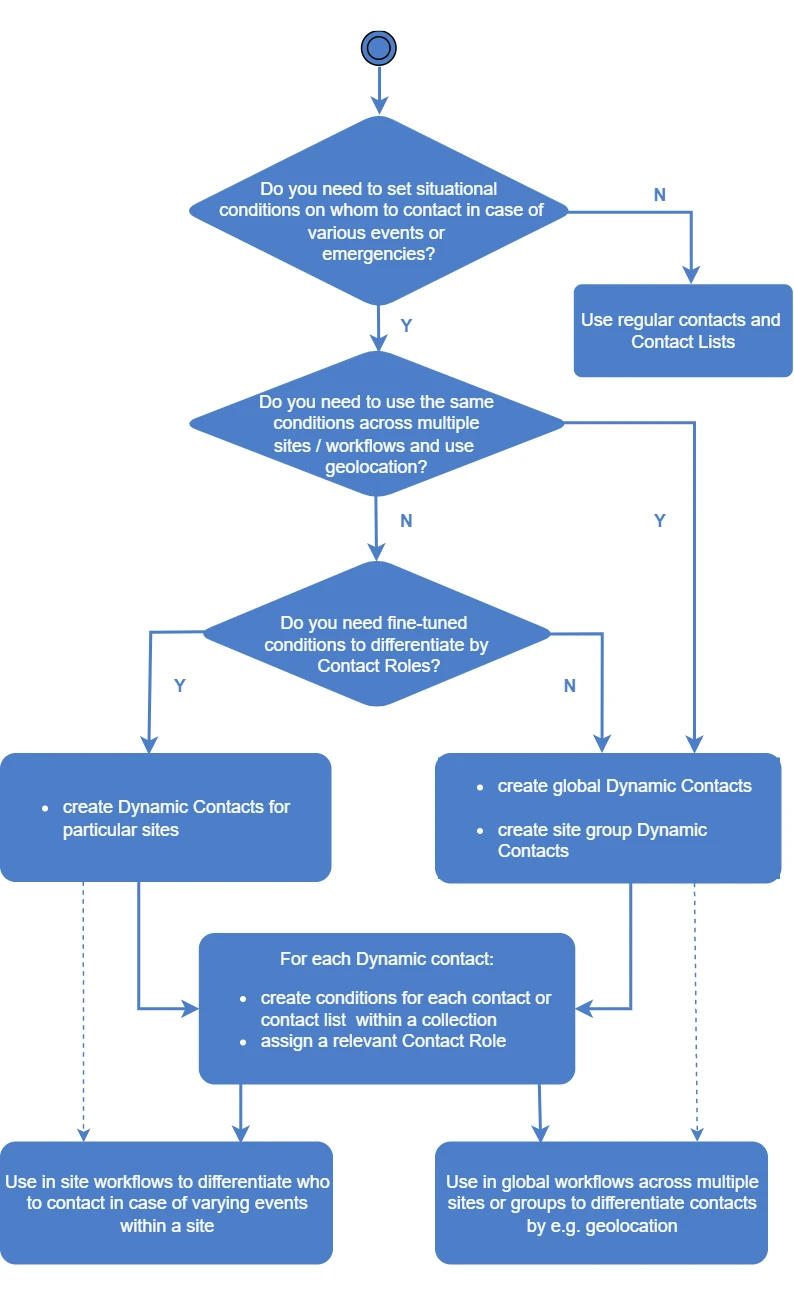
For more information on what you can do with Dynamic Contacts and how to use them in workflows, see section Advanced Operations with Dynamic Contacts.
 Link is copied
Link is copied