Manage Automated Reports
Information on this page concerns working with automated reports in the First Generation Reporting system.
For details about automated reports in the Next Generation Reporting system, see section Next Generation Reporting > Create Recurring Email Reports for Sites and Site Groups.
Automated Reports Basics
Alarm reports and event log reports in PDF format can be automatically generated and distributed by email to the specified list of recipients.
The automated reporting options can be configured for a site or a site group. By default, no automated reports are configured for sites and site groups.
You can configure evalink talos to:
-
generate and email periodic combined event log reports at a specified frequency
Daily, weekly, or monthly reports are available.
For a site group, the report is an aggregated event log report for all sites included in the site group.
-
(for workflows only) email a workflow event lot report immediately after the workflow completion
This option can be enabled (or disabled) separately for Manual and Automated Workflows.
The event logging options configured for the workflow itself can in some cases override the automated reporting options set for the site or site group. For details, see section Reporting in Workflows > Event Logging Settings Configured on the Workflow Level.
If Email integration is configured in evalink talos (see section Configure Email Integration), event log reports arrive from a sender address specified in the configuration. Each site can be configured to use its own sender address.
If Email integration is not configured, automated reports generated on all sites are sent from the default evalink talos email address.
evalink talos stores Automated PDF Reports for 2 months. You can re-generate them manually at any time.
Configure Automated Reports for a Site / Site Group
Configuring automated event log reports is available to users with Administrator or Manager permissions.
The figure below shows how to configure automated PDF reporting for a site:
To configure automated email distribution of alarm reports / event log reports:
-
Go to the Overview page
- of a site – go to Sites > [site]
- of a site group – go to Site groups > [site group]
-
On the Overview page, scroll down to the middle of the page and click Mail PDFs
-
On the Mail PDFs subpage that opens, in the Email Address area,
-
in the Email field, enter the email address of the recipient
You can enter multiple email addresses separated by a comma.
-
in the Language field, specify the language of the report
-
-
To configure automated periodic alarm reports, in the Alarm Report area:
a. Select the Send periodic alarm reports checkbox to enable periodic alarm reporting
b. Specify the reporting schedule:
- in the Interval field, select the reporting frequency
- in the Time of Day field, enter the time when a report should be generated and sent
c. (Optional) Select the Include Test Messages checkbox to include test messages in the periodic alarm report
By default, test messages are not included in reports.
-
To configure automated immediate event log reports, in the Event Logs area:
- select the Send manual event logs checkbox for distribution of the report immediately after the completion of a Manual Workflow
- select the Send automated event logs checkbox for distribution of the report immediately after the completion of an Automated Workflow
-
Click Save to save all the settings configured above
Once an automated report is distributed, the corresponding record appears at the bottom of the Mail PDFs subpage. Each record contains the report details and indicates whether the report was sent successfully.
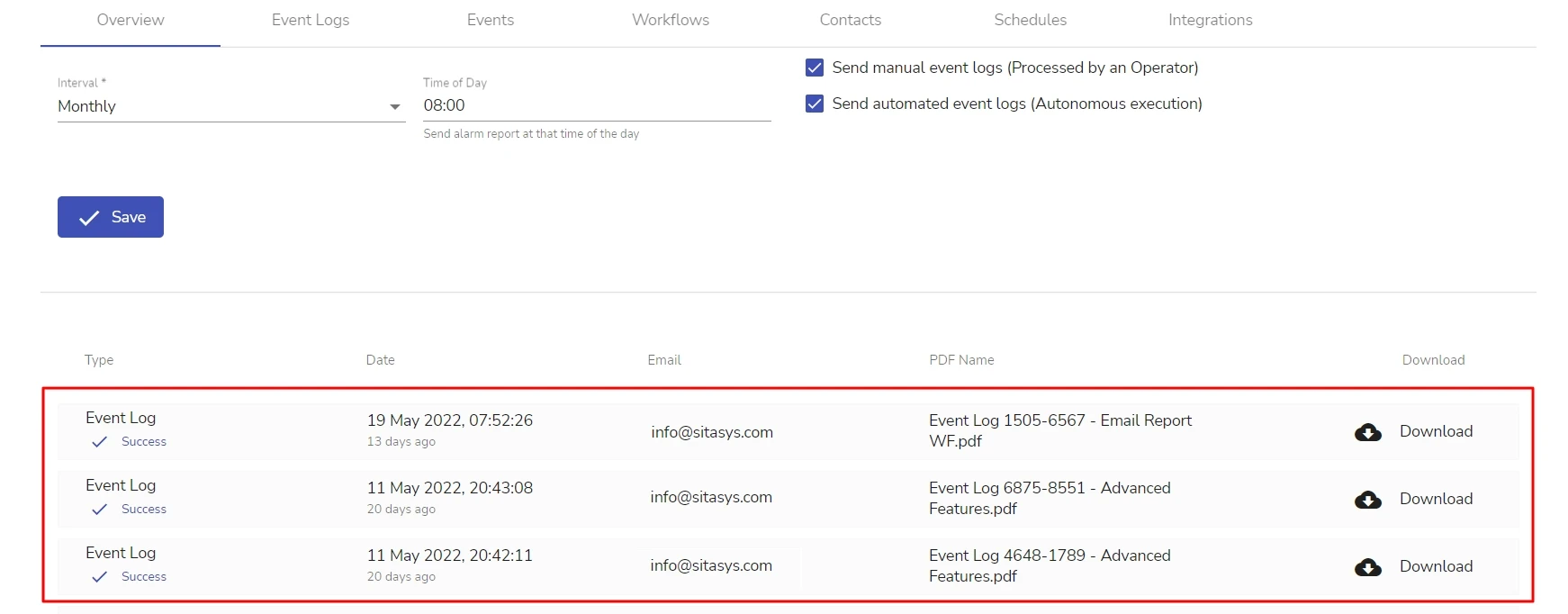
To export the distributed PDF report, click the Download button for the report record.
 Link is copied
Link is copied