Manual Actions
In this section, the term operator denotes an evalink talos user with any user role (Operator, Operator Minimal, Administrator, or Manager) who processes an alarm.
The steps available in the Manual Actions are shown on the figure below:
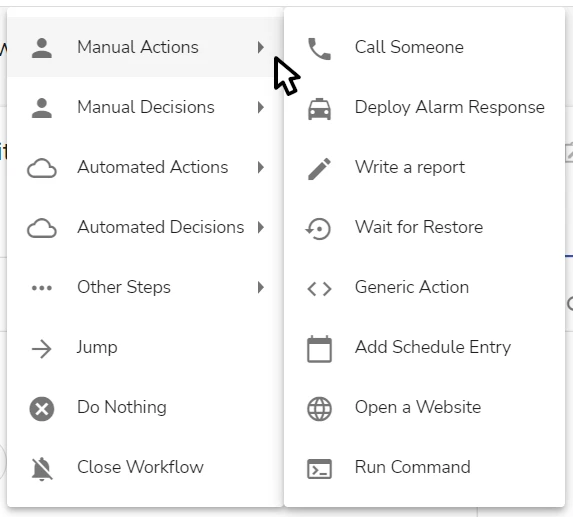
The picture may not show the full scope of workflow steps available in this menu. Some steps become available only after the corresponding integration is configured in evalink talos.
Write a Report
The Write a report step provides the operator an input field for typing a report in free text format.
After the completion of a workflow, the text report entered by the operator is available:
-
in the PDF event log report, under the respective step
-
on the Event Logs page
- in the event log report of the corresponding workflow
- as a separate event log entry, which leads to the workflow event log opened on the respective step
See the Event Logs page example with these entries on the figure below:
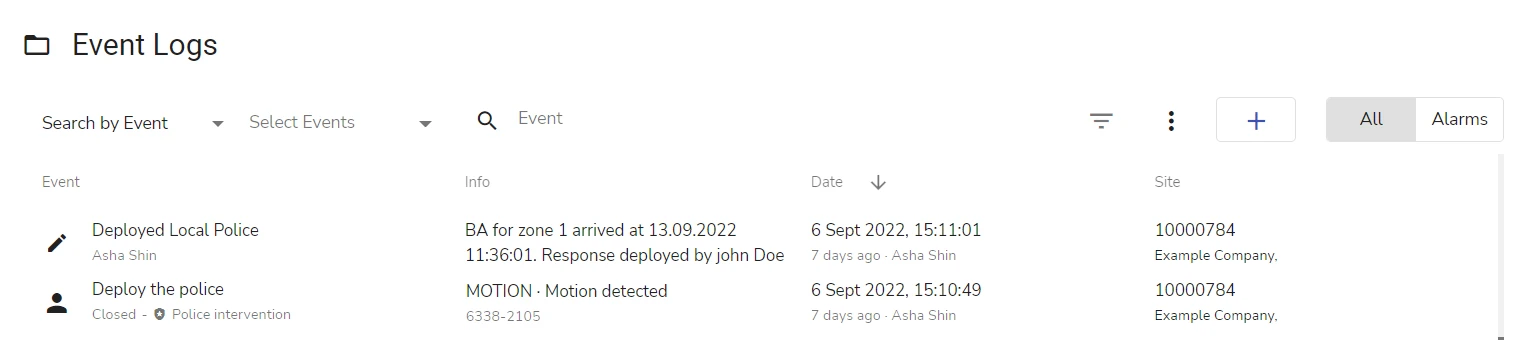
The Info field of the separate entry Deployed Local Police (the customized title of the Write a report step in a particular workflow) contains the report provided by the operator.
An example of the configured Write a report step in the workflow editor (see section Operations with a Workflow > Work with Workflow Steps > Workflow Editor) is shown in the figure below:
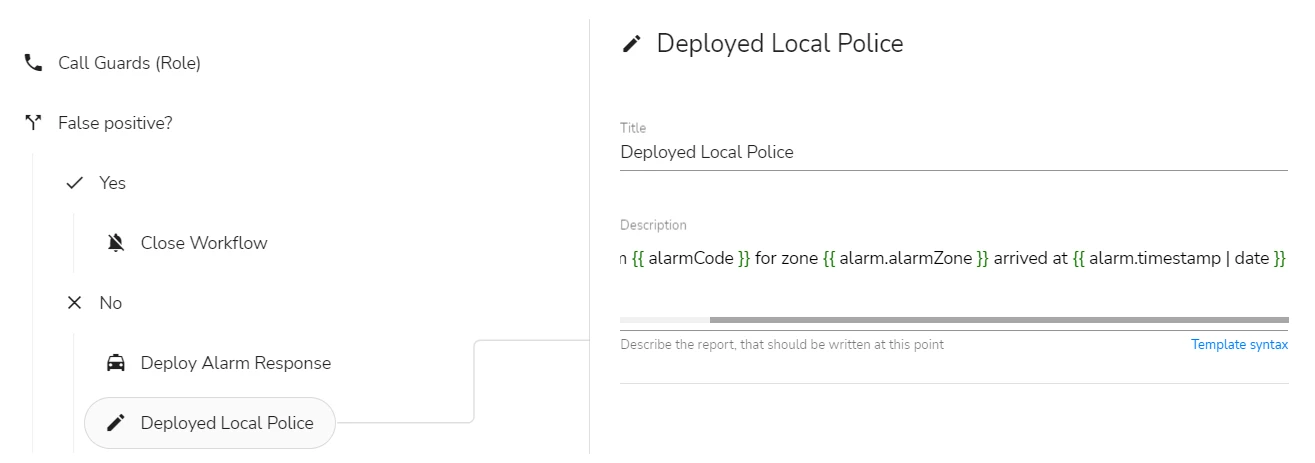
To configure the step, add it to the workflow and fill out the Report pane with these step details:
- (Optional) In the Title field, enter the step title
The title will be displayed
- to the operator while processing the workflow
- in the workflow event logs
- in evalink talos UI (on the Event Logs page)
- in the PDF event log report
-
(Optional) In the Description field, enter the prompt to be displayed to the operator while executing the report step
It's not possible to enter any pre-populated text for the input field.
While processing the workflow, the operator sees the prompt configured for the step as follows:
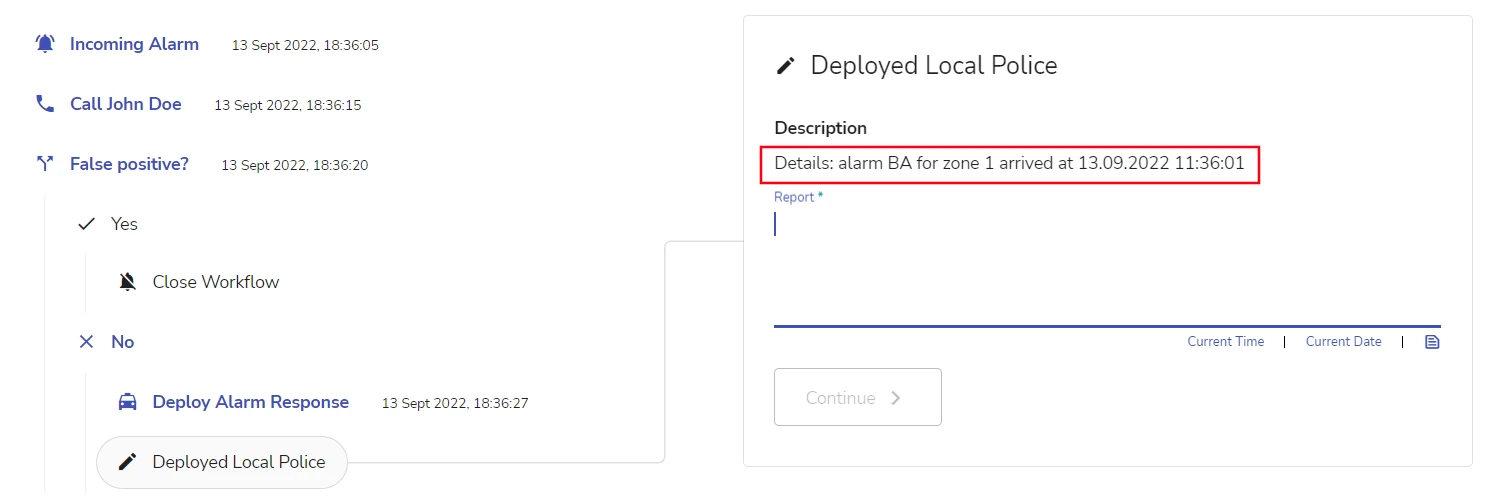
The only information included in the event log for the Write a report step is the report entered by the operator. The text of the prompt is not included in the event log.
The operator can copy & paste the text of the prompt to use it in the report.
As seen in the examples above, it is possible to use Pebble expressions to include dynamically generated text into the prompt – for example, the alarm details.
To use a Pebble variable, press the Ctrl+Space hotkey and select the desired variable from the list.
To insert the current time in hh:mm:ss format in the report, click the Current Time link under the Report field or press Ctrl key twice.
To insert the current date and time in dd.mm.year hh:mm format in the report, click the Current Date link under the Report field or press Shift key twice.
The figures in this section show a Pebble expression specified in step details and the resulting prompt displayed to the operator in the workflow processing view.
More workflow steps will be described in future documentation releases.
 Link is copied
Link is copied