Portainer
This application is supported by TNA Connect V2 only and requires either an Advanced or a Professional V2 Service subscription.
Portainer is a container management software to deploy, troubleshoot, and secure applications across cloud, datacenter, and Industrial IoT use cases. It reduces operational complexity and addresses the security challenges of running containers in Docker.
Portainer offers complete control over the deployment of different applications, giving you the ability to manage and choose which applications are deployed on the TNA.
Install and Configure Portainer
You need to enable Docker before you proceed with the steps below.
Access level 3 or above is required to install and configure Portainer.
To install and configure Portainer, do the following:
-
On the TNA Web Server, click on Integrations from the top navigation menu and choose Docker
-
To install Portainer, go to the Portainer tab and click on Install under the Configuration tab
Once installed, the state changes from Not installed to Stopped at the bottom of the page, in the Applications tab, and in the Home page.
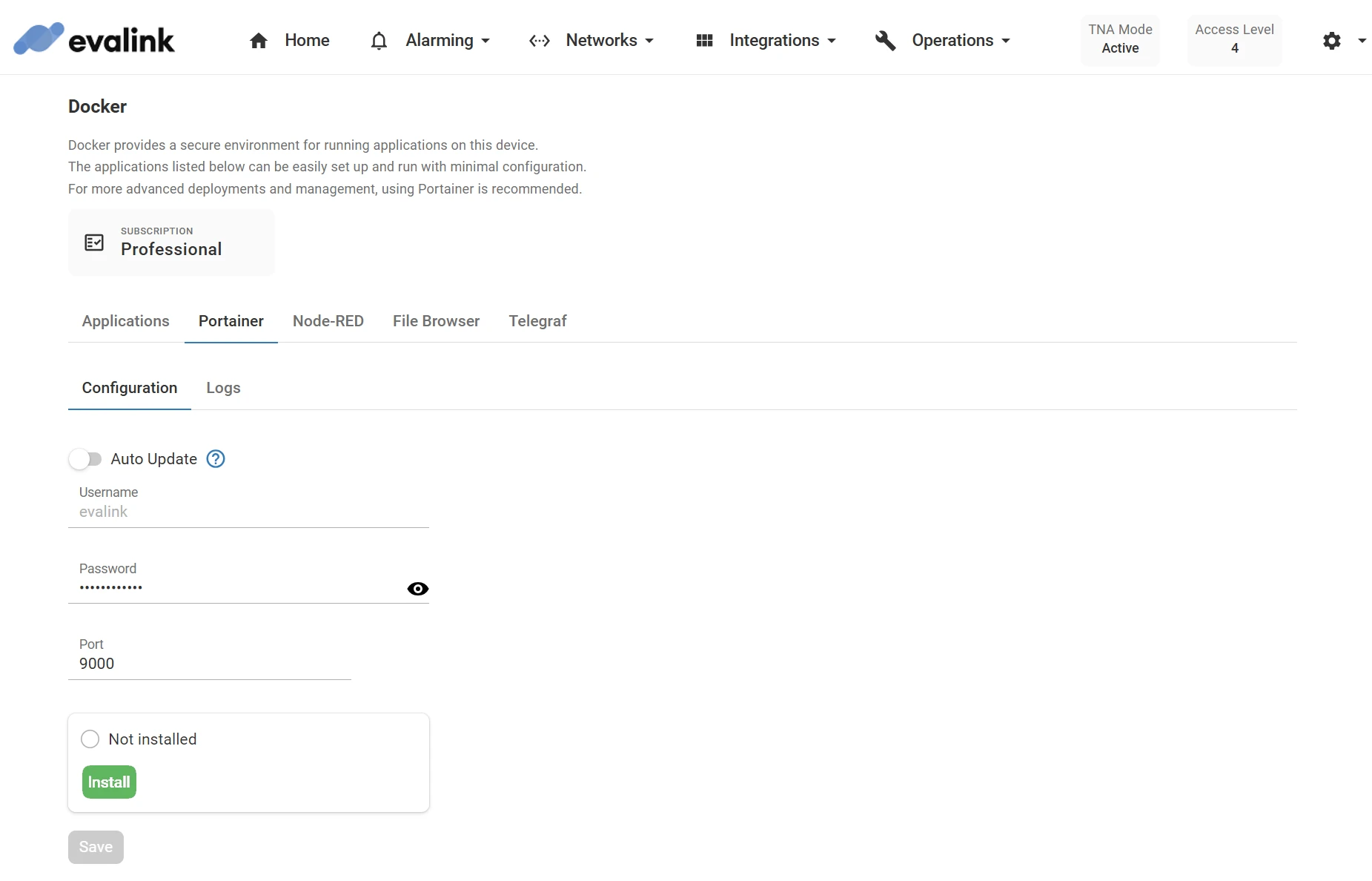
-
(Optional) Toggle Auto Update to automatically update Portainer to the latest version after a firmware update
-
(Optional) You can modify the default Password and Port values.
The password must be at least 12 characters and the port number must be between 1024 and 32767. By default, a random 12 characters password is generated and the port is set to 9000.
-
Click on Save
-
(Optional) Click on Undo changes to reset the parameters to their previous values
-
Click on Start to start Portainer
The state changes from Stopped to Started at the bottom of the page, in the Applications tab, and in the Home page.
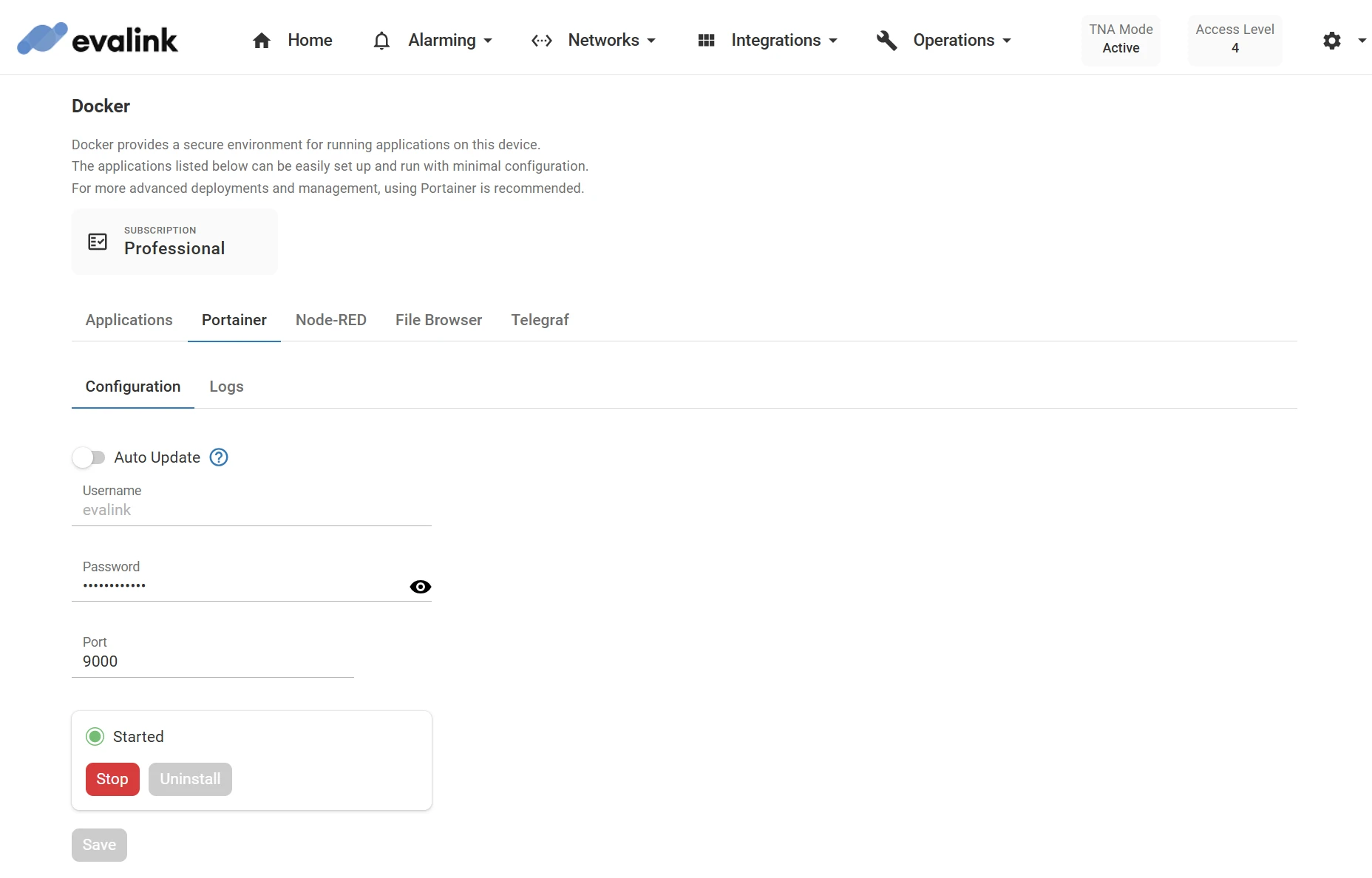
-
(Optional) Click on Stop to stop Portainer
-
(Optional) Click on Uninstall to remove Portainer
A confirmation prompt appears. To delete all associated data and configuration, select the checkbox before clicking Confirm. Click Cancel to keep the application.
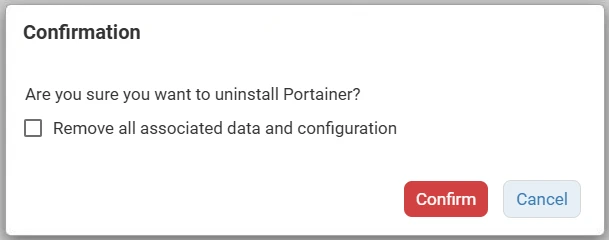
Access Portainer Locally
If you are connected to the same network as your TNA, you can access Portainer as follows:
-
In your web browser, enter the IP address of the TNA and the configured port for Portainer on the TNA Web Server
As an example: 10.1.1.203:9000
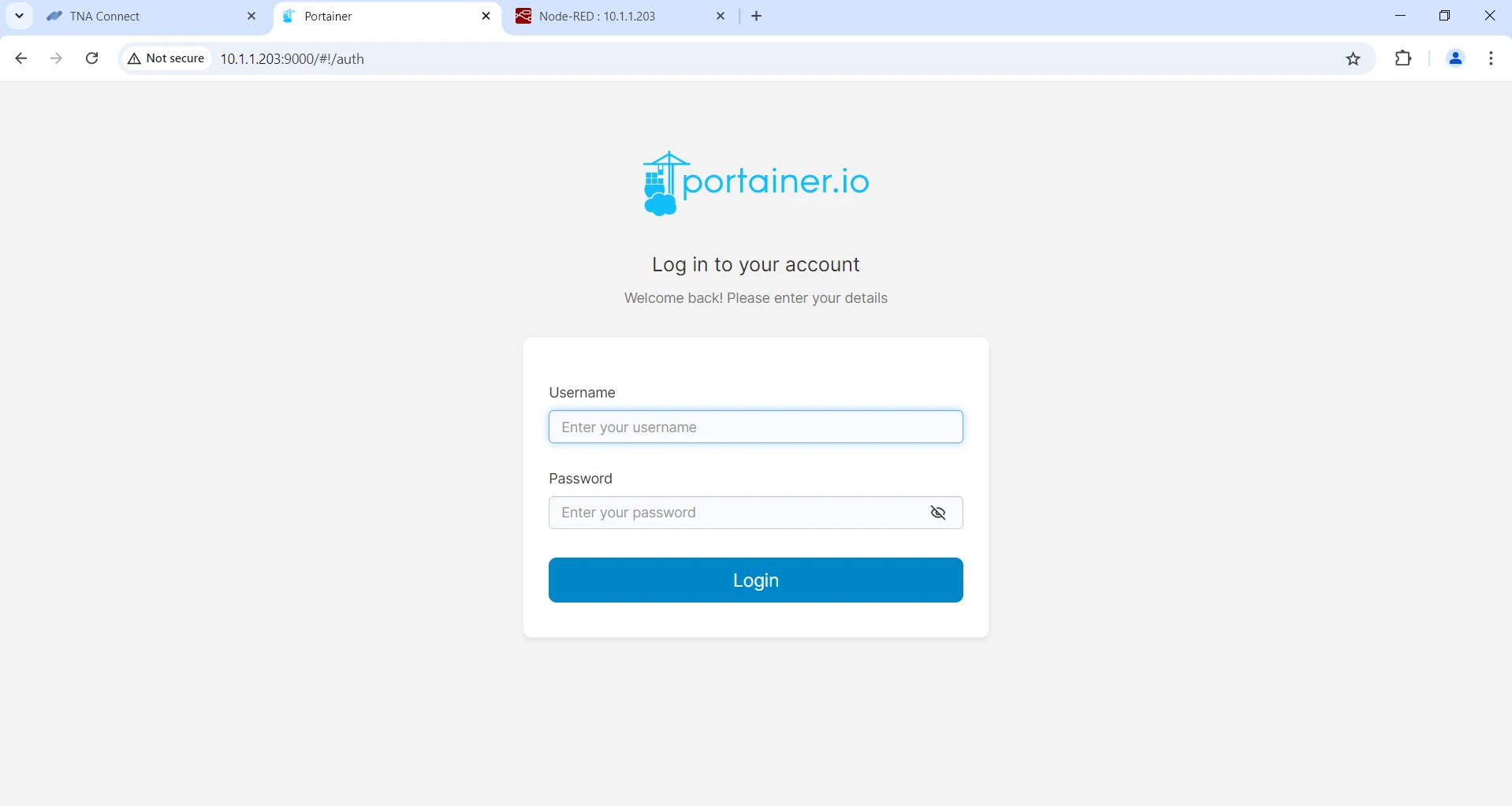
-
Enter evalink as the username and the configured password on the TNA Web Server
-
Click on Login
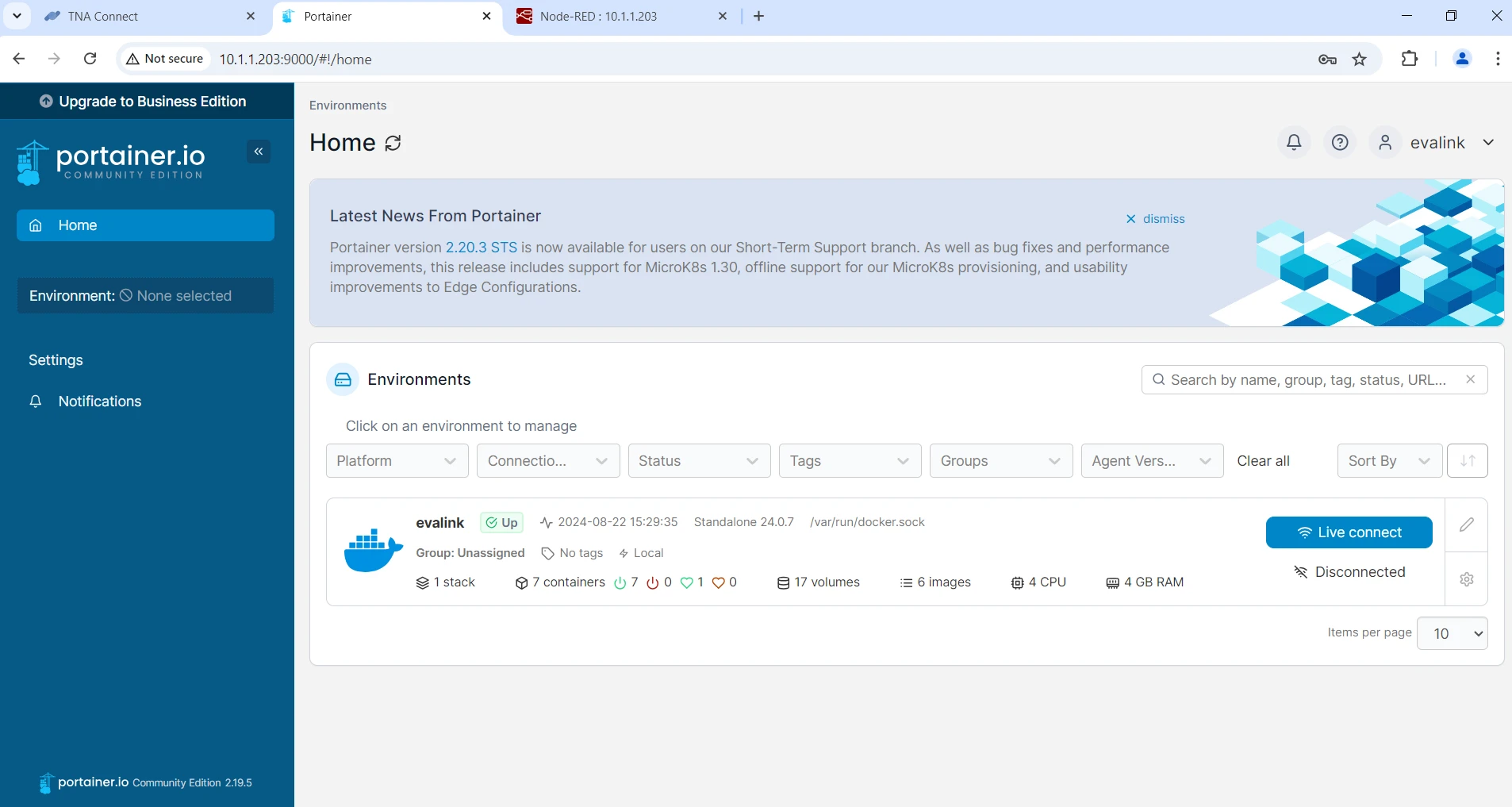
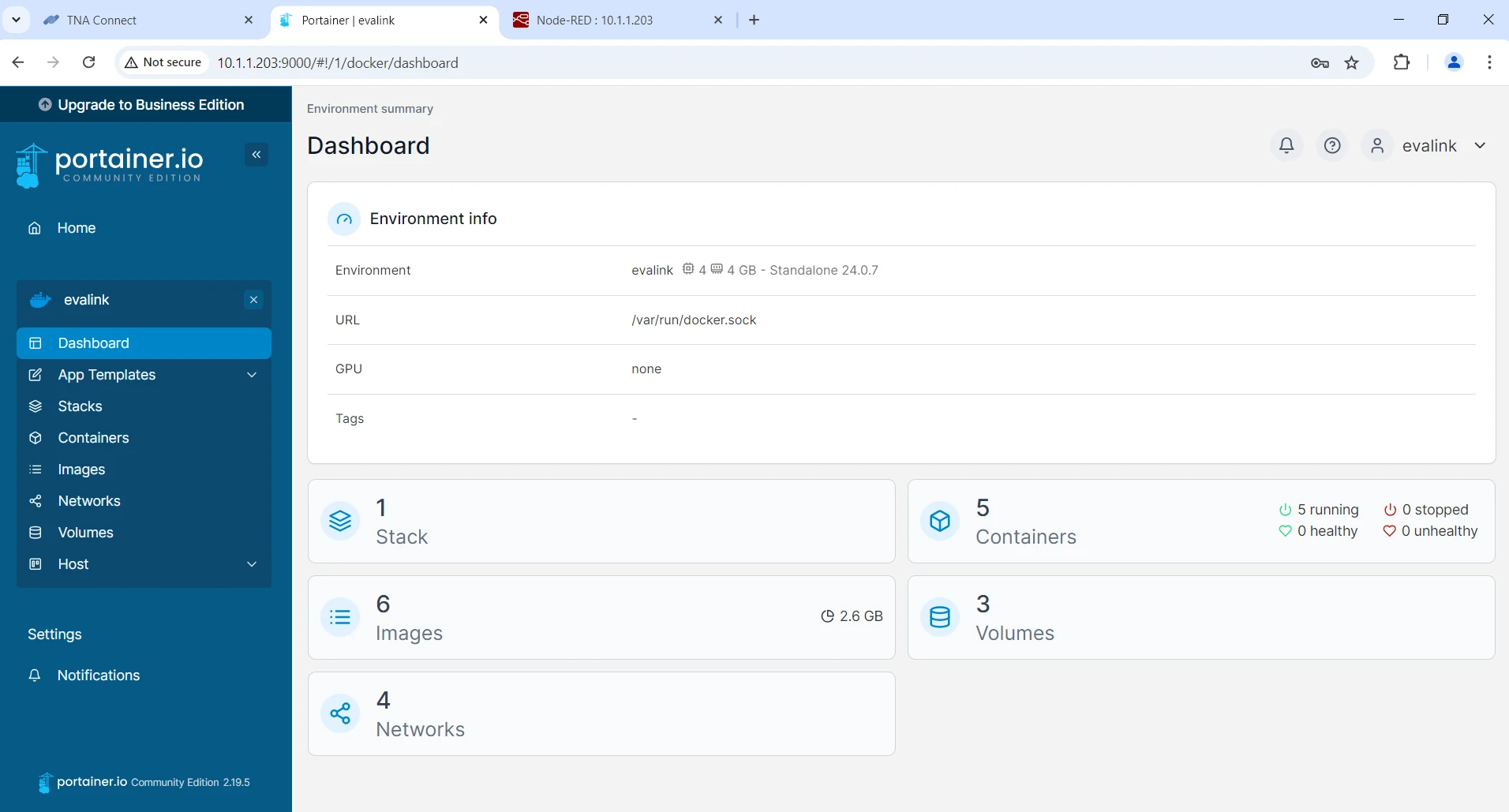
Access Portainer Remotely
You can use the HTTP Forwarding integration to access services via evalink talos. Once you have enabled and configured the HTTP Forwarding integration, follow the steps bellow to hace access to Portainer from evalink talos:
-
On your evalink talos account, go to Sites > [site] > Receivers > tab
-
Click on Access Services near Web Server at the top right corner of your TNA Virtual Receiver record
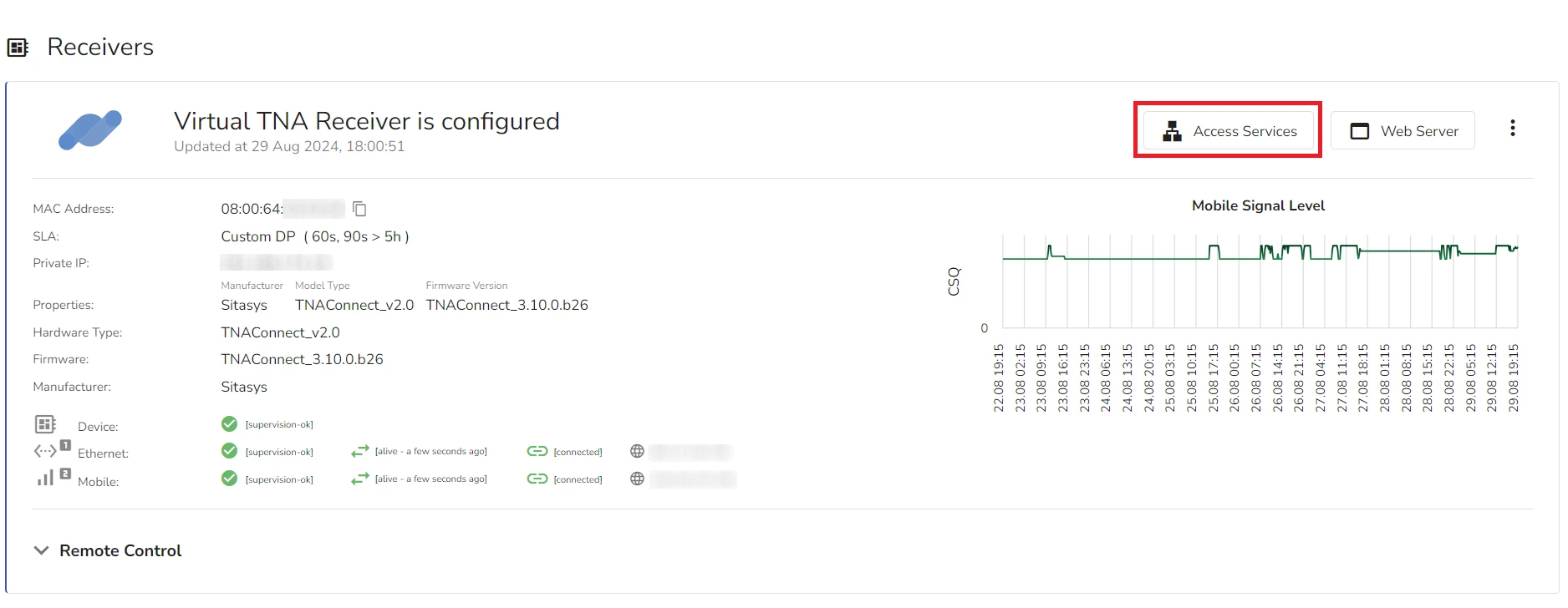
- Under Applications, click on Open next to portainer record
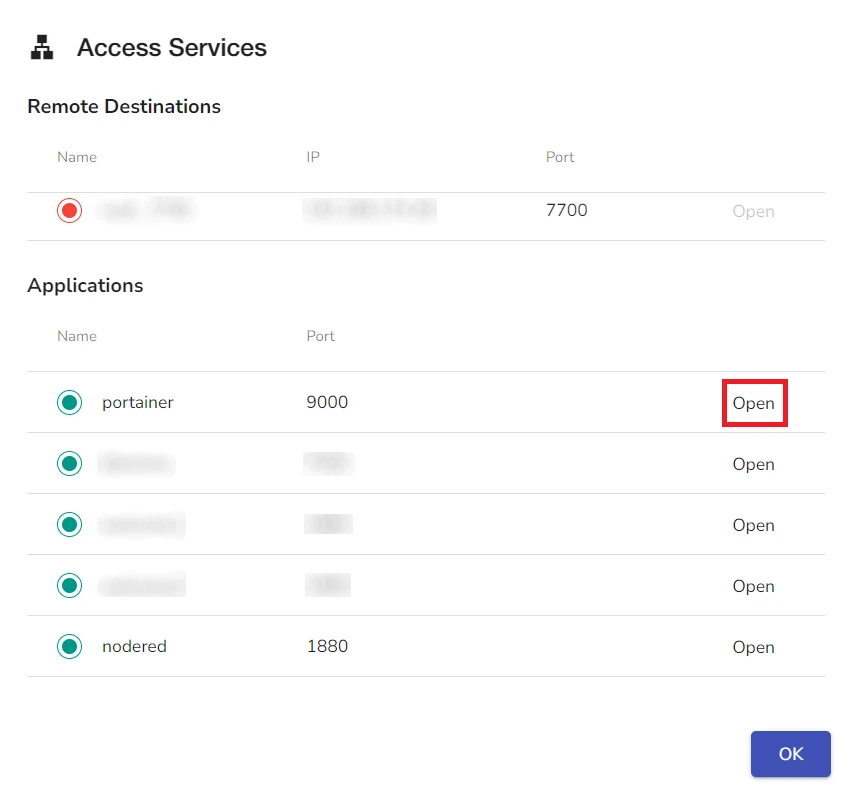
- On the Portainer login page, enter evalink as the username and the configured password on the TNA Web Server
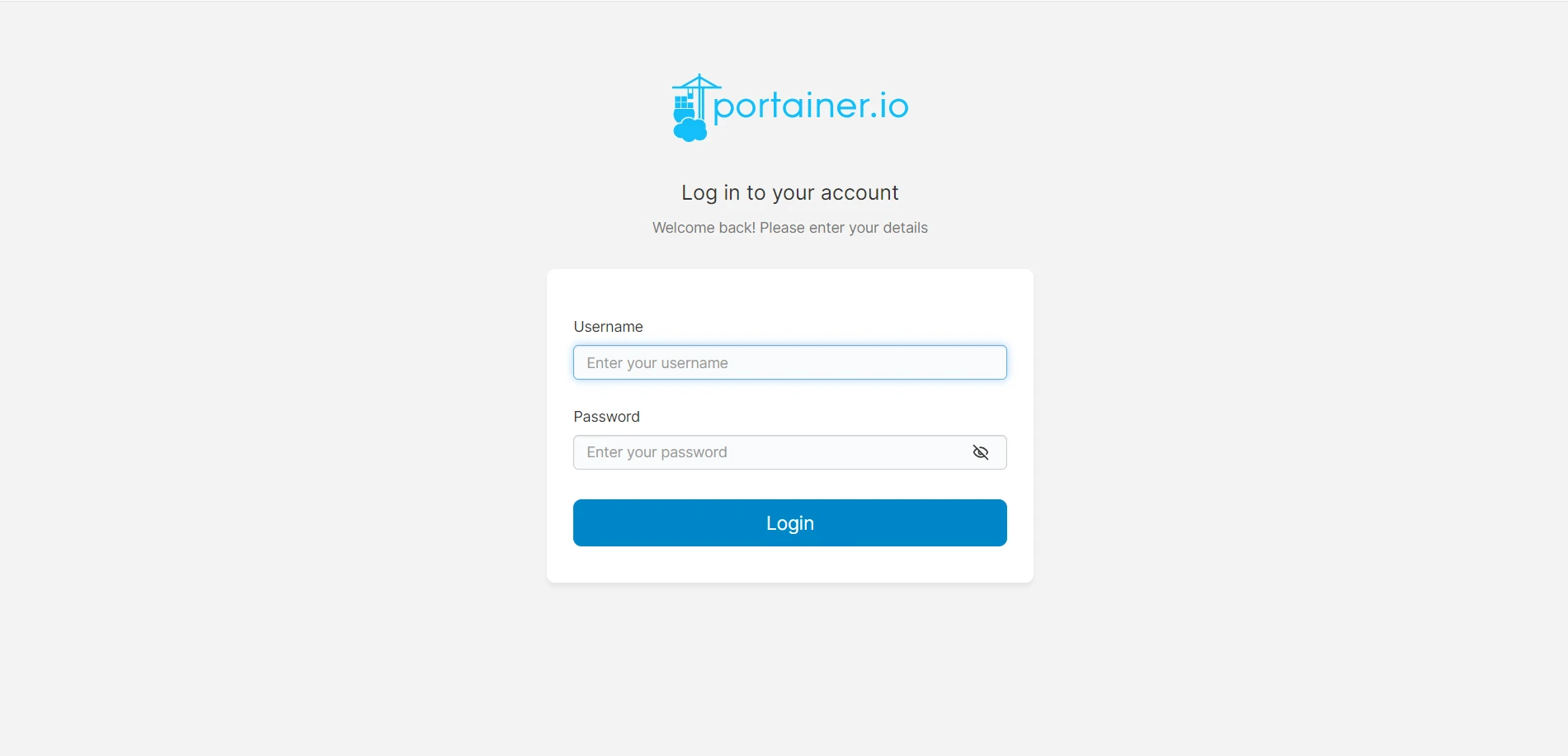
- Click on Login
View Logs
To view the log output for Portainer in real time and download the full log into a separate file, do the following:
- Under the Portainer tab, click on Logs
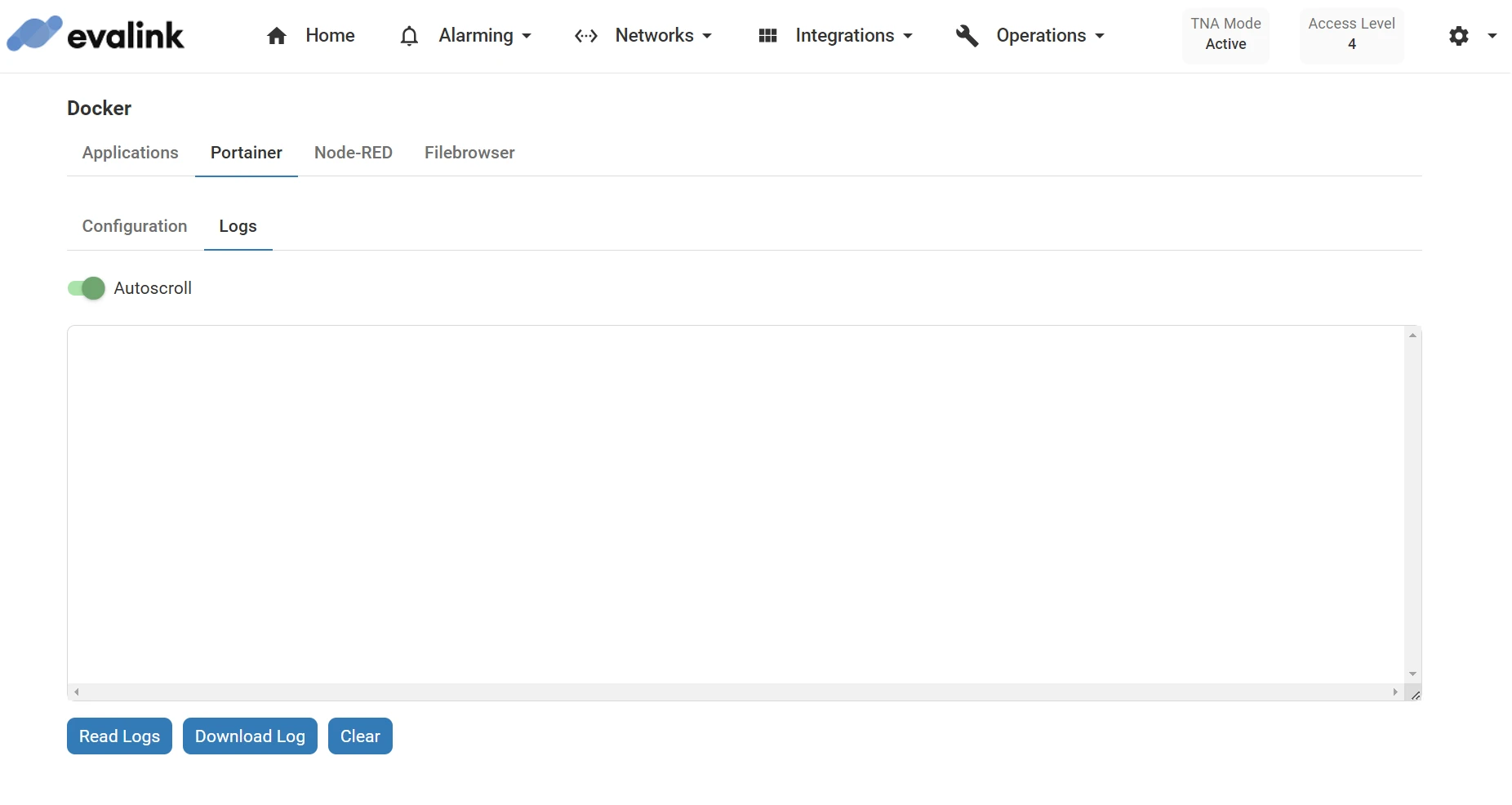
-
Click on Read Logs to display live log data in the text field
Once started, a notification is shown at the lower left corner of the page
-
(Optional) Enable the Autoscroll toggle to keep the latest log entries visible as they update in real-time
-
(Optional) Click on Download Log to download the full log data into a separate file
-
(Optional) Click on Clear to clear the text field
 Link is copied
Link is copied