File Browser
This application is supported by TNA Connect V2 only and requires a V2 Service subscription.
File Browser provides a file management interface that supports uploading, downloading, deleting, and editing files within containers.
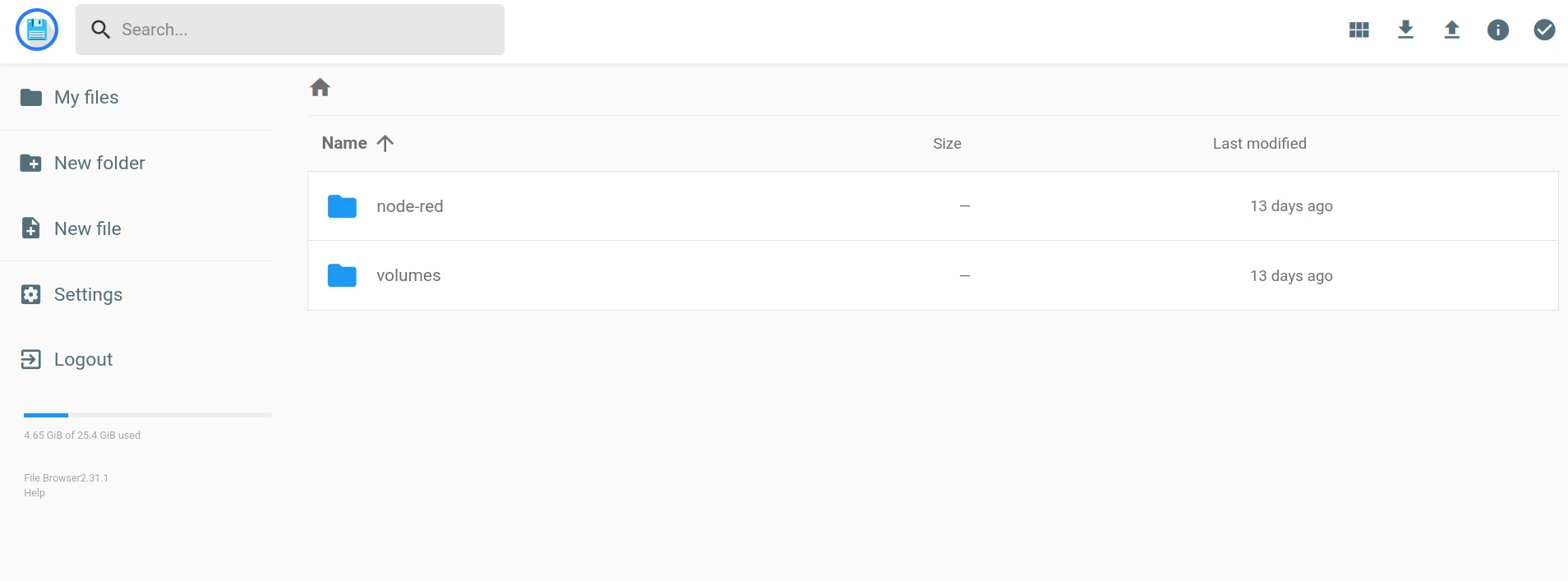
Install and Configure File Browser
You need to enable Docker before you proceed with the steps below.
Access level 3 or above is required to install and configure File Browser.
To install and configure File Browser, do the following:
-
On the TNA Web Server, click on Integrations from the top navigation menu and choose Docker
-
To install File Browser, go to the File Browser tab and click on Install under the Configuration tab
Once installed, the state changes from Not installed to Stopped at the bottom of the page, in the Applications tab, and in the Home page.

-
(Optional) Toggle Auto Update to automatically update File Browser to the latest version after a firmware update
-
(Optional) You can modify the default Password and Port values.
The password must be at least 12 characters and the port number must be between 1024 and 32767. By default, a random 12 characters password is generated and the port is set to 8090.
-
Click on Save
-
(Optional) Click on Undo changes to reset the parameters to their previous values
-
Click on Start to start File Browser
The state changes from Stopped to Started at the bottom of the page, in the Applications tab, and in the Home page.
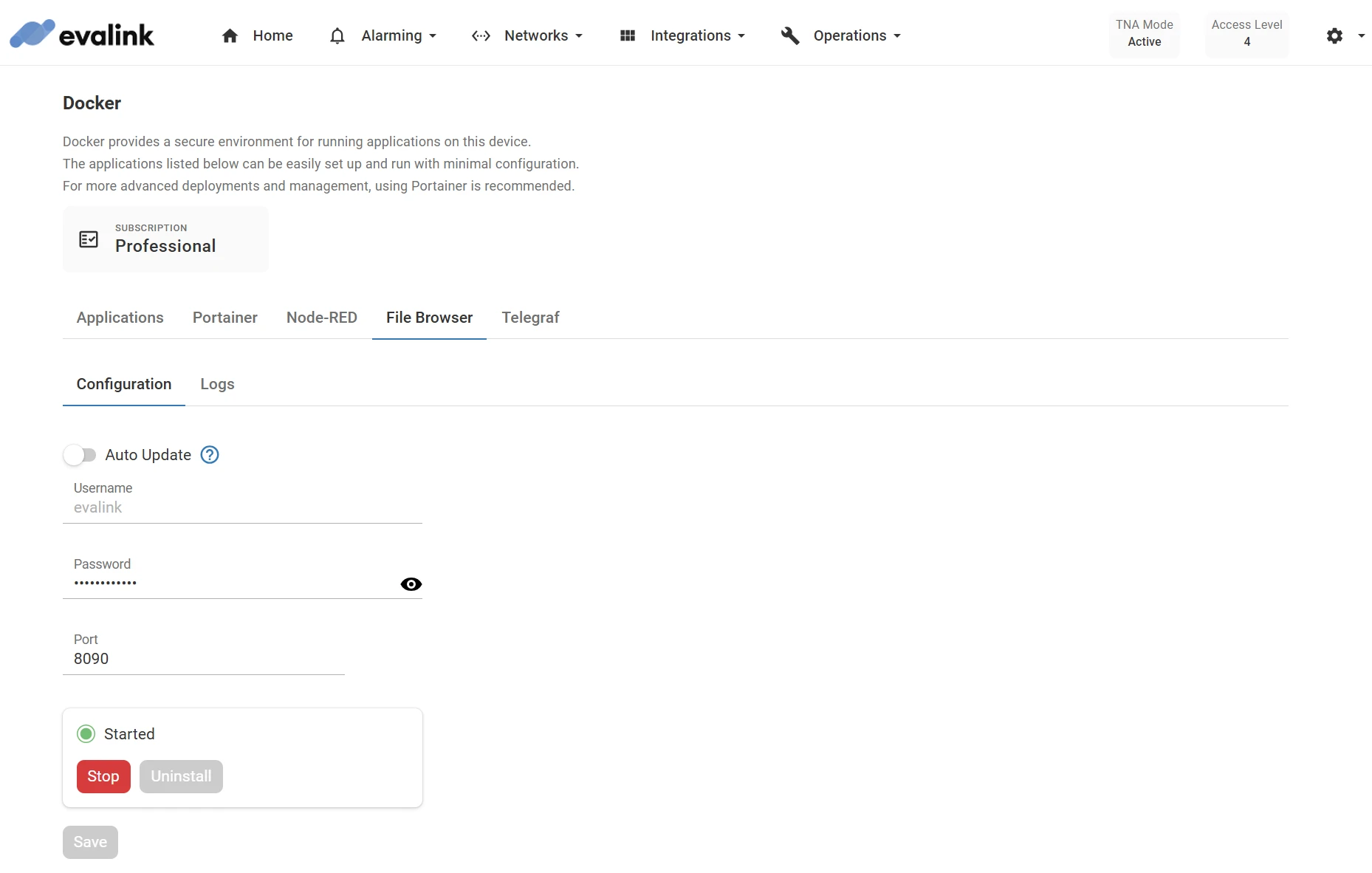
-
(Optional) Click on Stop to stop File Browser
-
(Optional) Click on Uninstall to remove File Browser
A confirmation prompt appears. To delete all associated data and configuration, select the checkbox before clicking Confirm. Click Cancel to keep the application.
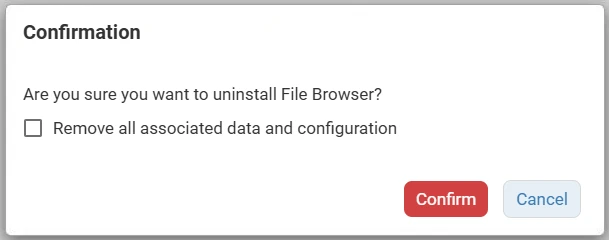
Access File Browser Locally
If you are connected to the same network as your TNA, you can access File Browser as follows:
-
In your web browser, enter the IP address of the TNA and the configured port for File Browser on the TNA Web Server
As an example: 192.168.59.31:8090
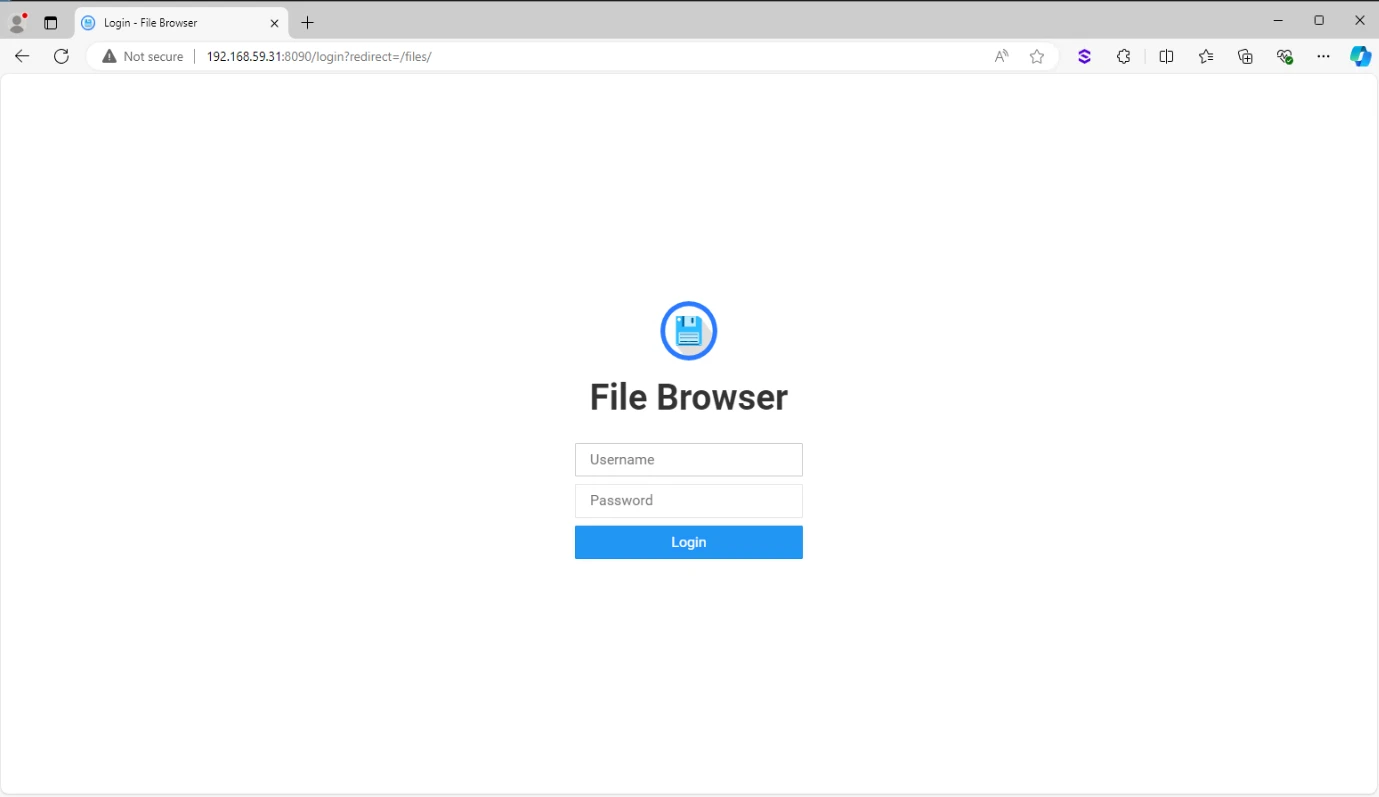
-
Enter evalink as the username and the configured password on the TNA Web Server
-
Click on Login
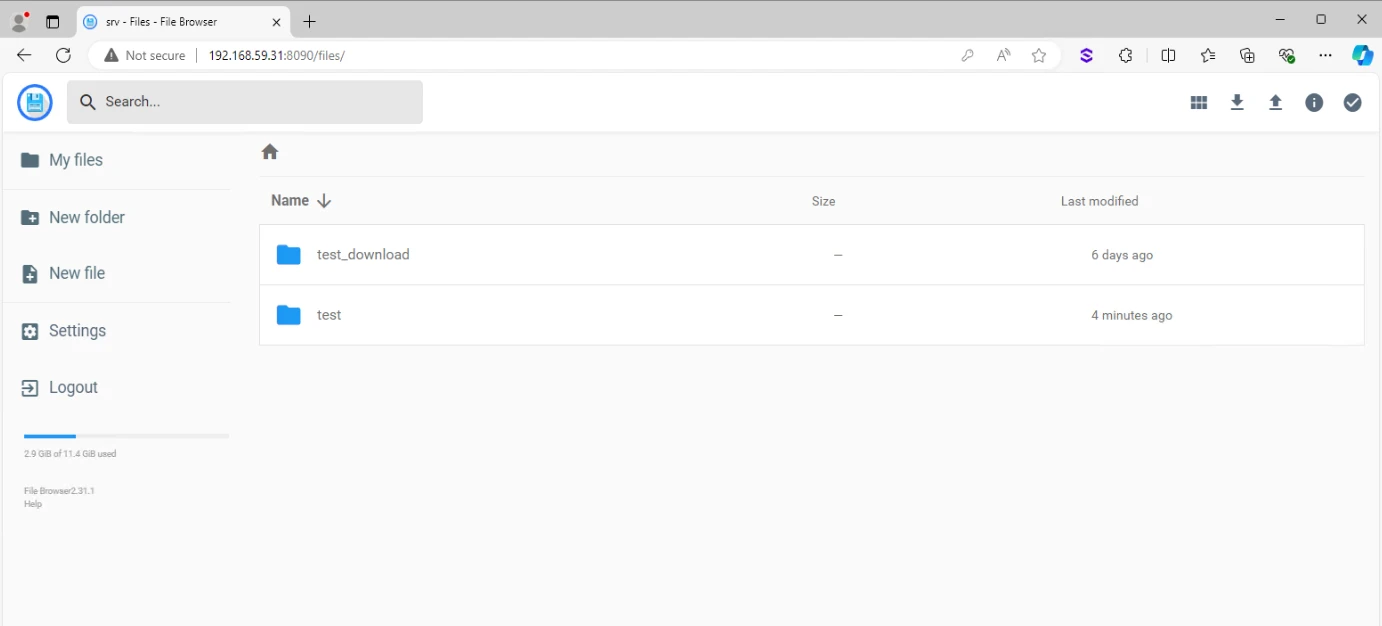
Access File Browser Remotely
You can use the HTTP Forwarding integration to access services via evalink talos. Once you have enabled and configured the HTTP Forwarding integration, follow the steps bellow to have access to File Browser from evalink talos:
-
On your evalink talos account, go to Sites > [site] > Receivers > tab
-
Click on Access Services near Web Server at the top right corner of your TNA Virtual Receiver record
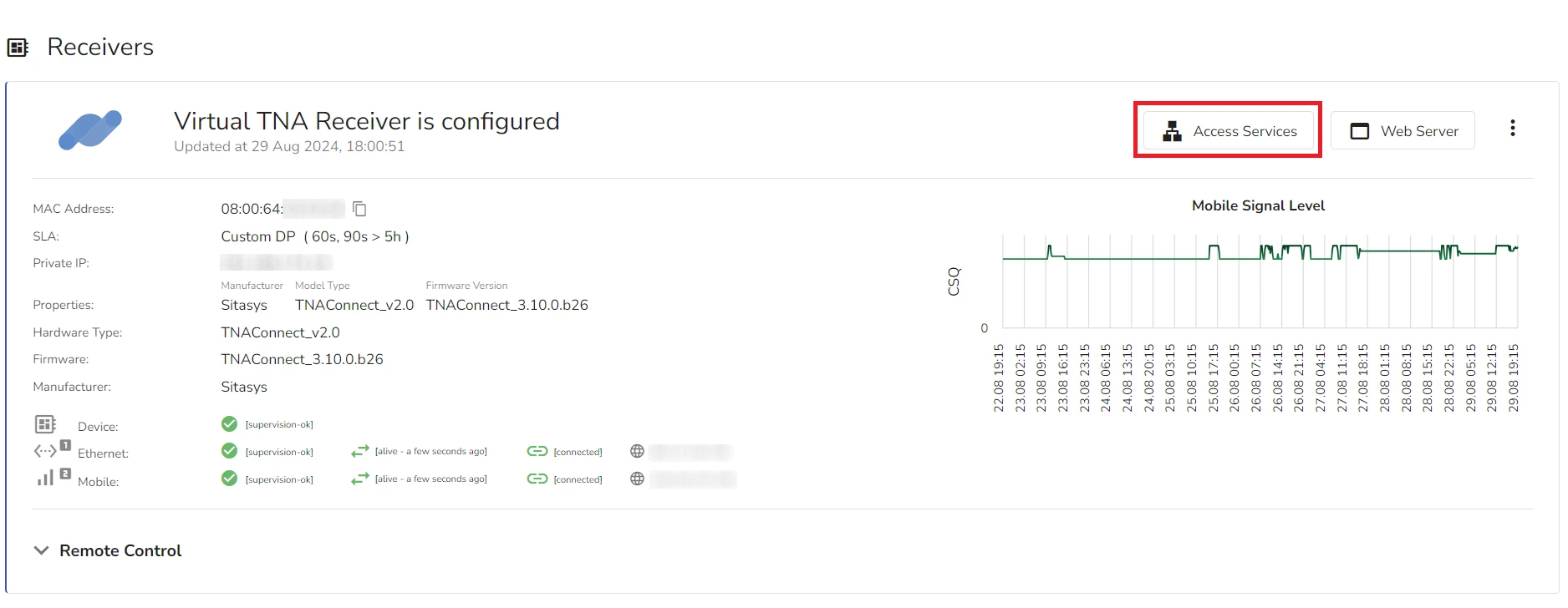
- Under Applications, click on Open next to filebrowser record
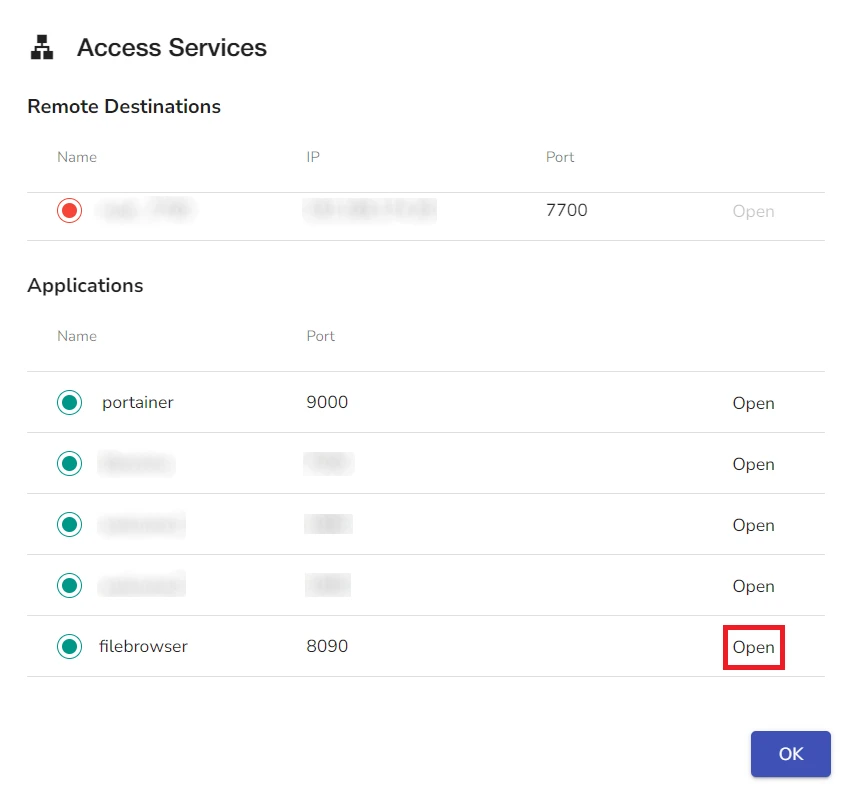
- On the File Browser login page, enter evalink as the username and the configured password on the TNA Web Server
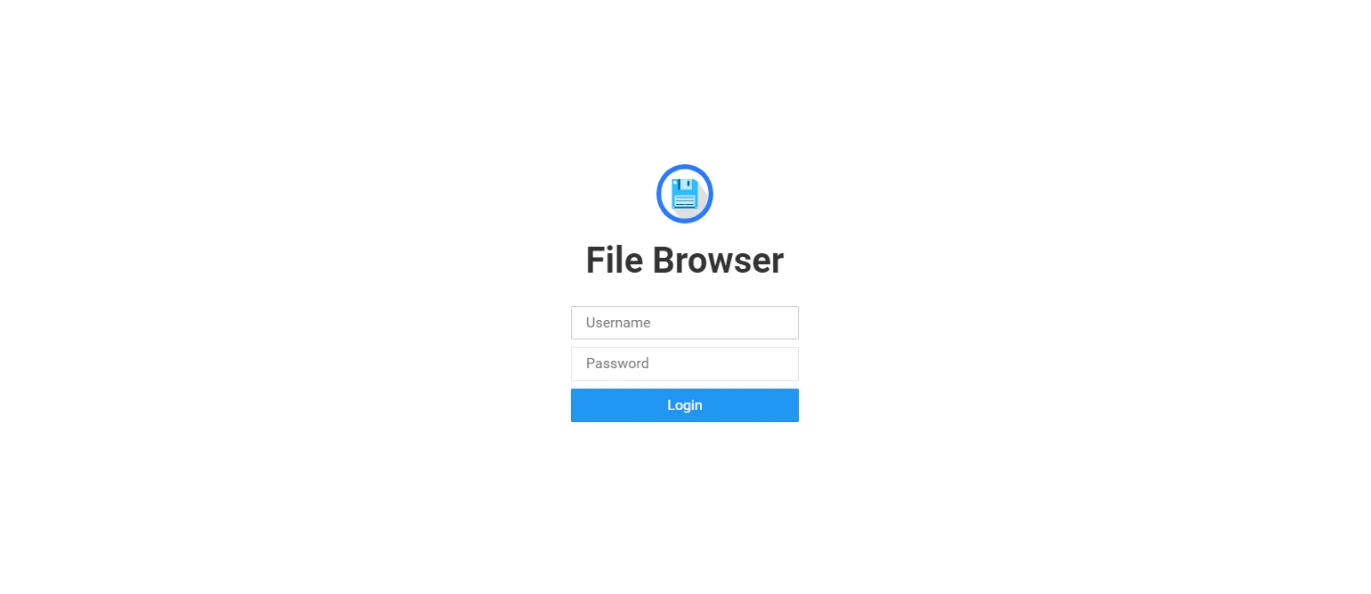
- Click on Login
View Logs
To view the log output for File Browser in real time and download the full log into a separate file, do the following:
- Under the File Browser tab, click on Logs
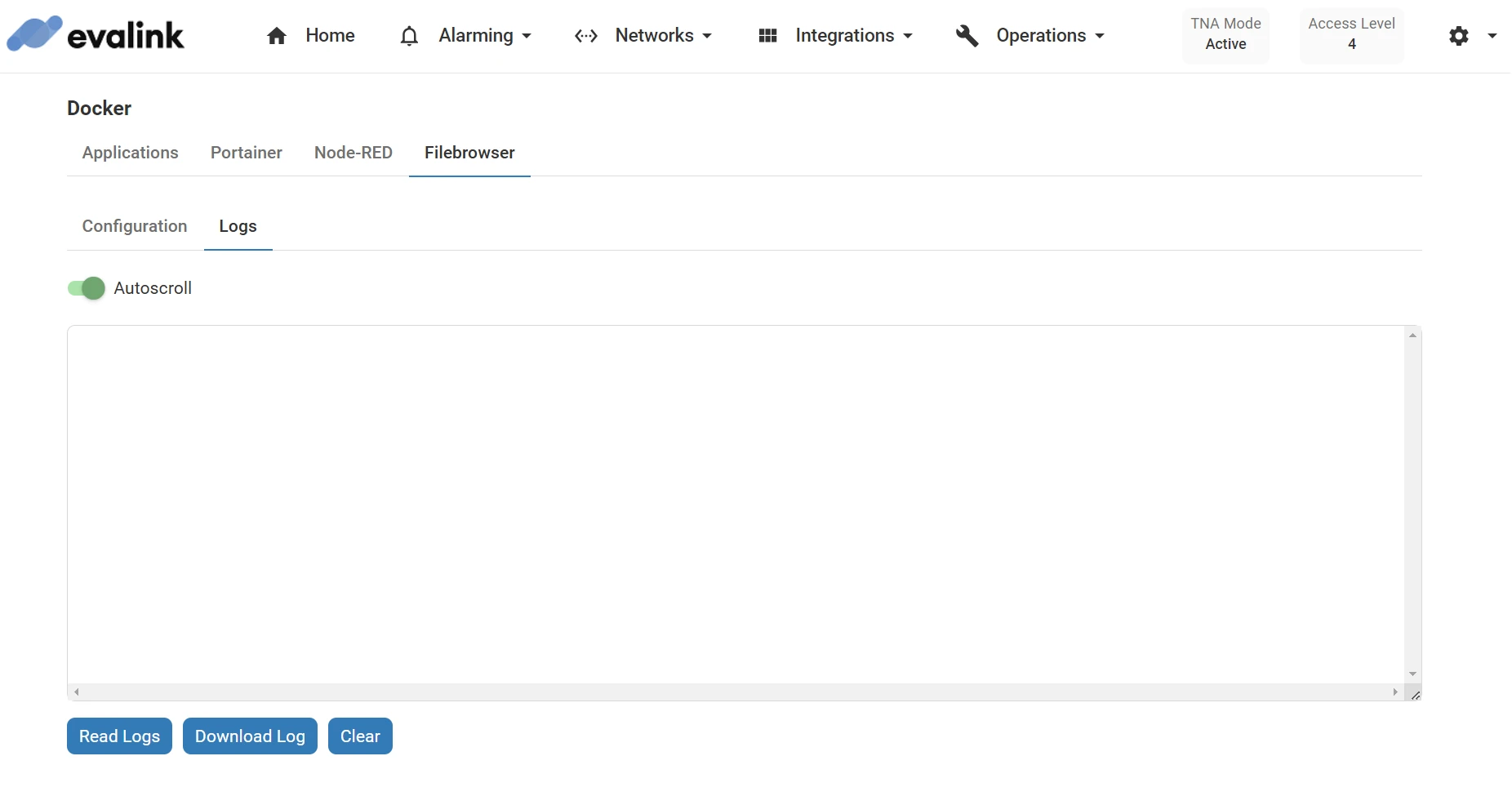
-
Click on Read Logs to display live log data in the text field
Once started, a notification is shown at the lower left corner of the page
-
(Optional) Enable the Autoscroll toggle to keep the latest log entries visible as they update in real-time
-
(Optional) Click on Download Log to download the full log data into a separate file
-
(Optional) Click on Clear to clear the text field
 Link is copied
Link is copied