Virtual Vanderbilt SPC Receiver Global Configuration
In this section, the term panel indicates a connected 3d-party panel of any model, if not stated otherwise.
The term a receiver instance indicates a single Virtual Vanderbilt SPC Receiver with a unique account assigned by evalink talos.
As it is with other virtual receivers, you must first enable Virtual Vanderbilt SPC Receiver on a global level. After that it is possible to enable and configure instances of Virtual Vanderbilt SPC Receiver for particular sites.
When Virtual Vanderbilt SPC Receiver is configured globally, it becomes available for configuration in the Receivers tab of all sites. If you disable Virtual Vanderbilt SPC Receiver globally, all receiver instance records will be removed from the Receivers tab of each site and it will no longer be available for configuration on the site level.
This section provides instructions on how to enable Virtual Vanderbilt SPC Receiver globally and interpret its global connection status.
Enable Virtual Vanderbilt SPC Receiver Globally
To enable Virtual Vanderbilt SPC Receiver on a global level:
-
Go to Company > Integrations
-
Scroll to the Virtual Vanderbilt SPC Receiver and click Add Integration
The configuration dialog opens. The toggle is set to Integration Enabled automatically.
The figure below shows the Virtual Vanderbilt SPC Receiver first-time enabling dialog:
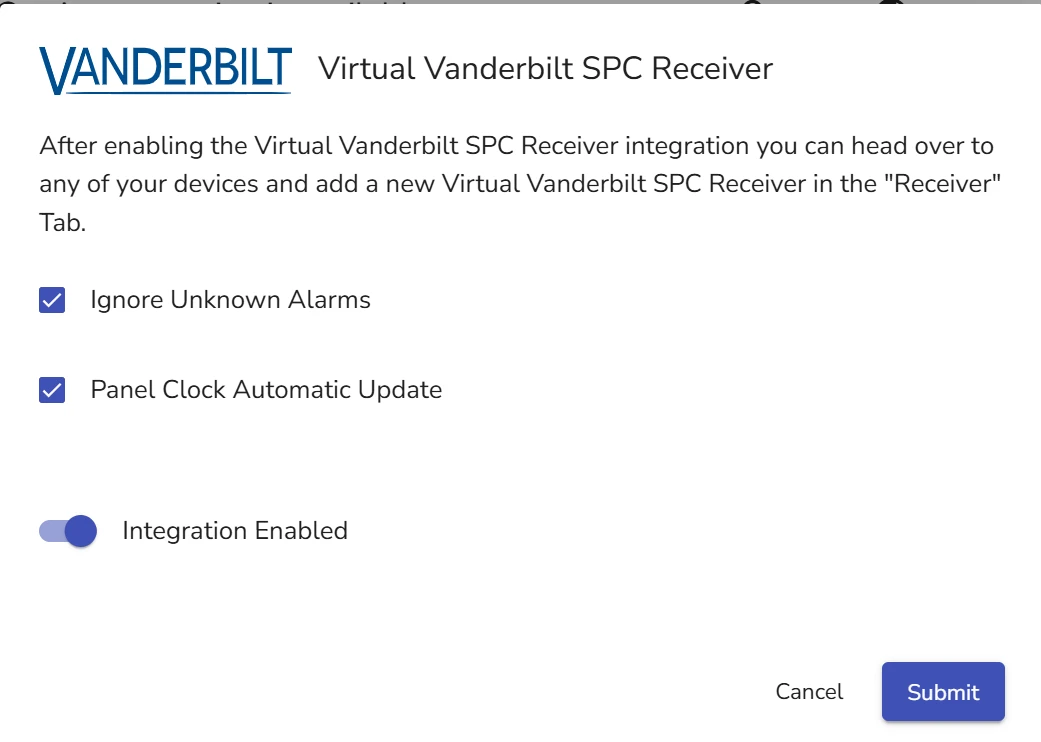
-
(Optional) Check or uncheck the Ignore Unknown Alarms checkbox
When this checkbox is checked, evalink talos discards alarms it doesn't recognize.
-
(Optional) Check or uncheck the Panel Clock Automatic Update checkbox
When this checkbox is checked, evalink talos automatically synchronizes the Vanderbilt SPC panel's clock with the system time of evalink talos.
-
Click Submit
Virtual Vanderbilt SPC Receiver Global Enable Status
When you enable the receiver globally, it is marked as enabled in the integration record, and has a green checkmark next to the integration logo.
The checkmark only means that you have enabled the integration globally. It does not reflect panel connection status or any misconfiguration on a site level.

After Virtual Vanderbilt SPC Receiver is enabled globally, it appears in the list of configurable virtual receivers for each site.
Edit or Disable Virtual Vanderbilt SPC Receiver Globally
On the global level the only editing options available for the Virtual Vanderbilt SPC Receiver is enabling or disabling it and changing unknown alarms and panel clock update settings.
If you enable the integration after a disable, all Virtual Vanderbilt SPC Receiver instance records that you had for sites will be shown again in the corresponding integration tab.
You can enable / disable the Virtual Vanderbilt SPC Receiver by doing one of the following procedures:
-
click the corresponding three dots icon next to the receiver in the Integrations tab
-
Select Disable or Enable
-
Click OK in the confirmation window if you are disabling the integration
An alternative procedure:
-
Click the corresponding Edit Integration button in the Company > Integrations tab
-
Set the Integration Enabled toggle on or off
-
(Optional) Change your unknown alarms and panel clock update settings as desired
-
Click Submit
Delete Virtual Vanderbilt SPC Receiver Globally
To delete Virtual Vanderbilt SPC Receiver Globally:
-
Go to Company > Integrations
-
Click the corresponding three dots icon
-
Select Delete Integration
-
Type the confirmation and click Confirm Delete
If you have Virtual Vanderbilt SPC Receiver instances connected and configured on any site, deleting the integration on the global level will remove all configured receivers and their configuration data.
 Link is copied
Link is copied