Global TNA Integration Setup
In this section, the term panel indicates a Sitasys TNA panel of any model, if not stated otherwise.
The term receiver instance indicates a single Virtual TNA Receiver connected with a particular panel with a unique MAC-address.
Enable Virtual TNA Receiver Globally
Like other virtual receivers, you must first enable Virtual TNA Receiver on a global level. After that it is possible to enable and configure instances of Virtual TNA Receiver for particular sites.
This section provides instructions on how to enable Virtual TNA Receiver globally and interpret its global connection status.
To enable Virtual TNA Receiver on a global level:
-
Go to Company > Integrations
-
Scroll to the Virtual TNA Receiver and click Add Integration
The configuration dialog opens. The toggle is set to Integration Enabled automatically.
The figure below shows the Virtual TNA Receiver first-time enabling process:
-
Click Submit
All configuration details for Virtual TNA Receiver instances and panel configuration are added on the site level. For details, see section Configure Virtual TNA Receiver for a Site.
Virtual TNA Receiver Global Enable Status
By default, Virtual TNA Receiver is disabled on the global level, like all other Virtual Receiver integrations. When Administrator enables the integration globally, it is marked as enabled in the integration record, and has a green checkmark next to the integration logo.
The checkmark only means that Virtual TNA Receiver integration is enabled globally. It does not reflect panel connection status or any misconfiguration on a site level.
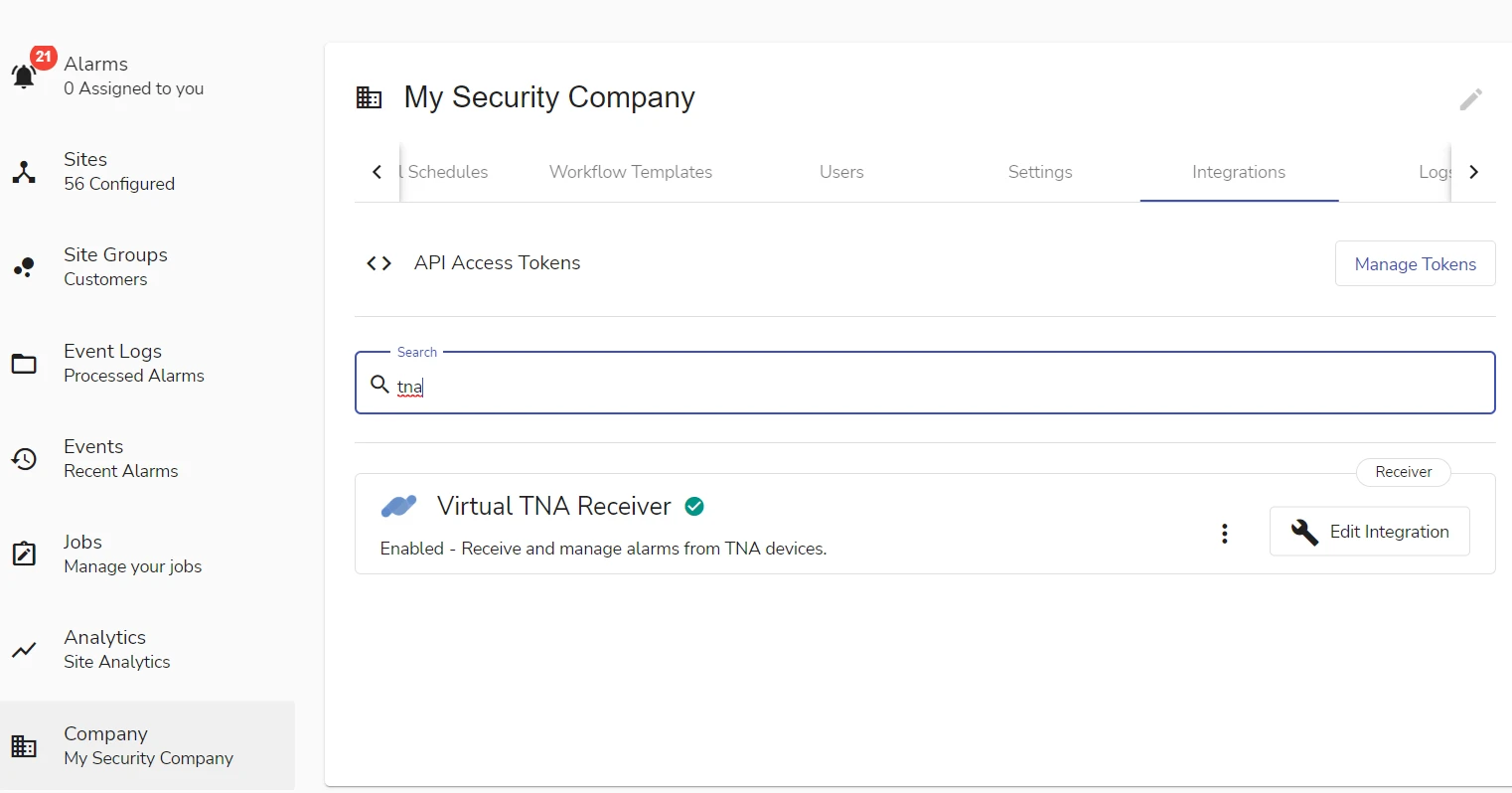
Edit or Disable Virtual TNA Receiver Globally
On the global level the only editing option available for the Virtual TNA Receiver is enabling or disabling it.
When a Virtual TNA Receiver is configured globally, it becomes available for configuration in the Receivers tab of all sites. If you disable Virtual TNA Receiver globally, all receiver instance records will be removed from the Receivers tab of each site and it will no longer be available for configuration on the site level.
If you enable the integration after a disable, all Virtual TNA Receiver instance records that you had for sites will be shown again in the corresponding integration tab.
You can enable / disable the Virtual TNA Receiver by doing one of the following procedures:
-
click the corresponding three dots icon in the Integrations tab
-
Select Disable or Enable
-
Click OK in the confirmation window if you are disabling the integration
An alternative procedure:
-
Click the corresponding Edit Integration button in the Company > Integrations tab
-
Set the Integration Enabled toggle on or off
-
Click Submit
Delete Virtual TNA Receiver Globally
To delete Virtual TNA Receiver Globally:
-
Go to Company > Integrations
-
Click the corresponding three dots icon
-
Select Delete Integration
-
Type the confirmation and click Confirm Delete
If you have Virtual TNA Receiver instances connected and configured on any site, deleting the integration on the global level will remove all configured receivers and their configuration data.
 Link is copied
Link is copied